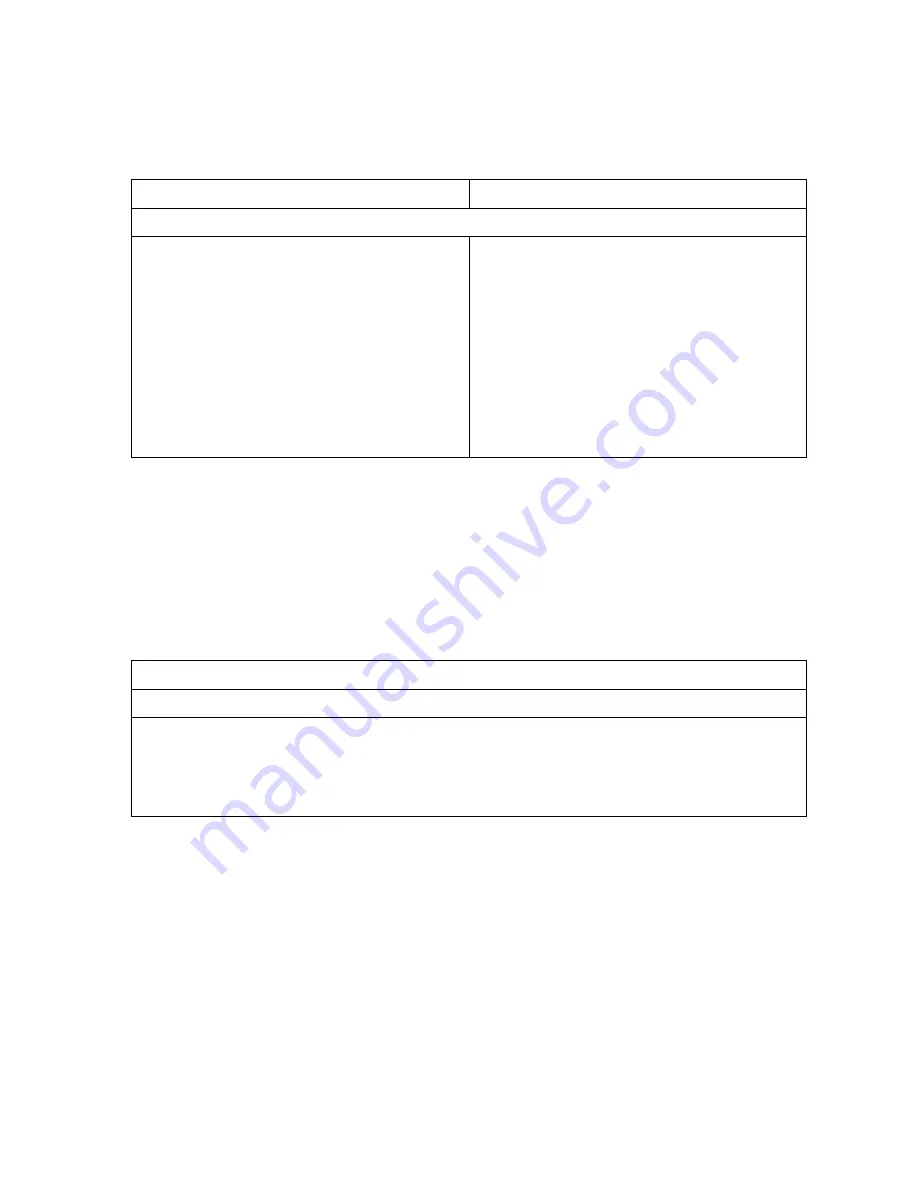
Q-2
OmniTek OTR 1001 User Guide, v3.1
General Procedure
The process of loading any of these items is essentially the same whether you want to add one
item or many. However, there are some special features to the process where sequences of
images are involved (see Section R).
Control Panel
Mouse & Keyboard
The procedure for loading individual files is:
1.
If the Button Bar is currently showing a set
of transport controls, press the BACK
button. Any pattern that is currently being
played out will continue to be played out.
2.
Select the
Image
option offered on the
Button Bar.
3.
Use the File selector that is displayed to
pick out the file or files containing the
Pattern(s) you want to load.
For instructions, see Section B.5.
1.
If the Button Bar is currently showing a set
of transport controls, press Backspace. Any
pattern that is currently being played out
will continue to be played out.
2.
Select the
Image
option offered on the
Button Bar.
3.
Use the File selector that is displayed to
pick out the file or files containing the
Pattern(s) you want to load.
In general, each item that is picked out from the File selector is inserted as a separate item in the
Gen window. The exception is where the items selected form a video sequence (as described in
Section R).
Once added, how the selected image plays out can then be refined, for example by adding audio.
The various options are described in Sections Q.6 – Q.10.
Inspecting the Source
If a mouse is fitted to the OTR, it is also possible to call up the source file(s) associated with any
pattern that has been either loaded from disk or saved to disk.
Mouse & Keyboard
To call up the source file:
1.
Right-click on the pattern on the Gen window.
2.
Take the option to
Locate on Disk
offered at the bottom of the menu that is displayed.
Note:
This option is only offered where the pattern has been either loaded from disk or saved to
disk.
The OTR then opens a Windows Explorer window, showing the directory that contains the
file(s) used to construct the selected image or sequence. Information shown within the File
Selector shows the name of the file containing the pattern or the first file of a sequence.
What you can then go on to do with the file depends on the type of file and the range of
Windows applications installed on your system.
Summary of Contents for OTR 1001
Page 1: ...Advanced Measurement Technology OTR 1001 User Guide Software Version 3 1 October 2013...
Page 28: ...OmniTek OTR 1001 User Guide v3 1a A 16...
Page 52: ...OmniTek OTR 1001 User Guide v3 1 B 24...
Page 96: ...OmniTek OTR 1001 User Guide v3 1a E 24...
Page 116: ...OmniTek OTR 1001 User Guide v3 1 G 6...
Page 124: ...OmniTek OTR 1001 User Guide v3 1 H 8...
Page 184: ...OmniTek OTR 1001 User Guide v3 1 J 22...
Page 238: ...OmniTek OTR 1001 User Guide v3 1 M 14...
Page 250: ...OmniTek OTR 1001 User Guide v3 1 N 12...
Page 254: ...O 4 OmniTek OTR 1001 User Guide v3 1...
Page 292: ...Q 26 OmniTek OTR 1001 User Guide v3 1...
Page 326: ...OmniTek OTR 1001 User Guide v3 1a S 26...
Page 358: ...OmniTek OTR1001 User Guide v3 1 U 12...
Page 364: ...OmniTek OTR 1001 User Guide v3 1 V 6...
Page 379: ...OmniTek OTR 1001 User Guide v3 1 I 15 Example XML Statements Example Result...
Page 386: ...OmniTek OTR 1001 User Guide v3 1 II 6...
Page 389: ...OmniTek OTR 1001 User Guide v3 1...






























