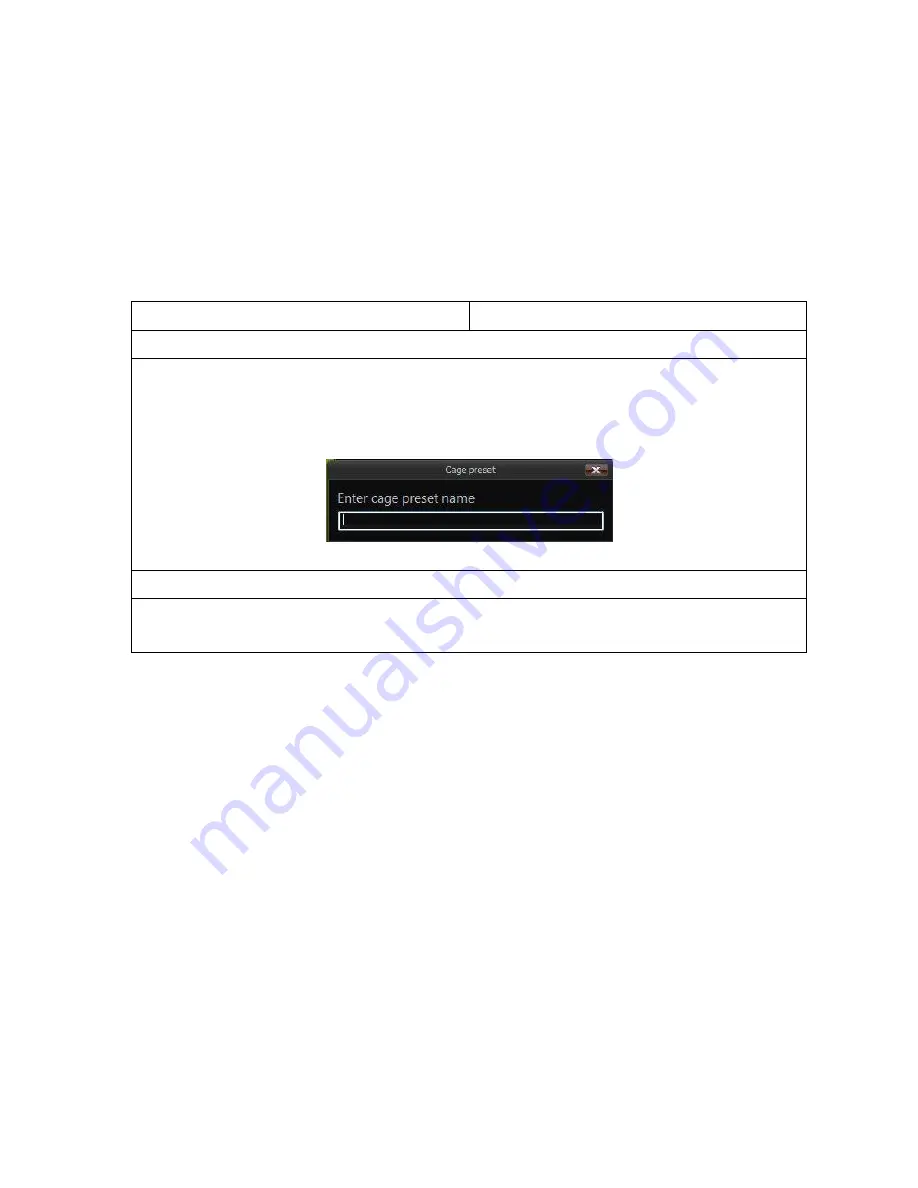
OmniTek OTR 1001 User Guide, v3.1
F-11
Displaying the cages
Once the required cages have been defined (as described above), ticking the
Show Cage
option
within the Picture properties displays the cages that have been defined on the Picture view.
Note:
Ticking the
Show Cage
option displays whatever cages are currently defined for the
appropriate input in the Inputs section of the Properties control. To switch the combination of
cages that are displayed, you need to switch the individual cages between
Fixed
/
Adjustable
and
Disabled
in the Input Properties as required.
Saving and Re-loading
Cage definitions may be saved as ‘Cage Presets’, ready to be re-loaded when required.
Control Panel
Mouse & Keyboard
To save the current set of cage definitions:
1.
Select the
Save Cage
option in the Inputs section of the View window Properties control.
2.
Enter a name for the Cage Preset in the dialogue that appears then take the
Save
option.
Note:
If you don’t have a keyboard attached to the OTR, press the GENERAL knob. A
keyboard similar to the one used in saving files (see Section B.6) is then displayed.
Figure F-10:
Dialogue used to record Cage Preset.
To re-load a set of cage definitions:
1.
Select the
Load Cage
option in the Inputs section of the View window Properties control.
2.
Select the required Cage from the list of Cage Presets that is shown.
Summary of Contents for OTR 1001
Page 1: ...Advanced Measurement Technology OTR 1001 User Guide Software Version 3 1 October 2013...
Page 28: ...OmniTek OTR 1001 User Guide v3 1a A 16...
Page 52: ...OmniTek OTR 1001 User Guide v3 1 B 24...
Page 96: ...OmniTek OTR 1001 User Guide v3 1a E 24...
Page 116: ...OmniTek OTR 1001 User Guide v3 1 G 6...
Page 124: ...OmniTek OTR 1001 User Guide v3 1 H 8...
Page 184: ...OmniTek OTR 1001 User Guide v3 1 J 22...
Page 238: ...OmniTek OTR 1001 User Guide v3 1 M 14...
Page 250: ...OmniTek OTR 1001 User Guide v3 1 N 12...
Page 254: ...O 4 OmniTek OTR 1001 User Guide v3 1...
Page 292: ...Q 26 OmniTek OTR 1001 User Guide v3 1...
Page 326: ...OmniTek OTR 1001 User Guide v3 1a S 26...
Page 358: ...OmniTek OTR1001 User Guide v3 1 U 12...
Page 364: ...OmniTek OTR 1001 User Guide v3 1 V 6...
Page 379: ...OmniTek OTR 1001 User Guide v3 1 I 15 Example XML Statements Example Result...
Page 386: ...OmniTek OTR 1001 User Guide v3 1 II 6...
Page 389: ...OmniTek OTR 1001 User Guide v3 1...






























