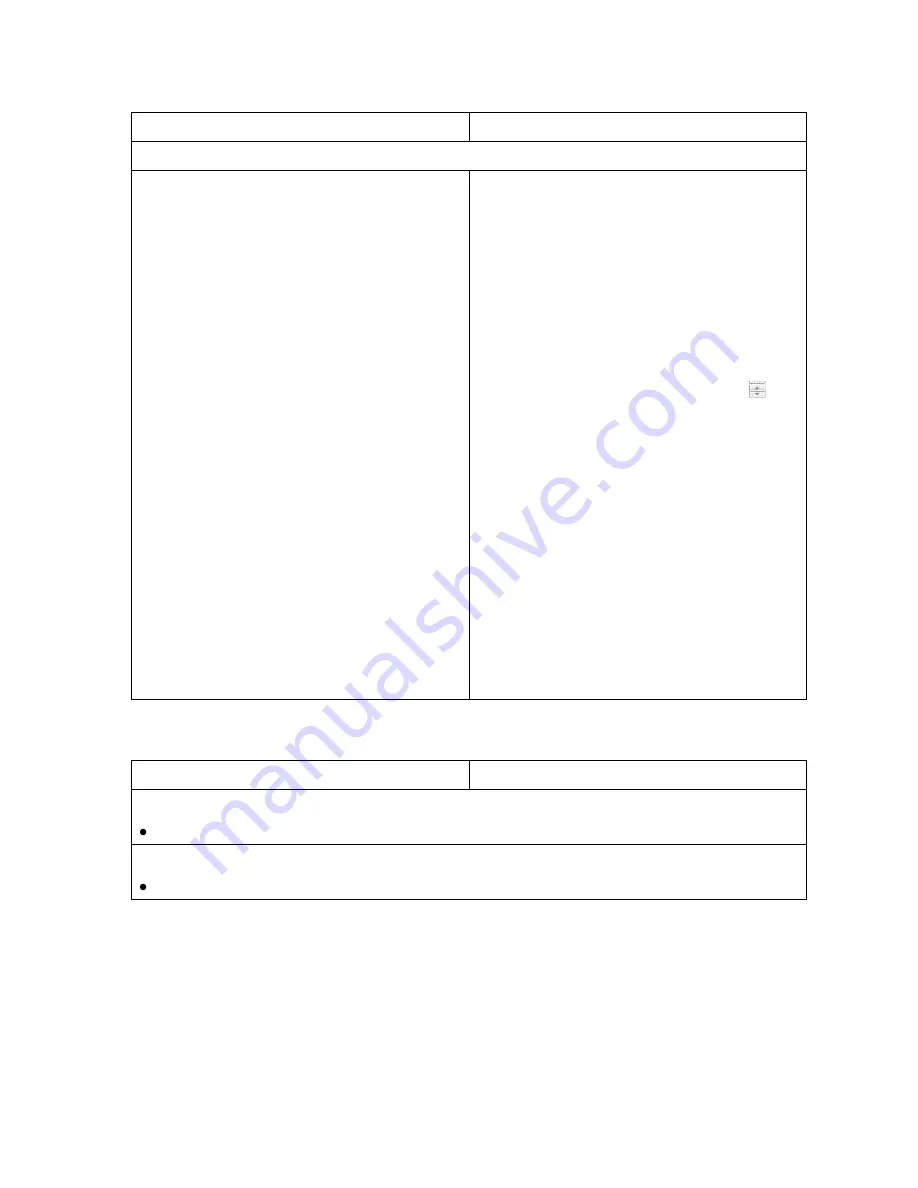
OmniTek OTR 1001 User Guide, v3.1a
T-3
Customising Settings
Control Panel
Mouse & Keyboard
Any of the settings made on the Video Configuration page can be changed as follows:
1.
Move the focus to the name of the
parameter you want to change by twisting
either the GENERAL knob or the VERT
knob. Open or close sections of the display
as you go by pushing the knob when the
highlighting is on the [+] / [-] symbol.
2.
Twist the HORIZ knob to move the focus
between the different settings associated
with this parameter.
3.
To change a value,
push the HORIZ knob
then either twist it to wind the current value
up or down, or type the required value
using the numeric keypad – then push the
knob again or press the ENTER button.
To change an option selection,
first push
the HORIZ knob then twist this knob to
pick the required option from the menu that
is displayed. Press BACK to confirm your
selection.
To toggle a tick box,
simply push the
HORIZ knob.
4.
Use HORIZ to move the focus back to the
parameter name.
5.
Repeat the above steps to set other
parameters.
1.
Scroll through the display, opening or
closing sections of the list as necessary
until the required parameter is displayed.
To open/close sections of the list, click
on the [+]/[-] symbol.
2.
Change the parameter’s settings as follows:
To change a value,
click on the current
setting then either edit this setting by hand
or use either the scroll wheel on your
mouse (if it has one), the up and down
arrow keys on your keyboard or the
markers adjacent to the setting to scroll
through nearby values.
To change an option selection,
click on the
current setting and pick the required option
from the associated drop-down menu.
To toggle a tick box,
simply click on the
box.
3.
Repeat the above steps to set other
parameters.
Returning Settings to the Default value
Control Panel
Mouse & Keyboard
To return an individual parameter to its default setting:
Select the parameter with the cursor and take the
Reset
option from the Button Bar.
To return all the parameters to their default setting:
Take the
Reset All
option from the Button Bar,
Summary of Contents for OTR 1001
Page 1: ...Advanced Measurement Technology OTR 1001 User Guide Software Version 3 1 October 2013...
Page 28: ...OmniTek OTR 1001 User Guide v3 1a A 16...
Page 52: ...OmniTek OTR 1001 User Guide v3 1 B 24...
Page 96: ...OmniTek OTR 1001 User Guide v3 1a E 24...
Page 116: ...OmniTek OTR 1001 User Guide v3 1 G 6...
Page 124: ...OmniTek OTR 1001 User Guide v3 1 H 8...
Page 184: ...OmniTek OTR 1001 User Guide v3 1 J 22...
Page 238: ...OmniTek OTR 1001 User Guide v3 1 M 14...
Page 250: ...OmniTek OTR 1001 User Guide v3 1 N 12...
Page 254: ...O 4 OmniTek OTR 1001 User Guide v3 1...
Page 292: ...Q 26 OmniTek OTR 1001 User Guide v3 1...
Page 326: ...OmniTek OTR 1001 User Guide v3 1a S 26...
Page 358: ...OmniTek OTR1001 User Guide v3 1 U 12...
Page 364: ...OmniTek OTR 1001 User Guide v3 1 V 6...
Page 379: ...OmniTek OTR 1001 User Guide v3 1 I 15 Example XML Statements Example Result...
Page 386: ...OmniTek OTR 1001 User Guide v3 1 II 6...
Page 389: ...OmniTek OTR 1001 User Guide v3 1...






























