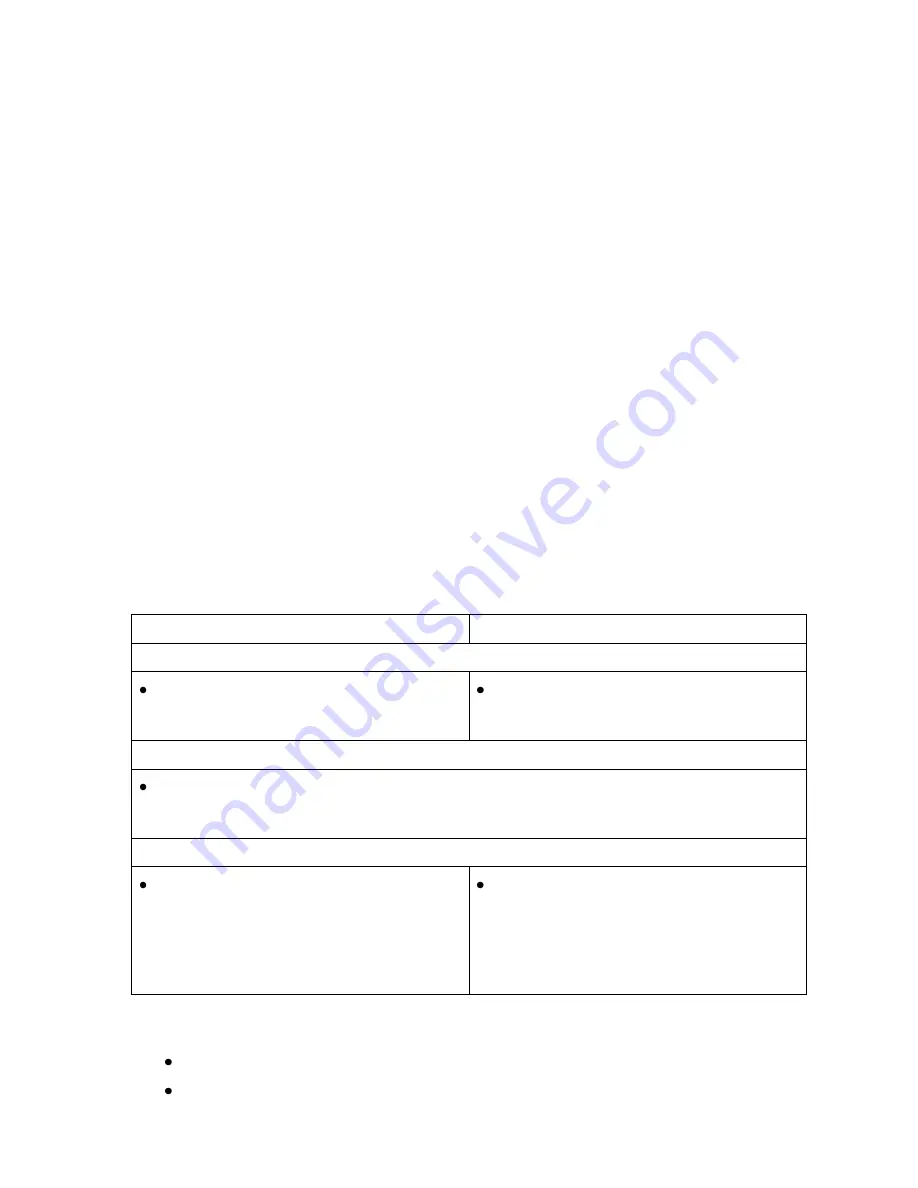
OmniTek OTR 1001 User Guide, v3.1
G-3
Extended Views
At any one time extended analysis may be given on up to four separate channels, corresponding
to the components of a maximum of two data streams. The number and type of channels for
which extra interpretation is given depends on the type of video that is being analysed.
The Properties control offers a set of tick boxes through which to select the required extra
information, however it is generally much easier to use the Buttons 5 – 8 of the Button Bar to
select the required information as these are automatically labelled appropriately for the type of
video that is being analysed.
Format
The
Format
setting principally selects between displaying the data in
hexadecimal
,
decimal
or
binary
. It further offers the option of interpreting 10bit data as 8 bits + 2 bits (and expressing the
result either in hex or in decimal). This has the advantage of making standard groupings such as
those associated with SAV and EAV easier to pick out.
Font Size
The
Font Size
option allows control over the size of text used in the DataView. The options are:
Auto; Small; Medium;
or
Large. Auto
leaves the selection of the text size to the OTR 1001
software, which then switches the text size that used between Multi View and Full View versions
of the display. The other three options cause the chosen text size to be used for both Multi View
and Full View versions of the display.
Setting the focus for the display
As stated above, the focus for the pixel data displayed by the Data View is the current position of
the crosshair cursor associated with the selected input stream.
The position of this cursor may be set in a number of ways.
Control Panel
Mouse & Keyboard
Using the Picture display to set the focus.
The HORIZ and VERT knobs may be used
to approximately position the crosshair.
Clicking on the Picture display may be
used to approximately position the
crosshair.
Using the Properties control to set the focus.
Selecting the
Pix/Ln/Fld
option on the Button Bar calls up the Properties with the cursor on
the Crosshair details shown for the selected input stream. These both give the current
location of the crosshair and allow this to be changed.
Moving the focus within the Data View.
Twisting the HORIZ knob moves the focus
sample by sample along the current line.
Twisting the VERT knob moves the focus
line by line.
Scrolling up the display moves the focus of
the display first to the left along the selected
image line, then to the very end of the line
above (i.e. the end of the blanking), while
scrolling down moves the focus first to the
right, then to the start of the following line.
In addition, options on the Data View’s Button Bar provide moves to certain specific locations as
follows:
Go To EAV
centres the display on the next EAV.
Go To SAV
centres the display on the next SAV.
Summary of Contents for OTR 1001
Page 1: ...Advanced Measurement Technology OTR 1001 User Guide Software Version 3 1 October 2013...
Page 28: ...OmniTek OTR 1001 User Guide v3 1a A 16...
Page 52: ...OmniTek OTR 1001 User Guide v3 1 B 24...
Page 96: ...OmniTek OTR 1001 User Guide v3 1a E 24...
Page 116: ...OmniTek OTR 1001 User Guide v3 1 G 6...
Page 124: ...OmniTek OTR 1001 User Guide v3 1 H 8...
Page 184: ...OmniTek OTR 1001 User Guide v3 1 J 22...
Page 238: ...OmniTek OTR 1001 User Guide v3 1 M 14...
Page 250: ...OmniTek OTR 1001 User Guide v3 1 N 12...
Page 254: ...O 4 OmniTek OTR 1001 User Guide v3 1...
Page 292: ...Q 26 OmniTek OTR 1001 User Guide v3 1...
Page 326: ...OmniTek OTR 1001 User Guide v3 1a S 26...
Page 358: ...OmniTek OTR1001 User Guide v3 1 U 12...
Page 364: ...OmniTek OTR 1001 User Guide v3 1 V 6...
Page 379: ...OmniTek OTR 1001 User Guide v3 1 I 15 Example XML Statements Example Result...
Page 386: ...OmniTek OTR 1001 User Guide v3 1 II 6...
Page 389: ...OmniTek OTR 1001 User Guide v3 1...






























