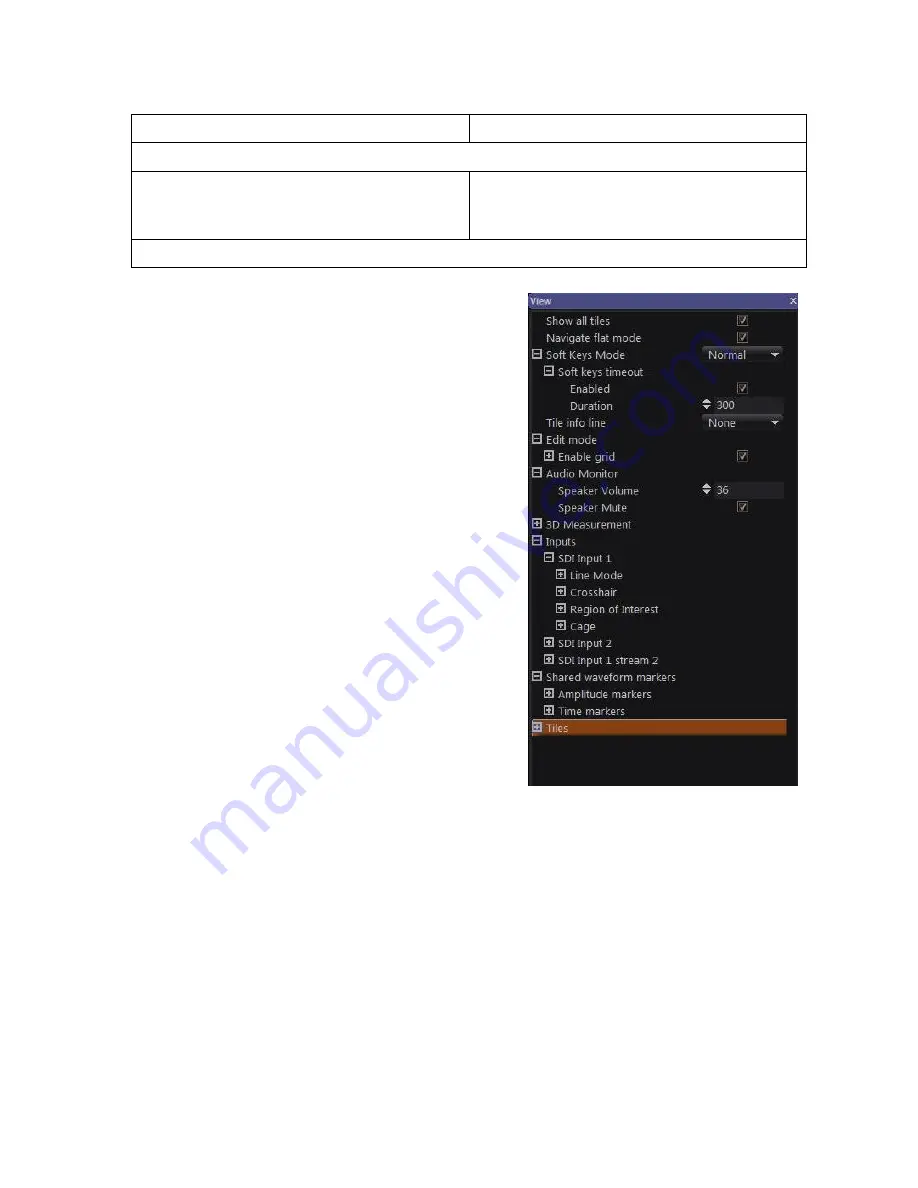
OmniTek OTR 1001 User Guide, v3.1
C-9
Setting Overall Window Properties
Control Panel
Mouse & Keyboard
To change overall aspects of how the View window is shown on the screen:
1.
Call up the View window’s Properties
control (e.g. by pressing the PROPS
button).
1.
Call up the View window’s Properties
control (e.g. by taking the
Properties
option from the right-click menu).
2.
Make any changes you require within that control.
The entries that set overall details are listed towards
the top of the Properties control.
Show all tiles:
This option sets whether the
Properties control shows details of every tile of the
current display or just the one that is currently
selected.
Navigate flat mode:
Ticking this option directs the
OTR 1001 to ignore any hierarchy in moving the
focus between the Views on the screen.
Soft keys mode:
Selects between the various
options for showing Button Bars (see Section C.1).
Tile info line:
Sets whether brief details of the
View and the input it relates to are permanently
shown above each tile.
Edit mode:
Controls the granularity of the grid
used either in setting up a new screen layout or in
changing an existing screen layout (see Section D).
Audio Monitor:
Controls the volume at which
audio is played back. (See Section K.9)
Inputs:
Sets/displays aspects of the input streams
that apply to more than one View, such as the
current position of the crosshair cursor.
Shared Waveform Markers:
Allows the definition
of additional time and amplitude markers displayed
across all waveform displays to aid comparison.
(See Section E.3)
Figure C-7:
Sample View window
Properties control
Summary of Contents for OTR 1001
Page 1: ...Advanced Measurement Technology OTR 1001 User Guide Software Version 3 1 October 2013...
Page 28: ...OmniTek OTR 1001 User Guide v3 1a A 16...
Page 52: ...OmniTek OTR 1001 User Guide v3 1 B 24...
Page 96: ...OmniTek OTR 1001 User Guide v3 1a E 24...
Page 116: ...OmniTek OTR 1001 User Guide v3 1 G 6...
Page 124: ...OmniTek OTR 1001 User Guide v3 1 H 8...
Page 184: ...OmniTek OTR 1001 User Guide v3 1 J 22...
Page 238: ...OmniTek OTR 1001 User Guide v3 1 M 14...
Page 250: ...OmniTek OTR 1001 User Guide v3 1 N 12...
Page 254: ...O 4 OmniTek OTR 1001 User Guide v3 1...
Page 292: ...Q 26 OmniTek OTR 1001 User Guide v3 1...
Page 326: ...OmniTek OTR 1001 User Guide v3 1a S 26...
Page 358: ...OmniTek OTR1001 User Guide v3 1 U 12...
Page 364: ...OmniTek OTR 1001 User Guide v3 1 V 6...
Page 379: ...OmniTek OTR 1001 User Guide v3 1 I 15 Example XML Statements Example Result...
Page 386: ...OmniTek OTR 1001 User Guide v3 1 II 6...
Page 389: ...OmniTek OTR 1001 User Guide v3 1...






























