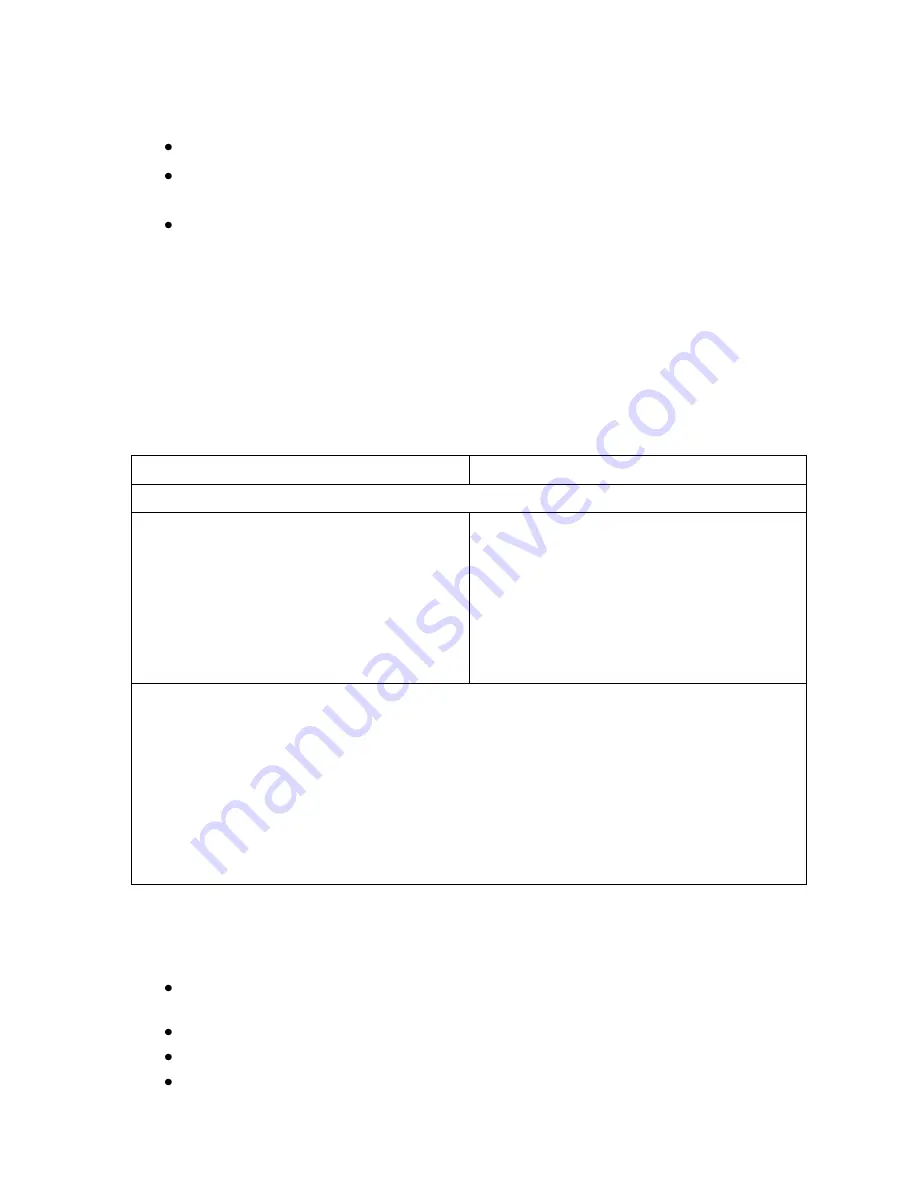
OmniTek OTR 1001 User Guide, v3.1
P-5
P.2 Gen Window Set-Up
The following aspects of the Gen window and its output are configurable:
The video standard used to play out Test Patterns
The size of the thumbnails used to represent the different patterns currently included on
the Gen window.
The Genlock ie. the clock reference to which the generated video is locked (where
required)
These details are both set through the Properties Control associated with the Gen window. The
settings can also be saved for re-use by recording the current settings as a Gen Preset (see below).
Output Video Standard
The output video standard sets the video standard used to play out the current Test Pattern.
The required video standard is set through the Output Video Standard option of the Properties control
(see Figure P-3 above). This option offers a choice of selection from a list of up to eight previously-
selected standards (offered as a drop-drop menu) or precise specification of the required standard.
The current selection is shown alongside the Output Video Standard heading.
Control Panel
Mouse & Keyboard
To set the output video standard:
1.
Either
select the
Output Video Standard
option on the Gen window Button Bar
(where shown)
or
press the PROPS button
to display the Properties control.
2.
With the focus on the current Output Video
Standard selection in the Properties control,
push the GENERAL knob to display the
list of previously-selected standards.
1.
Either
select the
Output Video Standard
option on the Gen window Button Bar
(where shown)
or
otherwise display the
Properties control.
2.
Click on the current Output Video Standard
selection in the Properties control to
display the list of previously-selected
standards.
3.
If the required standard is included in the display list, select it.
Otherwise continue as
follows:
4.
Take the
Other…
option offered at the bottom of the list.
5.
Use the separate
Interface
,
Raster
,
Refresh rate
and
Sampling format
options
in that
order
to specify the characteristics of the video standard you want to use.
6.
Select the video standard corresponding to the settings you’ve made by selecting the
Set
option offered below these individual settings (shown with a flashing outline once any of the
above settings are changed to remind you that this
Set
option is required in order to
implement the new selection).
While the basic version of the OTR 1001 supports SD and HD video, other standards may be
supported through the addition of appropriate software options and the overall range is very
broad. The required standard is therefore picked out through separate selections of:
Interface format (SD, HD, Dual-link, 3G Level A, 3G Level B, 3G Level B Dual-link,
3G Dual-stream).
Raster (pixels & lines)
Refresh rate
Sampling format and bit depth – covering 8-bit 4:2:2 YCbCr and 10bit/12bit YCbCr[A]/
RGB[Y]/XYZ 4:2:2/4:4:4/4:4:4:4
Summary of Contents for OTR 1001
Page 1: ...Advanced Measurement Technology OTR 1001 User Guide Software Version 3 1 October 2013...
Page 28: ...OmniTek OTR 1001 User Guide v3 1a A 16...
Page 52: ...OmniTek OTR 1001 User Guide v3 1 B 24...
Page 96: ...OmniTek OTR 1001 User Guide v3 1a E 24...
Page 116: ...OmniTek OTR 1001 User Guide v3 1 G 6...
Page 124: ...OmniTek OTR 1001 User Guide v3 1 H 8...
Page 184: ...OmniTek OTR 1001 User Guide v3 1 J 22...
Page 238: ...OmniTek OTR 1001 User Guide v3 1 M 14...
Page 250: ...OmniTek OTR 1001 User Guide v3 1 N 12...
Page 254: ...O 4 OmniTek OTR 1001 User Guide v3 1...
Page 292: ...Q 26 OmniTek OTR 1001 User Guide v3 1...
Page 326: ...OmniTek OTR 1001 User Guide v3 1a S 26...
Page 358: ...OmniTek OTR1001 User Guide v3 1 U 12...
Page 364: ...OmniTek OTR 1001 User Guide v3 1 V 6...
Page 379: ...OmniTek OTR 1001 User Guide v3 1 I 15 Example XML Statements Example Result...
Page 386: ...OmniTek OTR 1001 User Guide v3 1 II 6...
Page 389: ...OmniTek OTR 1001 User Guide v3 1...






























