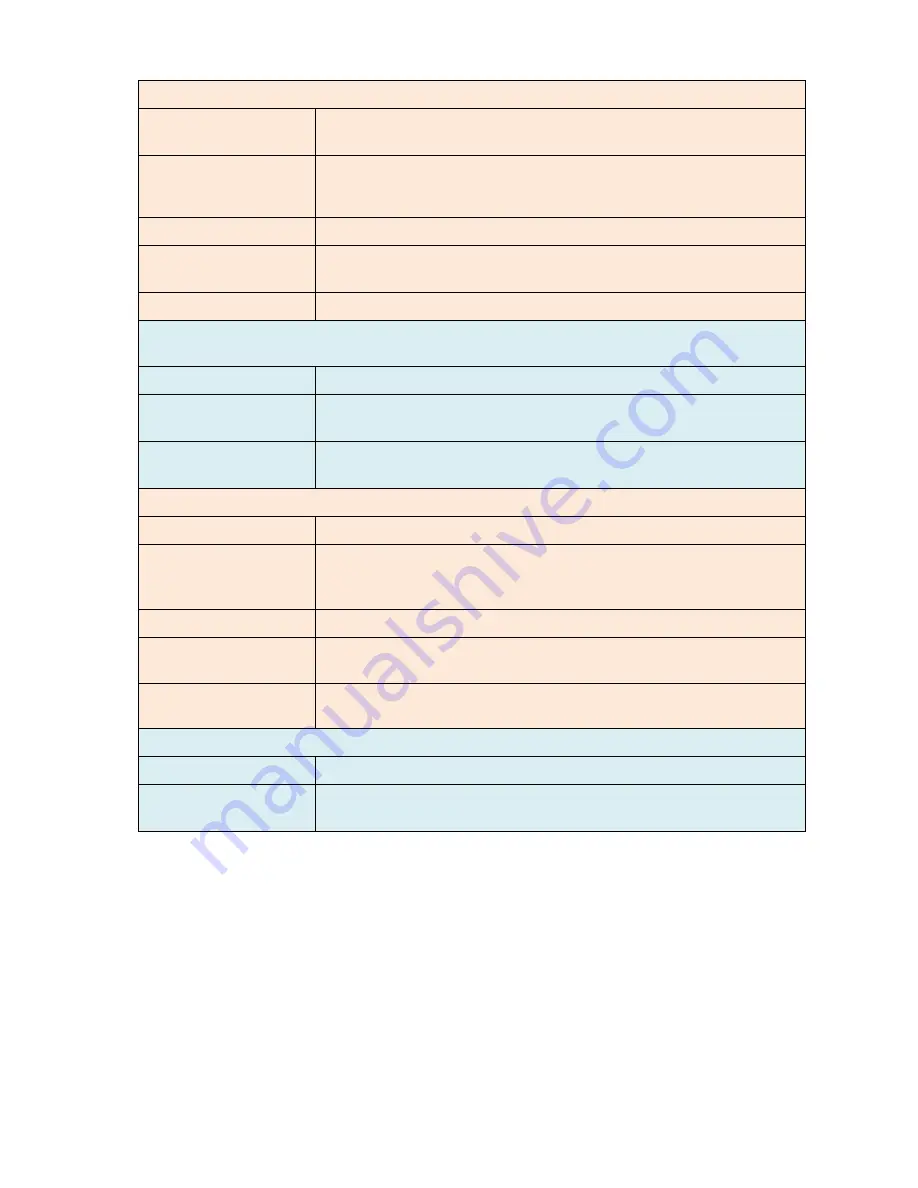
OmniTek OTR 1001 User Guide, v3.1a
A-5
Audio Options
AUDIO
Audio monitoring: PPM, phase with Clip, Over, Silence, Mute indication;
Play-out; Audio Status, Surround Sound, Lissajous (included as standard)
AUDIO_LOUD
Loudness PPMs; True Peak values; Loudness Range; Loudness History
(automatically installed in systems for which earlier AUDIO option was
purchased)
AUDIO_AES
AES audio card: requires AUDIO
AUDIO_DOLBY_E
Full all AUDIO fe stereo mix-down monitoring: requires
AUDIO
AUDIO_DOLBY_D
Full Dolby Digital decode: requires AUDIO
Physical Layer – Note: Video standard support of selected EYE option must match system video
standard support. Also may require hardware swap out and replacement at the factory.
EYE_SD
SD Eye Height, Eye Diagram and Jitter; and estimated cable length
EYE_HD
SD / HD Eye Height, Eye Diagram and Jitter; and estimated cable length:
requires VIDEO_HD
EYE_3G
SD / HD / 3G Eye Height, Eye Diagram and Jitter; and estimated cable length:
requires VIDEO_HD & VIDEO_3G
Generator Options
GEN_BASIC
Basic static test pattern generator
– included as standard
GEN
SD / HD Generator: zoneplates, line patterns, active video stills, gain, noise,
bounce insertion; audio tone generation; VITC, ATC, WSS, VINDEX,
SMPTE 352 generation; single frame capture
GEN_MOTION
Sequence Play-out from PC RAM: requires GEN
GEN_ADV
RVF Generation and ANC Generation, custom ANC streaming, CC
generation: requires GEN
GEN_2
Simultaneous generation of two output streams. Enables generation of Stereo 3D
video: requires GEN.
Capture Options
CAP_MOTION
Full Motion Capture: records uncompressed to RAM; requires GEN
CAP_ADV
RVF and ANC Capture, RVF still or sequence capture; Trigger on errors;
requires GEN
.
Note:
Enhancing your system may involve adding extra software facilities or additional hardware or
occasionally both.
New hardware is generally supplied with instructions for fitting. The exception to this is where
an EYE_ option is added: in this case, the OTR system may need to be returned to have the
necessary hardware factory-fitted. (Your dealer will advise you on this.)
Extra software facilities are made available by providing an updated licence file, and again
instructions will be provided alongside the new licence file.
When installing new facilities, it is a good idea to check that you are using the most up-to-date
version of the software. How this is done is described in Section A.5. (Details of the version you
are currently using are given on the
System
page of the OTR’s
Config
window.)
Summary of Contents for OTR 1001
Page 1: ...Advanced Measurement Technology OTR 1001 User Guide Software Version 3 1 October 2013...
Page 28: ...OmniTek OTR 1001 User Guide v3 1a A 16...
Page 52: ...OmniTek OTR 1001 User Guide v3 1 B 24...
Page 96: ...OmniTek OTR 1001 User Guide v3 1a E 24...
Page 116: ...OmniTek OTR 1001 User Guide v3 1 G 6...
Page 124: ...OmniTek OTR 1001 User Guide v3 1 H 8...
Page 184: ...OmniTek OTR 1001 User Guide v3 1 J 22...
Page 238: ...OmniTek OTR 1001 User Guide v3 1 M 14...
Page 250: ...OmniTek OTR 1001 User Guide v3 1 N 12...
Page 254: ...O 4 OmniTek OTR 1001 User Guide v3 1...
Page 292: ...Q 26 OmniTek OTR 1001 User Guide v3 1...
Page 326: ...OmniTek OTR 1001 User Guide v3 1a S 26...
Page 358: ...OmniTek OTR1001 User Guide v3 1 U 12...
Page 364: ...OmniTek OTR 1001 User Guide v3 1 V 6...
Page 379: ...OmniTek OTR 1001 User Guide v3 1 I 15 Example XML Statements Example Result...
Page 386: ...OmniTek OTR 1001 User Guide v3 1 II 6...
Page 389: ...OmniTek OTR 1001 User Guide v3 1...






























