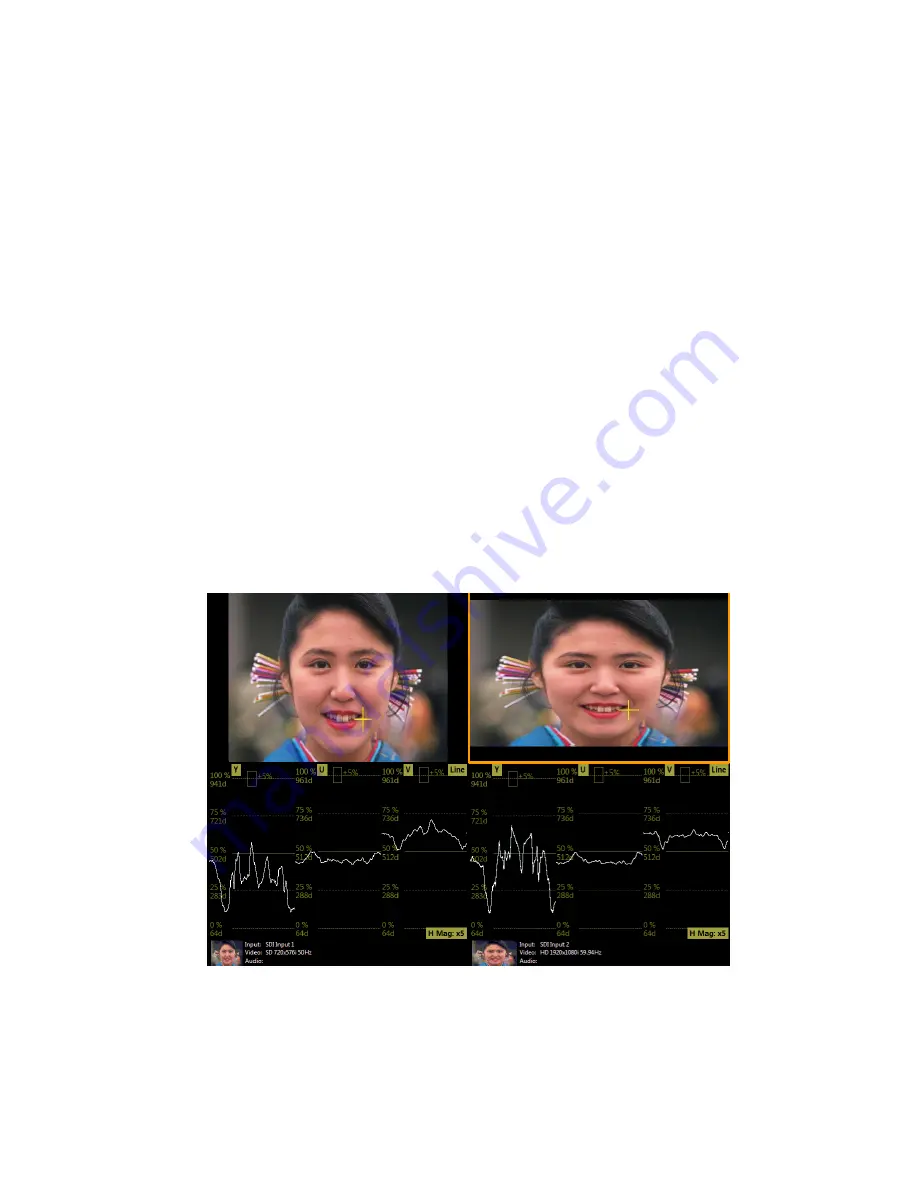
OmniTek OTR 1001 User Guide, v3.1
O-1
O
: Simultaneous Monitoring
Note: The facilities described here are added by installing the VIEW_2 option.
In systems without the VIEW_2 option, the View window displays the results obtained from
monitoring
one
of the possible inputs to the OTR 1001.
Where the OTR 1001 includes the VIEW_2 option, the window can show the results from
analysing two input channels on the same display.
Note:
The simultaneous monitoring feature described here cannot be used with either 3Gb/s
Level B or Dual-Link video.
O.1 Overview
When the user selects an input on the View window, the default is for all the tiles on the View
window to display results from monitoring the selected input and a change of input on any tile
automatically applies to all the tiles that are being shown.
When simultaneous monitoring is both installed
and
enabled (see below)
, the effect of selecting
an input is to switch
just
the currently selected tile to display results from the newly-selected
input. The other tiles remain showing analyses of the input that was previously selected.
With care, the View window can be set up to allow a detailed comparison of two video inputs.
This might be used, for example, to compare the colour gamut of two copies of the same video
before and after conversion to a different video standard.
Figure O-1:
Example Screen set-up.
The steps needed both to enable/disable simultaneous monitoring and to select the required input
are given below.
The input stream that is analysed in each tile of the display may be seen by setting the
Tile Info
Line
option in the Properties control to
Permanent
. The banners that are then added to each tile
include details of the input that is being analysed in the associated View.
Summary of Contents for OTR 1001
Page 1: ...Advanced Measurement Technology OTR 1001 User Guide Software Version 3 1 October 2013...
Page 28: ...OmniTek OTR 1001 User Guide v3 1a A 16...
Page 52: ...OmniTek OTR 1001 User Guide v3 1 B 24...
Page 96: ...OmniTek OTR 1001 User Guide v3 1a E 24...
Page 116: ...OmniTek OTR 1001 User Guide v3 1 G 6...
Page 124: ...OmniTek OTR 1001 User Guide v3 1 H 8...
Page 184: ...OmniTek OTR 1001 User Guide v3 1 J 22...
Page 238: ...OmniTek OTR 1001 User Guide v3 1 M 14...
Page 250: ...OmniTek OTR 1001 User Guide v3 1 N 12...
Page 254: ...O 4 OmniTek OTR 1001 User Guide v3 1...
Page 292: ...Q 26 OmniTek OTR 1001 User Guide v3 1...
Page 326: ...OmniTek OTR 1001 User Guide v3 1a S 26...
Page 358: ...OmniTek OTR1001 User Guide v3 1 U 12...
Page 364: ...OmniTek OTR 1001 User Guide v3 1 V 6...
Page 379: ...OmniTek OTR 1001 User Guide v3 1 I 15 Example XML Statements Example Result...
Page 386: ...OmniTek OTR 1001 User Guide v3 1 II 6...
Page 389: ...OmniTek OTR 1001 User Guide v3 1...






























