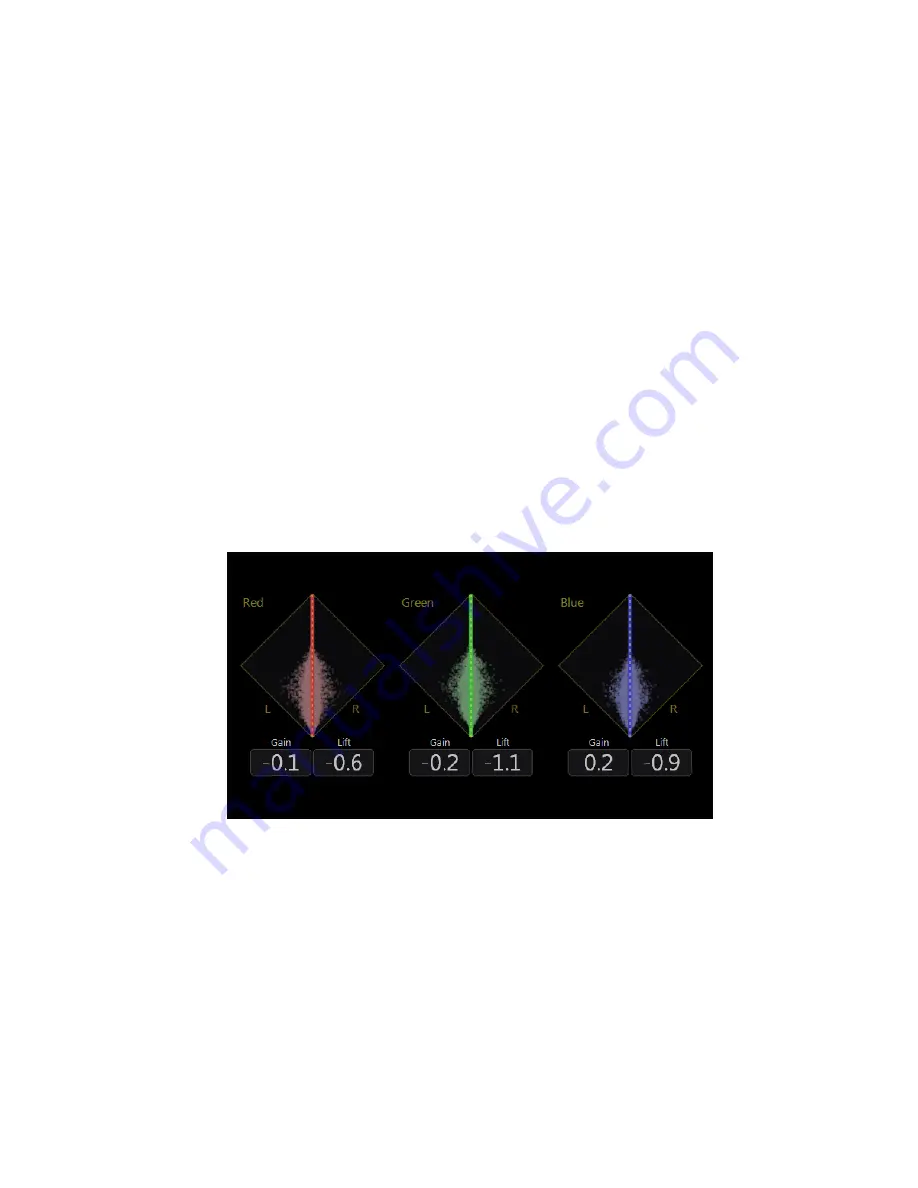
OmniTek OTR 1001 User Guide, v3.1
I-25
I.9 Luma/Chroma Comparisons
The toolsets provided for 3D analysis and camera alignment both include a ‘3D Chroma Sabres’
display that assesses, for each colour component, differences in gain and lift either between two
live images or between a live image and a saved reference image.
In addition, when the
Allow 3D Monitoring
option is ticked, extra settings are available on the
Waveform, Vectorscope and Histogram displays that allow the comparison of the luma and
chroma content of either Left + Right images (Stereo 3D video) or the images from Inputs 1
and 2. These displays all feature a red trace for the left-hand signal and a cyan trace for the right-
hand signal. Differences between these traces provide a measure of the difference in
luma/chroma levels between the two component signals, and hence indicate the size of
adjustment that needs to be applied either to the signals themselves or to the cameras capturing
the images.
All the traces are displayed in real time, allowing you to see immediately the effect of any
chroma adjustments you make to the incoming video.
Note:
The displays described in this section work with the raw pixel data. They are not changed
by the selection of the
Auto Gain Control
option but selecting this option and the associated
Auto correct Vertical Disparity
option may improve the accuracy of the Chroma Sabres
display through increasing the number of points that are matched.
1. 3D Chroma Sabres
The focus of the
3D Chroma Sabres
display is on differences in the Gain and Lift suggested by
comparing the RGB values of points that can be matched across the two images.
Figure I-20:
Example 3D Chroma Sabres display
Summary of Contents for OTR 1001
Page 1: ...Advanced Measurement Technology OTR 1001 User Guide Software Version 3 1 October 2013...
Page 28: ...OmniTek OTR 1001 User Guide v3 1a A 16...
Page 52: ...OmniTek OTR 1001 User Guide v3 1 B 24...
Page 96: ...OmniTek OTR 1001 User Guide v3 1a E 24...
Page 116: ...OmniTek OTR 1001 User Guide v3 1 G 6...
Page 124: ...OmniTek OTR 1001 User Guide v3 1 H 8...
Page 184: ...OmniTek OTR 1001 User Guide v3 1 J 22...
Page 238: ...OmniTek OTR 1001 User Guide v3 1 M 14...
Page 250: ...OmniTek OTR 1001 User Guide v3 1 N 12...
Page 254: ...O 4 OmniTek OTR 1001 User Guide v3 1...
Page 292: ...Q 26 OmniTek OTR 1001 User Guide v3 1...
Page 326: ...OmniTek OTR 1001 User Guide v3 1a S 26...
Page 358: ...OmniTek OTR1001 User Guide v3 1 U 12...
Page 364: ...OmniTek OTR 1001 User Guide v3 1 V 6...
Page 379: ...OmniTek OTR 1001 User Guide v3 1 I 15 Example XML Statements Example Result...
Page 386: ...OmniTek OTR 1001 User Guide v3 1 II 6...
Page 389: ...OmniTek OTR 1001 User Guide v3 1...






























