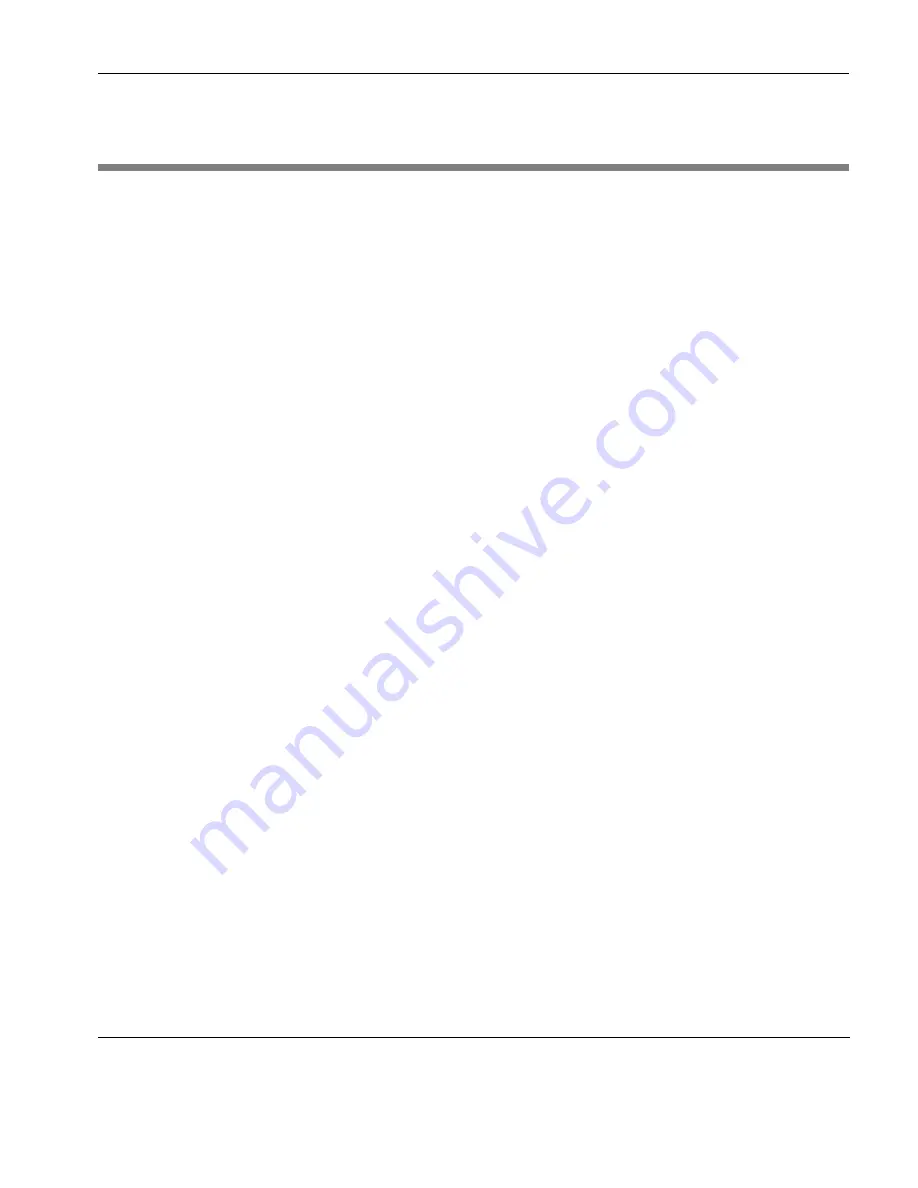
Keyboard Configuration
Compose Character Sequences
93
Compose Character Sequences
C
ompose character sequences can be used to generate codes for
characters not shown on your keyboard. The characters that can be
composed depend on the settings of the
National
option in the
Emulation Settings
dialog, and the
Preferred Char. Set
option in the
Terminal Settings
dialog. Both these dialogs are displayed from the
Settings
menu.
When the
National
option is selected, only characters found in the
character set that corresponds to the selected keyboard nationality
can be composed. When the
National
option is not selected (i.e.
Multinational mode is selected), characters from all national key-
board layouts can be composed.
The tables of characters that are used in Multinational mode depend
on the setting of the
Preferred Char. Set
option. When this is set to
DEC-MCS
, the ASCII (7-bit) and DEC Additional (8-bit) character
sets are used. When this option is set to
ISO Latin-1
, the ASCII (7-
bit) and ISO Latin-1 Additional (8-bit) character sets are used.
If a character is a diacritical symbol (e.g. ´ or ¨) and this symbol does
not appear on the keyboard, an equivalent character can be used in
some cases. The diacritical symbols and the possible substitutes are
shown below. There are no equivalents for the circumflex accent and
tilde mark.
Diacritical Mark
Equivalent Character
´
Acute accent
'
Apostrophe
¨
Umlaut
"
Double quote
`
Grave accent
'
Single quote
°
Ring mark
*
Asterisk or degree sign
To compose a character, first find the character you wish to compose
in the left hand column of the following tables. The two characters
shown in the right hand column are the keys that are used to create
it. Several alternatives may be given for generating the same charac-
ter. A compose sequence is initiated by pressing the keys
Alt
+
C
Summary of Contents for t5730 - Thin Client
Page 1: ...TeemTalk 6 0 for Windows USER MANUAL...
Page 22: ...Table of Contents xxii...
Page 28: ...Introduction 6 Getting More Information...
Page 42: ...Getting Started 20 Session Management...
Page 110: ...Host Connection Settings 88 SSH Connection Settings...
Page 120: ...Keyboard Configuration 98 Compose Character Sequences...
Page 336: ...IBM 3270 Emulation 314 Notice Board Facility...
Page 360: ...IBM 3151 Emulation 338 Defining Function Keys...
Page 364: ...MDIS Prism Emulations 342 Keyboard Mapping...
Page 374: ...PT250 Emulation 352 Displaying Alternate Characters...
Page 378: ...Siemens 97801 Emulation 356 Keyboard Mapping...
Page 386: ...TA6530 Emulation 364 The Status Line...
Page 392: ...Unisys T27 Emulation 370 Keyboard Mapping...
Page 396: ...Viewdata Emulation 374 Keyboard Mapping...
Page 468: ...Initialization Commands 446 Keyboard Mouse...
Page 472: ...Programming Keys Buttons 450 Including Special Characters...
Page 496: ...Product Specification 474 Wyse 50 50 TVI 910 925 950 ADDS A2 HZ 1500 Wyse PC Term...
Page 506: ...Index 484...
















































