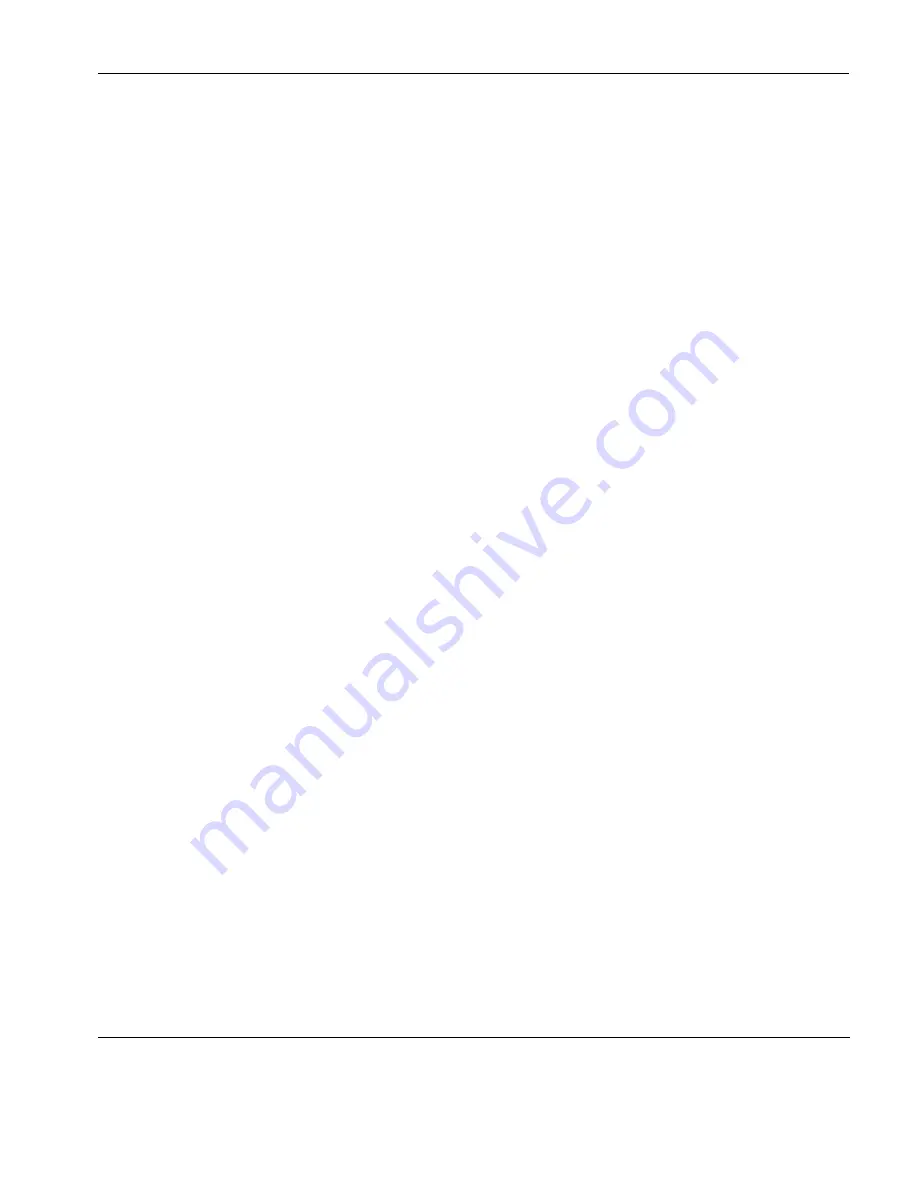
IBM 3270 Emulation
Text Display Options
307
Close Key
If text has been typed using both typing direction modes in the same
line or field, you can force the right-hand text to join the left-hand
text by pressing the keys
Shift
+
*
on the keypad.
Push Mode
Push mode allows you to edit text whose direction is opposite the
screen orientation. In this mode the cursor orientation is reversed
and a Push segment is created. Push mode is toggled on/off by press-
ing the keys
Ctrl
+
Shift
+
-
(keypad minus).
Push mode has two secondary modes, Boundary mode and Edit
mode.
Boundary mode is activated when Push mode is entered. The cursor
will remain at its current position while you type additional charac-
ters, and text will be pushed in the opposite direction of the screen
orientation.
Edit mode is activated when the cursor is moved from its Boundary
position into the Push segment area. In this mode, text can be edited
within the Push segment while typing in the field's natural direction.
Bilingual Keyboard
Support
When a code page that supports a bilingual keyboard is selected, you
can toggle between the National and Latin character set by pressing
the keys
Shift
+
-
on the keypad. The character
N
or
L
will be dis-
played on the status line to indicate which character set is currently
active.
Selecting the
Numeral Swap
option in the
IBM 3270 Settings
dialog
will cause all numbers to be displayed using the National character
set when in Latin character set mode.
Alternate Code
Page
If a language supports two code pages (e.g. Hebrew New Code and
Hebrew Old Code), you can switch between the two by pressing the
keys
Ctrl
+
Shift
+
Alt
+
-
on the numeric keypad. This function can
be assigned to a different key or key combination by using the
IB_ALTCP
virtual key name.
Summary of Contents for t5730 - Thin Client
Page 1: ...TeemTalk 6 0 for Windows USER MANUAL...
Page 22: ...Table of Contents xxii...
Page 28: ...Introduction 6 Getting More Information...
Page 42: ...Getting Started 20 Session Management...
Page 110: ...Host Connection Settings 88 SSH Connection Settings...
Page 120: ...Keyboard Configuration 98 Compose Character Sequences...
Page 336: ...IBM 3270 Emulation 314 Notice Board Facility...
Page 360: ...IBM 3151 Emulation 338 Defining Function Keys...
Page 364: ...MDIS Prism Emulations 342 Keyboard Mapping...
Page 374: ...PT250 Emulation 352 Displaying Alternate Characters...
Page 378: ...Siemens 97801 Emulation 356 Keyboard Mapping...
Page 386: ...TA6530 Emulation 364 The Status Line...
Page 392: ...Unisys T27 Emulation 370 Keyboard Mapping...
Page 396: ...Viewdata Emulation 374 Keyboard Mapping...
Page 468: ...Initialization Commands 446 Keyboard Mouse...
Page 472: ...Programming Keys Buttons 450 Including Special Characters...
Page 496: ...Product Specification 474 Wyse 50 50 TVI 910 925 950 ADDS A2 HZ 1500 Wyse PC Term...
Page 506: ...Index 484...






























