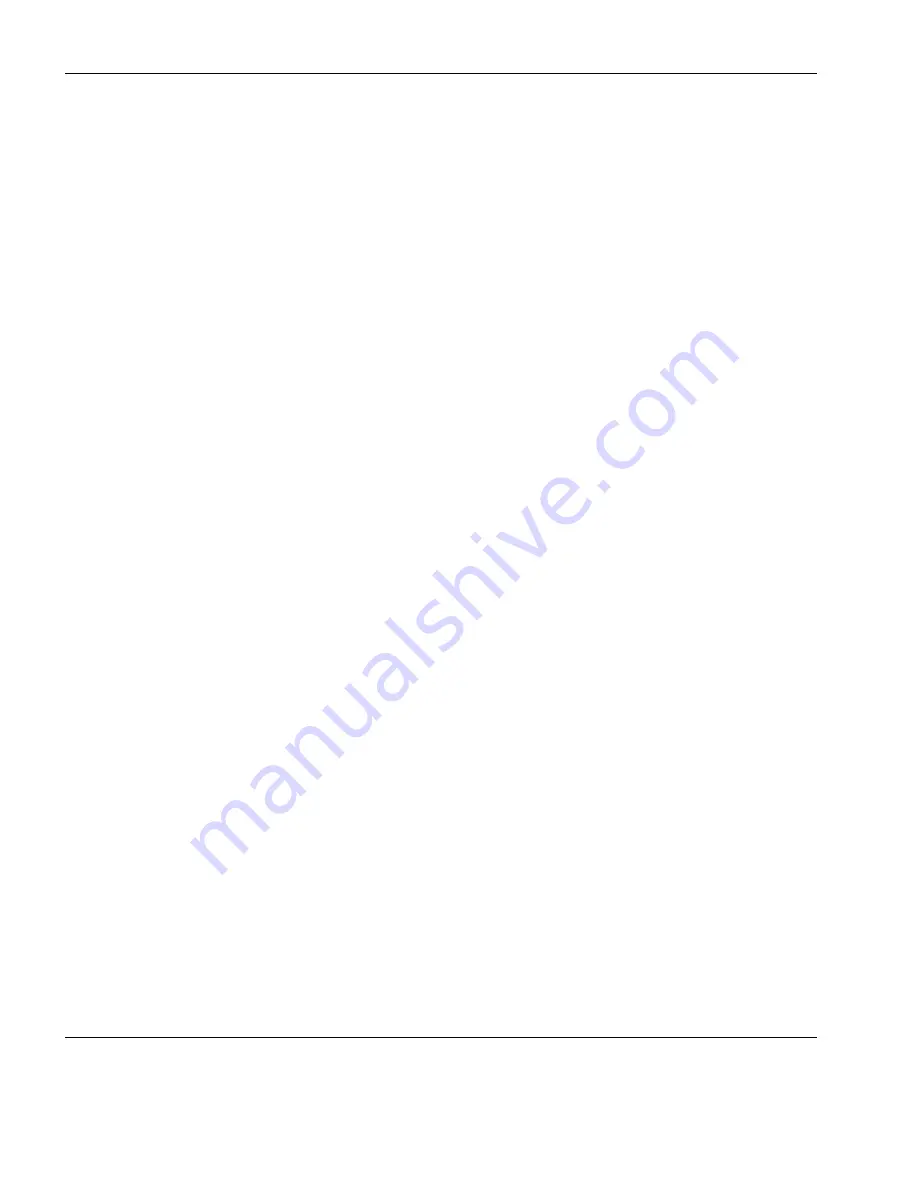
HP 700-92/96 Emulation
284
Function Keys & Buttons
Remote mode and Local mode. The setting may be saved by select-
ing
Save Session
in the
File
menu.
The emulation is in Local mode when the button does not display an
asterisk. Pressing alphanumeric keys will cause characters to be sent
to the display only.
When Remote mode is activated (as indicated by an asterisk), press-
ing alphanumeric keys will cause characters to be sent to the host.
Terminal Test - F5
When this button or
F5
key is pressed, the HP 700-92/96 emulation
will perform a self-test and display a test screen showing all the dis-
playable characters.
Memory Lock - F6
This enables data to be locked on the display so that it is not scrolled
off the top of the window when display memory is full. Once
enabled, it can only be disabled if this button or
F6
key is pressed
again, a reset is performed, or the emulation is exited.
Placing the cursor on the first line and enabling Memory Lock will
prevent data from automatically scrolling off the top of the display
when display memory is full. Instead, the message 'MEMORY
FULL Press RETURN to clear' will be displayed. You may use the
cursor keys to edit data already displayed. To disable the Memory
Lock and continue entering new data, press
F6
or click the button
again and position the cursor immediately below the last line.
The Memory Lock function may also be used to lock a specific num-
ber of lines from the top of the display, leaving the remaining lines
to scroll past them. This is useful when you want column headings
or instructions to remain on the display. To lock a specific number of
lines, place the cursor on the last line to be locked and press
F6
or
click the button. The lines from the top of the display down to the
cursor line will now be locked.
Note:
You can edit data contained in locked lines but if new data is
inserted it may cause data on the last line of the locked region to be
pushed down into the scrolling region.
Summary of Contents for t5730 - Thin Client
Page 1: ...TeemTalk 6 0 for Windows USER MANUAL...
Page 22: ...Table of Contents xxii...
Page 28: ...Introduction 6 Getting More Information...
Page 42: ...Getting Started 20 Session Management...
Page 110: ...Host Connection Settings 88 SSH Connection Settings...
Page 120: ...Keyboard Configuration 98 Compose Character Sequences...
Page 336: ...IBM 3270 Emulation 314 Notice Board Facility...
Page 360: ...IBM 3151 Emulation 338 Defining Function Keys...
Page 364: ...MDIS Prism Emulations 342 Keyboard Mapping...
Page 374: ...PT250 Emulation 352 Displaying Alternate Characters...
Page 378: ...Siemens 97801 Emulation 356 Keyboard Mapping...
Page 386: ...TA6530 Emulation 364 The Status Line...
Page 392: ...Unisys T27 Emulation 370 Keyboard Mapping...
Page 396: ...Viewdata Emulation 374 Keyboard Mapping...
Page 468: ...Initialization Commands 446 Keyboard Mouse...
Page 472: ...Programming Keys Buttons 450 Including Special Characters...
Page 496: ...Product Specification 474 Wyse 50 50 TVI 910 925 950 ADDS A2 HZ 1500 Wyse PC Term...
Page 506: ...Index 484...






























