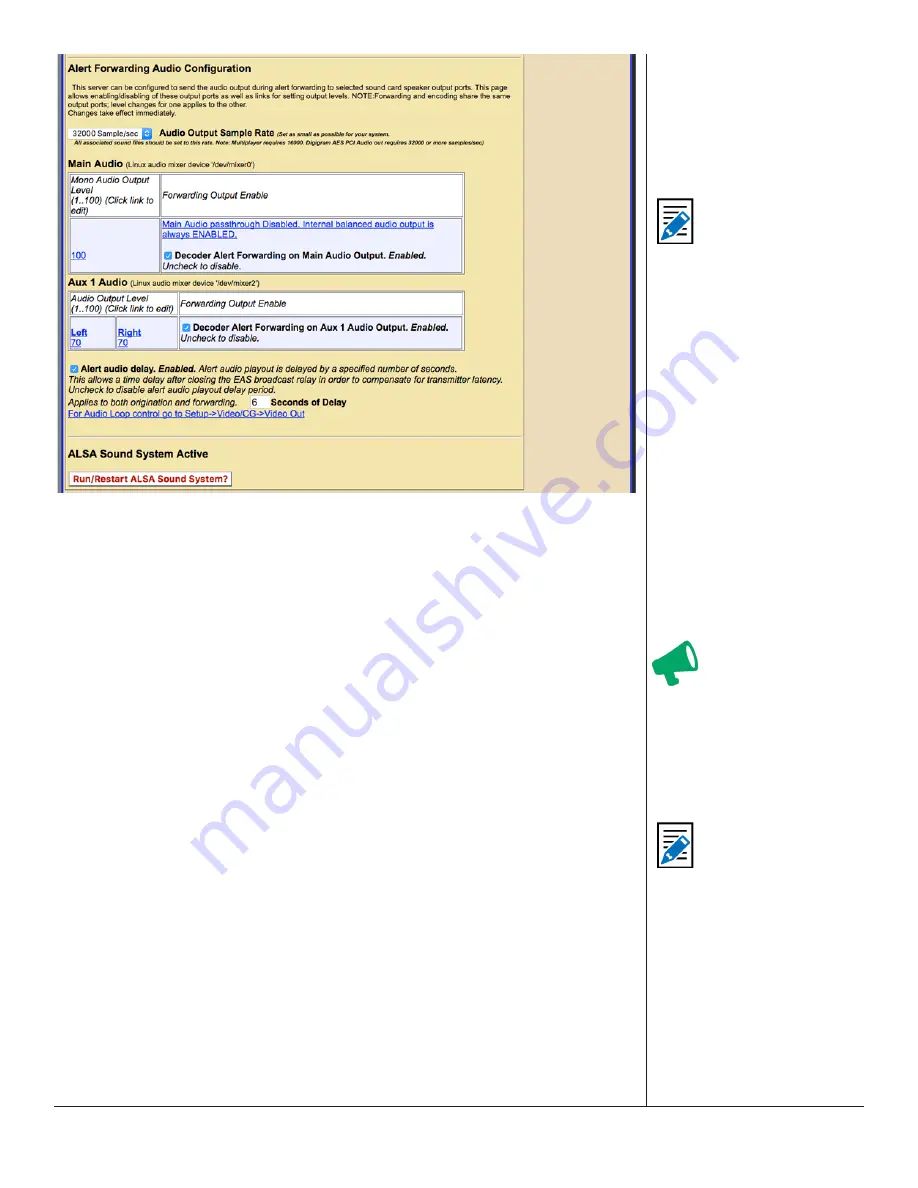
One-Net/DASDEC User Manual
5-53
v3.0 | r1016
Alert Forwarding Audio Configuration Section
Alert Forwarding Audio Configuration
Audio Output Sample Rate
This selector controls the sample rate of audio played from the EAS device.
Audio Forwarding Tables
After the EAS device decodes an EAS alert, it can be triggered to “Forward” the
alert. The audio component of forwarding is the action of playing the alert audio
over selected audio outputs.
• The Main Audio device is always present on an EAS device.
• Auxiliary Audio outputs are present if an appropriate sound card has been
installed.
-
Most EAS devices have an Aux 1 sound device. Use the check box under
the column Forwarding Output Enable to set the Main station audio port
forwarding.
Audio Output Level
This displays the current Audio Output Level as set in the
Audio Output Levels/
Tests
sub-tab. Clicking on the hyperlinked number provides a shortcut to the
Setup
> Audio > Audio Output Levels/Tests
screen to change the output levels.
Forwarding Output Enable
Each audio device has an interface for enabling/disabling
station
audio forwarding
on the device. Each table provides a check box to control whether the
Main station
forwarded audio is played using the output device. Typically, these should all be
enabled.
Note
The same
Audio Output
Sample Rate
control
can also be found in
the
Setup > Audio >
Audio Output Levels/
Tests
(Direct Audio
Output Levels and Tests
section) and
Setup >
Audio > Encoder Audio
(Alert Encoder Audio
Configuration section).
Changing the setting in
one location will change
it in all locations. The
sample rate applies
to audio for both
alert Forwarding and
Origination. AES Audio
requires 32000 or more
samples per second.
Attention
Forwarding and
encoding share the
same physical out
-
put ports; audio level
changes for one applies
to the other.
Note
When the EAS
devices’ MultiStation
Mode is enabled,
the audio forwarding
configuration for each
station
overrides
the settings on these
tables! Configure
station alert audio
forwarding on the
proper station interface
configuration page
under
Setup > Station
.






























