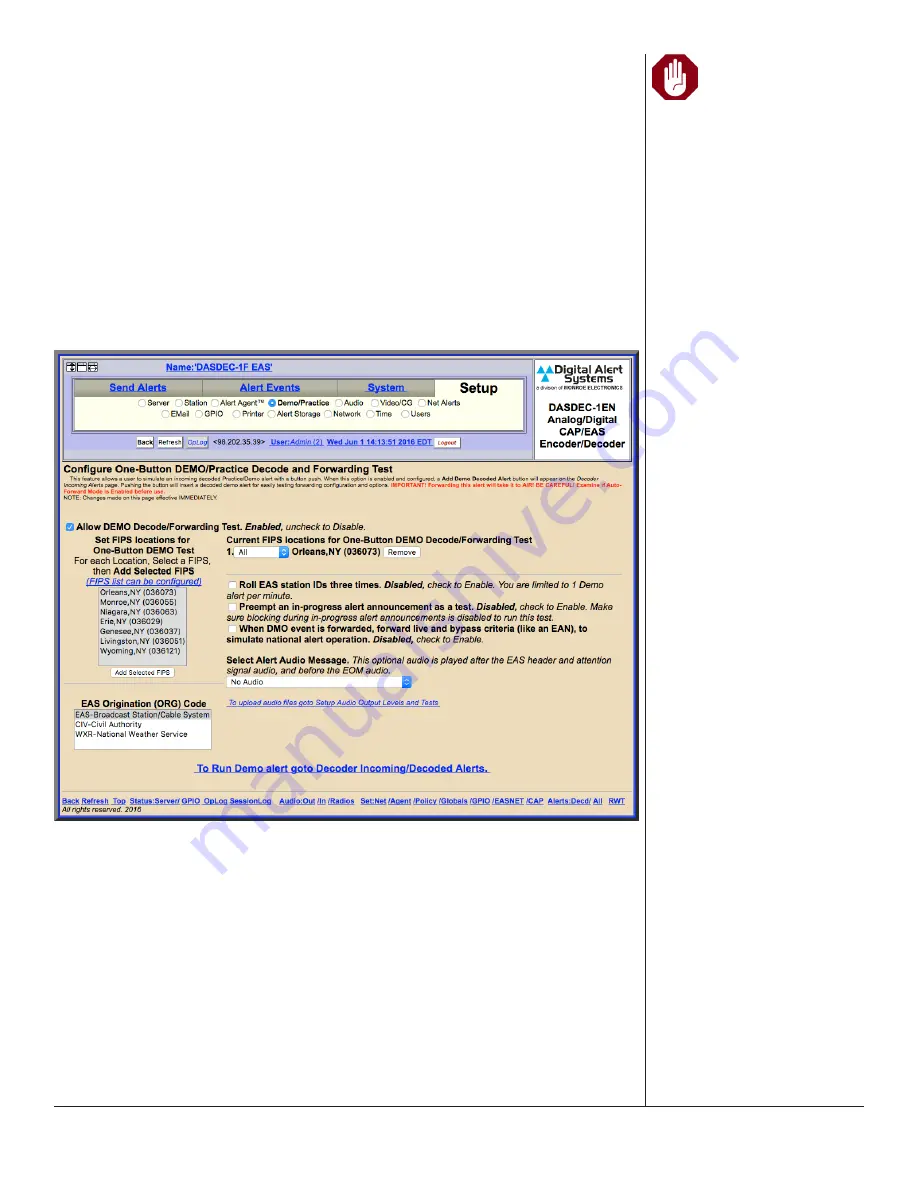
One-Net/DASDEC User Manual
5-98
v3.0 | r1016
DEMO/PRACTICE SETUP
This page allows you to enable the Practice/Demo operation mode. You can configure
alert parameters for a practice and test run of decoding and forwarding. By generating
a trial decoded DMO (Demo/Practice Warning) alert, rather than having to wait until an
actual alert is received, you can simulate the behavior of any incoming decoded alert
on the EAS DEVICE. The actual alert is generated within the
Alert Events > Incoming/
Decoded Alerts
screen. (See Chapter 6 - Incoming/Decoded Alerts for more details).
Once generated, all the forwarding buttons and edit/review options for the active alert
are available for operation. This feature is especially useful for testing MultiStation
operation.
Options on this page configure availability of the Run DEMO button, and FIPS codes and
audio for the DMO alert.
Demo/Practice Screen
Allow DEMO Decode/Forwarding Test
When enabled, the
Add Demo Decoded Alert
button is available on the
Alert Events >
Incoming/Decoded Alerts
screen.
Set FIPS locations for One-Button DEMO Test
This list is used to select the FIPS codes for the DEMO alert. The list is generated from
the
Configure Available FIPS for Encoder Alert Origination
section of the
Setup > Alert
Agent™ > FIPS Groups
screen. If a FIPS code is not available from the list, follow
the
FIPS list can be configured
hyperlink
to add the FIPS code to the available FIPS list.
Select a FIPS code from the list and click the
Add Selected FIPS
button to add to the
Current FIPS locations for One-Button DEMO Decode/Forwarding Test
. Multiple
Warning
BE CAREFUL! Forwarding
any Demo/Practice
Warning (DMO) will
take it to AIR. Examine if
Auto-Forward Mode is
enabled before use. Make
sure your EAS broadcast
system is off line during
practice.






























