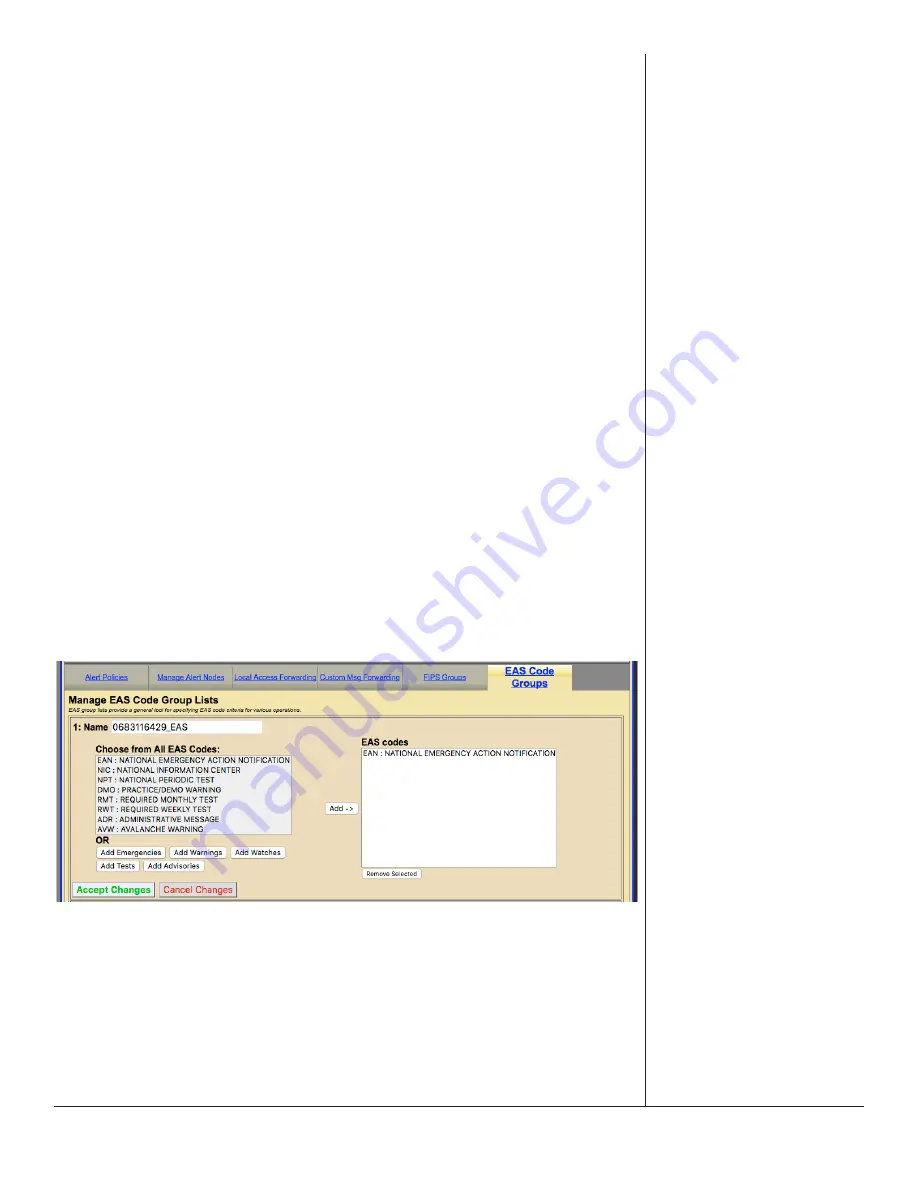
One-Net/DASDEC User Manual
5-84
v3.0 | r1016
in the
Setup > GPIO
screen will be named here as
GPO.1
.
Add New EAS Group
To add a new EAS Group, first click the
Add New FIPS Group
button. A new EAS group
will appear at the top of the EAS Code Group Lists and have an automatically generated
name starting with a series of numbers and ending in ‘_EAS’. This group will have no
defined EAS codes and will need to be edited.
EAS Code Groups contain the following information and action buttons:
Name
– The name of the EAS Code
Use Count
– Number of times this EAS Code is used throughout the web interface
EAS Codes List
– Displays the first four EAS codes used in this group along with a
number of EAS codes contained in this group.
Edit
– This button opens the edit EAS Code interface where EAS codes are added
and removed within this group and where the group name can be edited.
Duplicate Group
– Clicking this button will create a duplicate EAS Code Group and
place it below the original. The duplicate group copies the existing group name
and adds ‘.CPY’ to the end of it.
Delete Group
– Users wanting to delete a EAS Code can click this button. This button
is only available to groups not being used throughout the web interface. (see
Use Count) Once the Delete Group button is clicked, a confirmation screen will
appear asking:
Are you sure you want to delete the selected EAS Filter group?
User may select either:
•
Yes, delete group.
•
No, cancel group deletion!
Edit EAS Code Group Section
To edit a new or existing EAS Code Group, click the corresponding
Edit
button.
The user will have the ability to change the name and add/remove EAS codes
within this group. The following fields, pull-downs, and buttons are available:
Name
An automatically generate name is found in the
Name
field. Highlight the text in






























