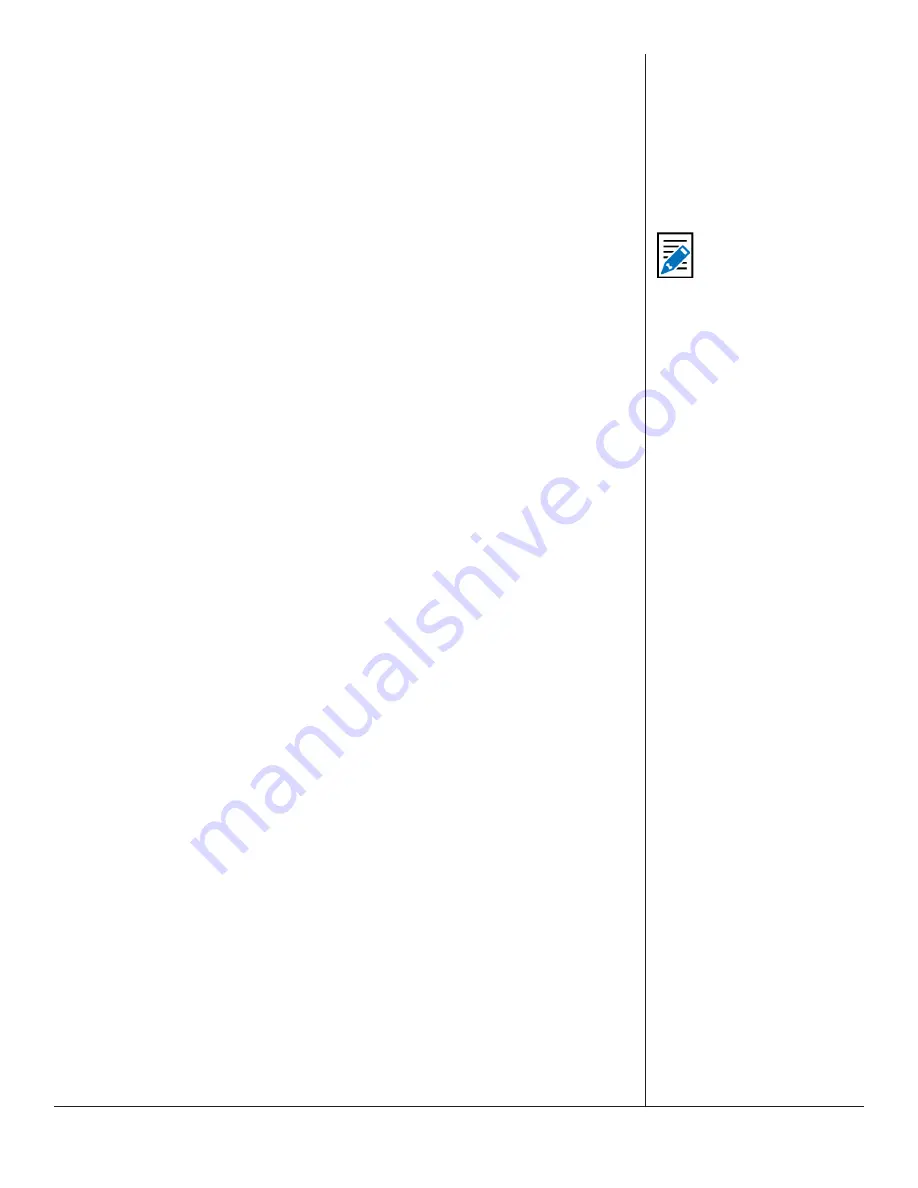
One-Net/DASDEC User Manual
5-30
v3.0 | r1016
• Key Mgmt Status
: This will attempt to retrieve the current state of the EAS device
key management status from the remote host via SSH.
• Get Public Key
: This will attempt to retrieve the public key from the remote host
via SSH.
• Get Authorized Public Keys
: This will attempt to retrieve the authorized public key
from the remote host via SSH.
Click the
Run Remote Host Test
button and the test results will be displayed in a light
green box below the button. These result might take a few seconds.
When you have all of the remote host descriptors entered properly, and you have
confirmed SSH connectivity to each remote host, you may safely update the public/
private keys for the entire group by clicking the
Update SSH Keys for Local and Group
button. Users may also return to the prior set of keys by clicking the
Restore previous
SSH Keys for Local and Group
button.
The status of the last group management operation is printed just below the
Update
SSH Keys for Local and Group
button. This gives a date and useful information about
the last SSH management operation performed from this EAS device.
The section below the SSH Management interface provide show:
• The current SSH DSA Public Encryption Key and its installation date.
• Aprintout of the “authorized keys” file, which shows remote hosts authorized for
SSH connections to this EAS device.
SSH Server Authorized Key Management
section (green section found at the bottom
of the Network screen) allows users to enable/disable specific keys, copy key data, and
delete keys. This section displays Public Key file data. Each public key is displayed with
an Enable check box and red Delete button.
The
Enable
check box is normally checked, which enables this key for use. By
unchecking this check box, that key will not be used, and communication with that
device or group of devices will be discontinued. Only enabled keys are utilized.
To remove a public key, click the
Delete
button found within that key. This will remove
that public key from the screen.
To accept the changes made in the SSH Server Authorized Public Keys Management
section (including enabling/disabling and deleting), click the
Accept SSH Authorization
button. To cancel any changes, click the
Cancel Authorization Changes
button.
Proxy: Current Optional HTTP/HTTPS Proxy Server Assignments for Getting CAP
Data
The server can be optionally configured to access remote HTTP and/or HTTPS data (for
CAP data) via a defined proxy server address. This option would be enabled if defined
proxy servers for CAP data acquisition are to be used.
Note
The
Update SSH Keys
for Local and Group
and
Restore previous
SSH Keys for Local and
Group
buttons are
specific to this SSH Key
Management Interface
section of this screen.






























