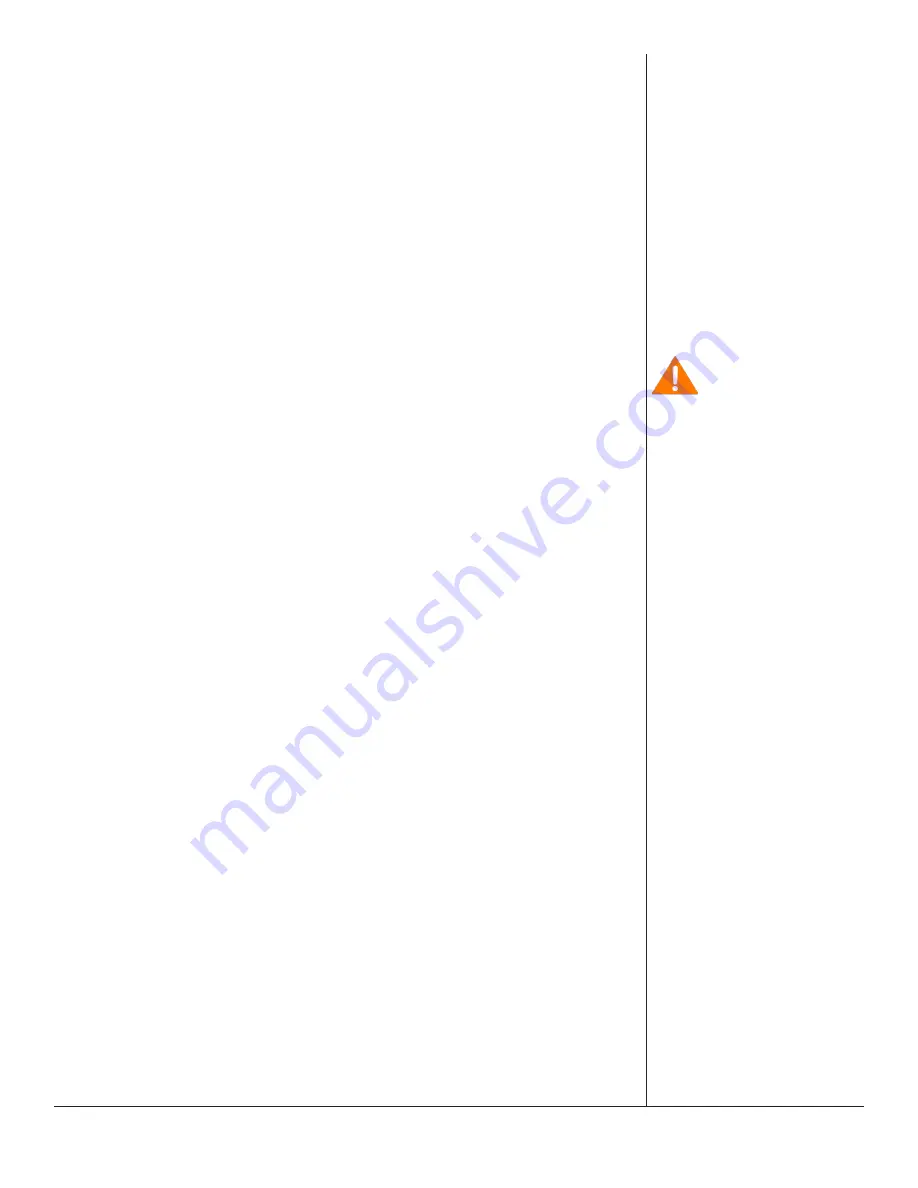
One-Net/DASDEC User Manual
5-81
v3.0 | r1016
To edit a new or existing FIPS Group, click the corresponding
Edit
button. User have
the ability to change the name and add/remove FIPS codes within this group. The
following fields, pull-downs, and buttons are available:
Name
The EAS device automatically generates a name for new FIPS Group. Highlight
the text and enter a descriptive name for this group of FIPS codes.
Choose FIPS Subdivision
A pull-down menu showing the subdivision setting of the chosen FIPS County. A
selection of
All
should be used unless the county is to be subdivided. To subdi
-
vide a county:
•
Select one of the FIPS Subdivisions options (North, Northeast, West,
etc.)
•
Select a FIPS County
•
Click the
Add
button to add that subdivision to the
FIPS codes
list.
Multiple subdivisions of a single county can be added to the
FIPS codes
list by
repeating the above steps. For example, both North Orleans, NY and Northeast
Orleans, NY FIPS codes can be added.
Choose FIPS State
This pull-down contains a list of US States, territories and pre-defined FIPS re
-
gions. Select the desired item and the EAS device will populate the
Choose FIPS
Counties
with the FIPS codes available for that area in numeric order.
Choose FIPS Counties
This area is populated with individual FIPS codes based on the selection made in
the
Choose FIPS State
pull-down menu. It is from this area that FIPS codes are
added to the
FIPS codes
list for the group. Make a selection by clicking on the
desired item. Multiple selections can be made by using the CTRL key when click
-
ing items after the first selection.
FIPS Codes
This area represents a list of FIPS codes used in the group. Only FIPS codes
found in this area will be used for processing wherever this FIPS group is select
-
ed. FIPS codes are added to this list by selecting the desired codes from the FIPS
Counties list and clicking the
Add ->
button. Items are removed from this list by
selecting the item and clicking the
Remove Selected
button.
Add ->
Clicking this button will add the selected
FIPS Counties
to the
FIPS codes
list
area.
Remove Selection
FIPS code can be removed from the
FIPS codes
list by selecting the item and
clicking the
Remove Selected
button.
Caution
Check to make sure
All
is selected in the
Choose
FIPS Subdivision
drop-
down menu. Selecting
another option in this
menu will sub-divide the
selected
FIPS Counties
and may result in EAS
alerts being missed.
Double check that
subdividing a county will
trigger the proper alerts.






























