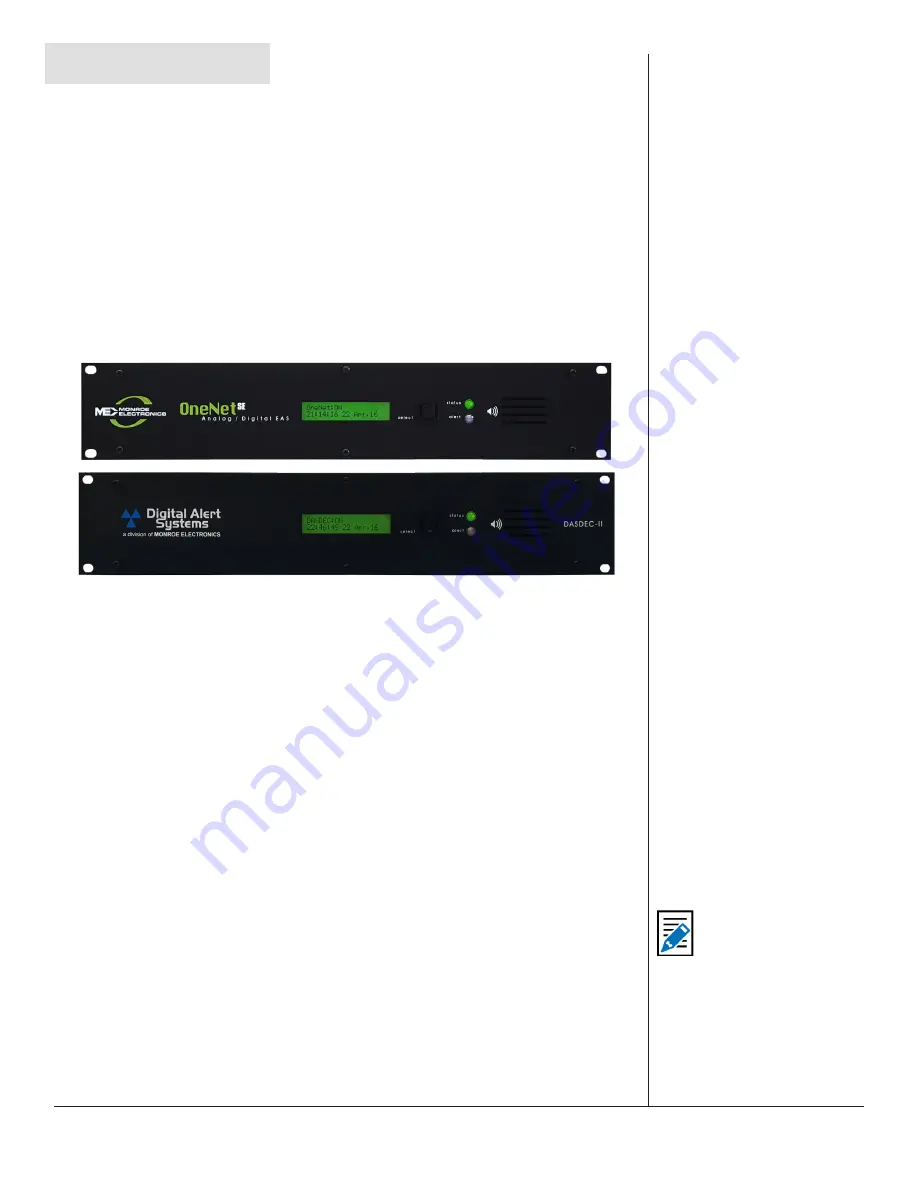
One-Net/DASDEC User Manual
1-1
v3.0 | r1016
Hardware Overview
INTRODUCTION
The One-Net and DASDEC are 2U rack-mounted EAS devices utilizing standard
computer technology in a dedicated chassis with broadcast quality connectors. The
PC motherboard uses industry standard connectors for USB, PS/2, serial, VGA, HDMI,
networking, and audio. In addition to the standard motherboard connections, the
platforms feature broadcast quality video, audio, antenna, contact closure, and power
connectors. All external connectors are located in the rear of the unit. An LCD, button,
status/alert LEDs, and an internal speaker are located on the front of each unit.
FRONT PANEL
Front Panels of the One Net and DASDECII Units
The front panel features a 2 line x 20 character backlit LCD that indicates power-on
and real-time device status. Two LEDs (1 green, 1 red) are used for a variety of status
indications. A small grill provides audio from an internal speaker. The push-button
initiates a simple weekly test.
Liquid Crystal Display (LCD)
The backlit green LCD shows real-time status. The LCD has numerous purposes
indicating system and/or encoding/decoding and active alert along with button action
status.
• When the EAS device is powered on, the LCD lights up, indicating power-on state.
• As system software is boot loaded, the LCD displays the following sequence:
1.
DigitalAlertSystems / *DASDEC – 1EN*
2.
** Startup 3 **
3. 8x scrolling asterisks on the first line, and the time [HH:MM:SS] and date
[DD Month, YY] on the second line
4. The scrolling asterisks are then replaced by either
OneNet: Starting..
or
DASDEC: Starting..
5. Once the startup sequence is complete, the LCD will enter its normal
display state, where the first line of the LCD will display either
OneNet:
ON or DASDEC:ON
, followed by the Server Name and the IP address of
the device. The second line continues to display the current clock time
and date.
Note
Server Name refers to the
individual device’s given
name. Default names
are OneNet-1F EAS and
DASDEC-1F, respectively.
To change the Server
Name, log in to the web
browser interface and
navigate to
Setup > Server
> Main/License
.






















