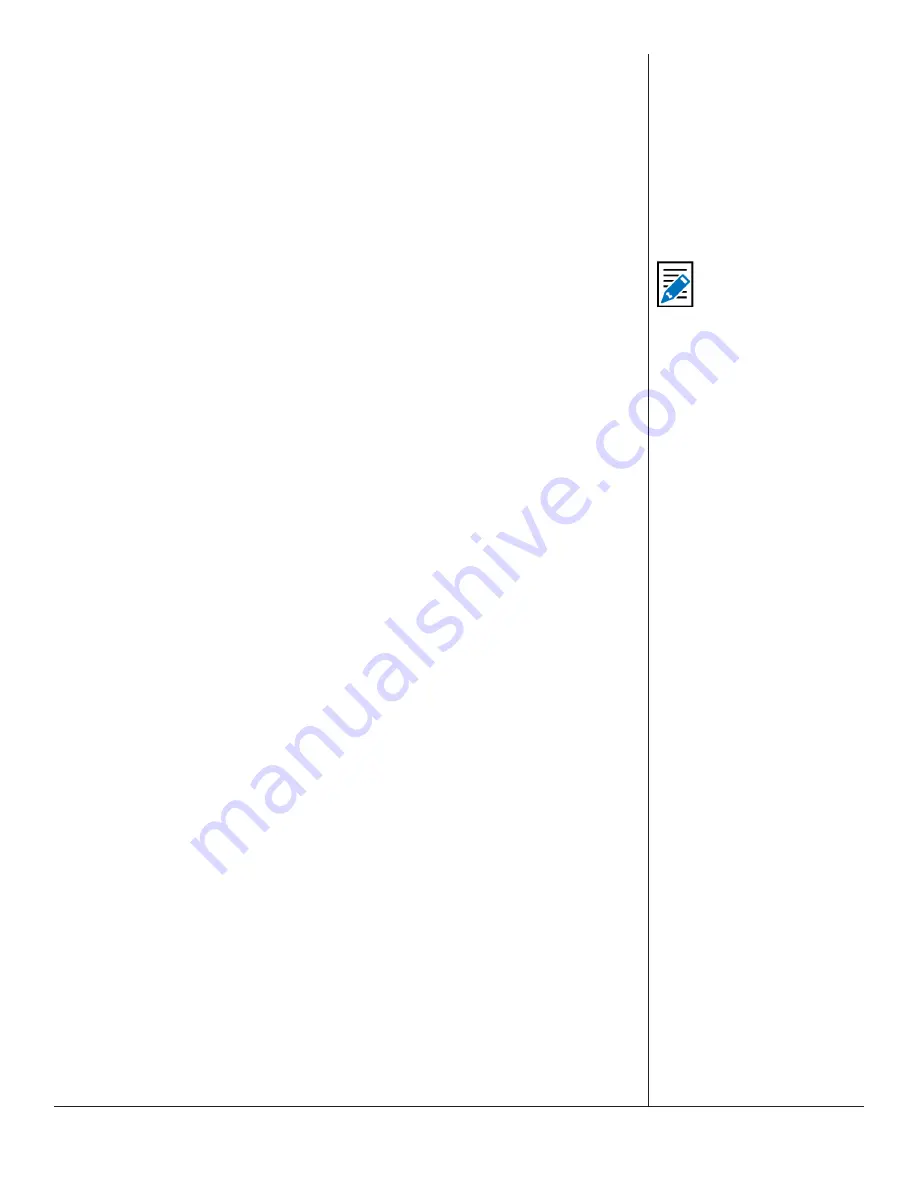
One-Net/DASDEC User Manual
7-5
v3.0 | r1016
After selecting the FIPS location(s), the “Alert NOT Ready...” message changes to
a
Send Alert
button. The alert can be sent immediately if no audio message or
language settings are needed. However, often the alert should have Pre-Alert Audio
Announcement or an Alert Audio Message file.
Content Language
These radio buttons dictate the language-related settings for Message Contents and
Audio within this gray’d section. When using both Primary and Extended languages,
these radio buttons allow the user to select individual configuration settings for each
language.
English and Spanish languages are standard within each EAS device. Users can choose
a
Primary Alert Language
and one or more
Extended Alert Language
from the
Setup
> Station > Main
screen (use the
Station …
hyperlink under the
View EAS alert header
and alert text translation
check box for quick access). These settings will encode a
primary and extended languages into the EAS alert message. By selecting the same
language for both the Primary and Extended Alert Language setting, only one language
will be enclosed in the EAS alert message. Selecting two different languages will enable
both languages (Primary followed by the Extended Alert Language).
Set [Content Language] Message Contents
A valid Plus Package and EAS NET™ license keys will display the
Select EAS Video/
CG/Net Alert Text Translation Option
frame. Use radio buttons to select one of
four combinations of Standard Translation and Custom Translation. For selections
with custom translations, a text entry field displays where the text can be entered is
displayed.
The alert text translation is used for the local video details, serial and net-attached CGs,
and EAS NET™ devices. This alert text can be augmented or replaced with the provided
options. Options are provided to add a custom message in front of, after, or completely
replace the standard translation. The default is the Standard Text Translation selection.
Custom descriptions are outside the scope of EAS alert messages and will not be
contained within the EAS alert message. They will be transmitted to local video output
details page, serial and network-attached CG’s, and EAS NET™ devices. The available
radio button selections are:
•
Standard Text Translation
•
Standard Text Trans Custom Description
•
Custom Descr Standard Text Translation
•
Custom Description Only
View EAS Alert header and alert text translation
Enable this check box to view the alert header EAS Encode String and the EAS Alert Test
Translation for the currently constructed alert. When enabled, the actual EAS encode
string (or EAS header) is displayed. Below this is the current translation. The label
above the translation will state if the translation is the basic standard translation or one
with a Custom Origination String (see Origination Settings within the
Setup > Station >
Main
screen. Both these labels are hyperlinks to this setup
screen allowing you to make
changes as needed.
Note
Additional languages
(beyond English and
Spanish) are available
with a valid OmniLingual™
license key.






























