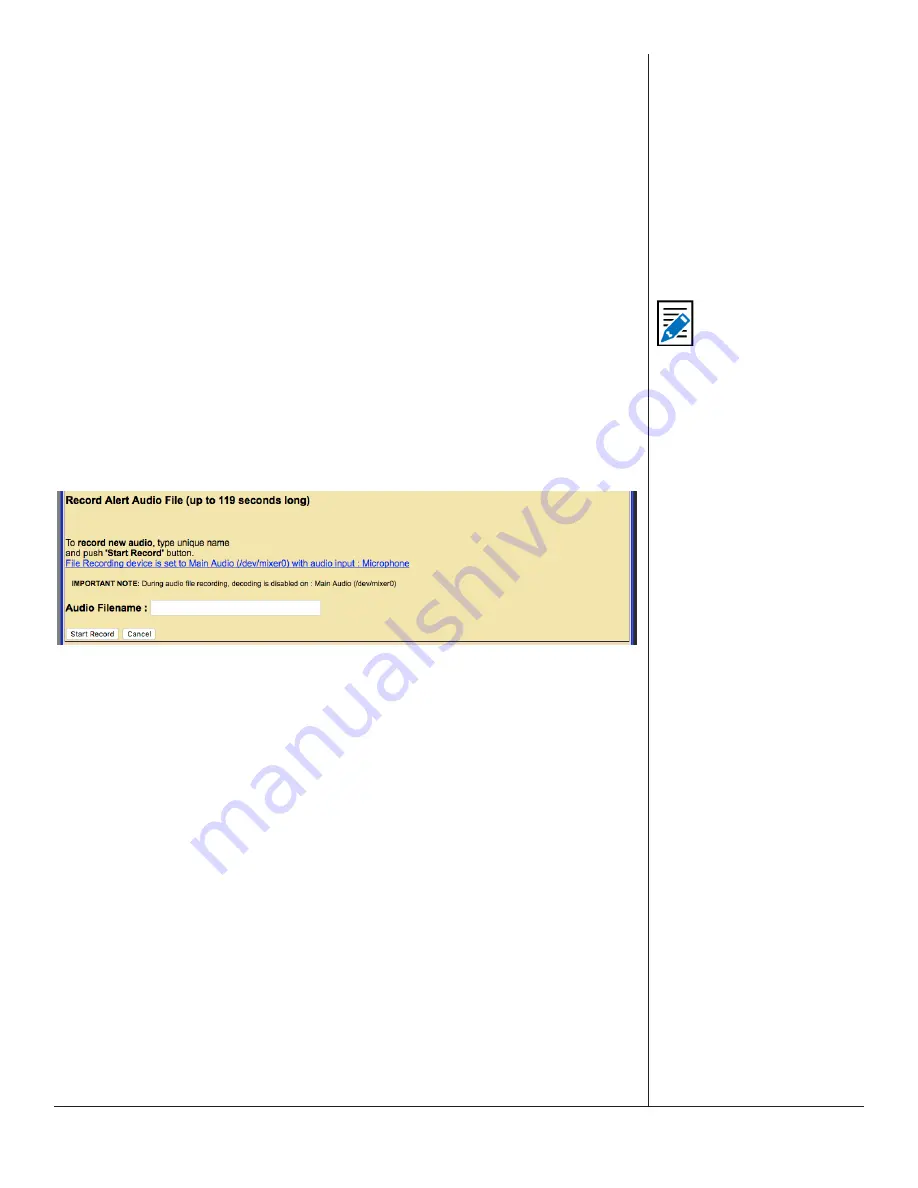
One-Net/DASDEC User Manual
7-7
v3.0 | r1016
Select Alert Audio Message
Users can choose No Audio to play during the alert or a pre-recorded audio message
from the list in the drop-down menu.
If the TDX option is licensed and enabled (
Setup > Station > Global Options
), then to
the right of the alert audio selection are three radio buttons: No TDX; TDX Text; TDX
URL. These control the addition of TDX alert details.
Post-Alert Audio Announcement
Similar to the pre-alert announcement. Allows an audio message to be played after the
end of an EAS alert.
Within the
Set [Content Language] Audio
section of this interface are buttons to
Record Audio File
and
Upload Audio File
.
Record Audio File (Optional)
Clicking this button displays a new Record Alert Audio File screen. This screen has con
-
trols for recording audio with a microphone or from the line input. If microphone input
is selected, then a microphone must be connected to the correct microphone input
jack at the back of the EAS device.
Record Alert Audio File Screen
To record, enter a unique audio file name in the “
New Audio Filename
” text field. (A
unique file name is one not already used in the provided “
Select Audio File
” selection
box. If you use an existing name, the original file by that name will be overwritten.)
Push the
Record Audio File
button and speak. The duration of this file must be under
two (2) minutes as the EAS device automatically cuts off recording at 2 minutes. The
screen displays a countdown clock while recording.
Click on the
Stop Recording
button when complete. The web interface will return to
the General Alerts sub-tab.
To review the recorded audio file, select the desired file from the
Select Alert Audio
Message
pull-down menu. Once selected, four playout options will become available:
•
Listen on Browser
hyperlink – will play the selected audio file within the web-
browser
•
Play->Front Panel
– plays the selected audio file on the front panel speaker
•
Play->Main
– plays the selected audio file out the configured Main output
•
Play->Preview
– plays the selected audio file out the configured Preview output
Note
The recording input
source must be set up
prior to use. The set up
page is under Setup >
Audio > Encoder Audio.
There is a link to the Setup
page on the record file
page.






























