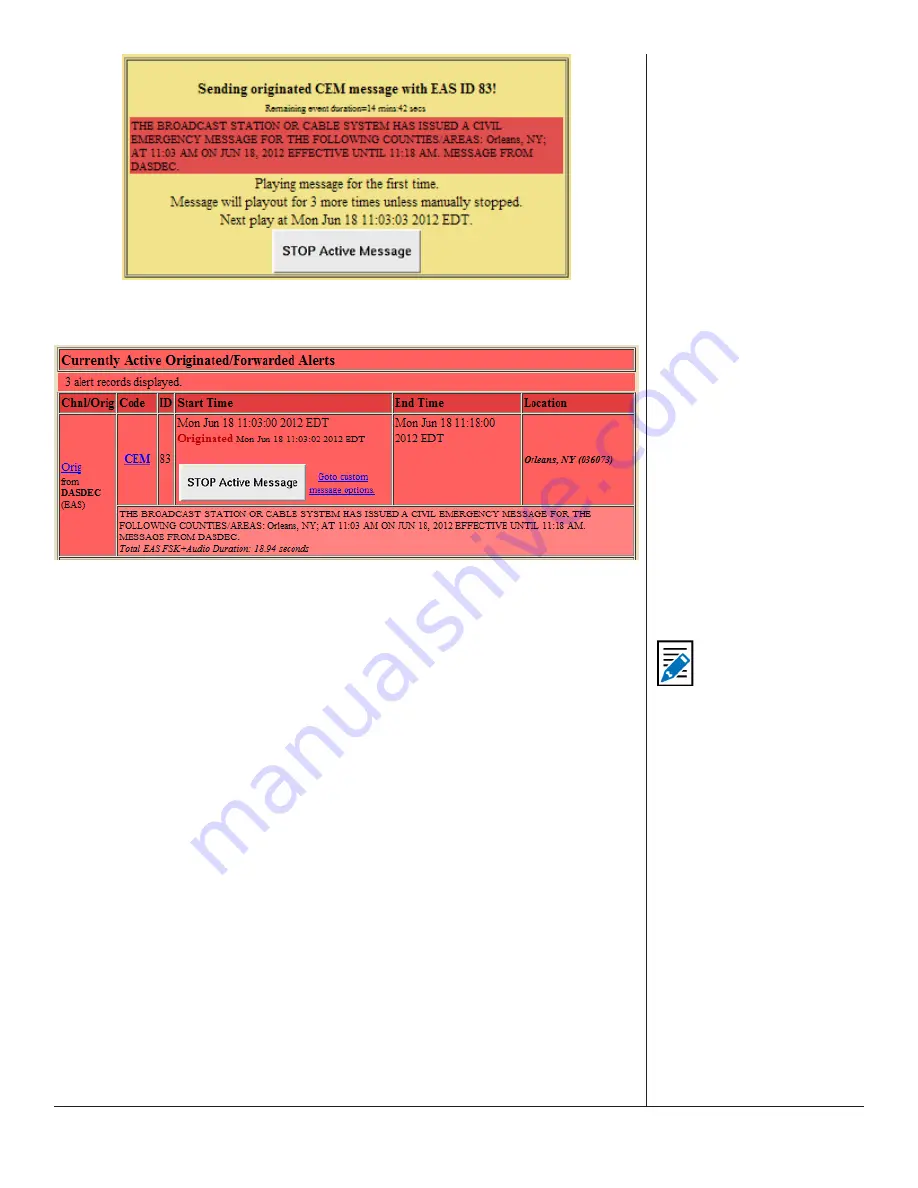
One-Net/DASDEC User Manual
5-77
v3.0 | r1016
The same
Stop Active Message
button is available for the active alert displayed in
the
Alert Events > Incoming Alerts and Incoming/Decoded Alerts
screens.
Incoming/Decoded Alerts
Custom CEM Text Translation
This text, if provided, will be displayed on the video
details page and sent to CG’s and to network protocols (like EAS NET, SCTE18, etc.)
when the alert is forwarded
When a decoded CEM alert is forwarded, the text will be displayed on the EAS de
-
vice video details page, and will be sent to any serially connected character genera
-
tors and network protocols. If no custom text is entered, the standard translation of
the decoded alert is used. After text is entered, click on the
Accept Text Translation
Changes
button to submit the changed text.
Optional Station ID criteria
A station ID filter code can be entered in the field below the CEM text box. This will
limit action of local access forwarding to those CEM alerts decoded from the Decod
-
er Local Access Forwarding configuration sub-page. It is used to configure custom
forwarding play-out for decoded CEM (Civil Emergency Message) EAS alerts speci
-
fied source station.
Select Decoder Channels for Local Access CEM Custom Message
This selector interface displays all available decoders on the system. Select the set of
decoders for the CEM custom local access forwarding response. CEM alerts decoded
on the unselected decoder channels will not trigger local access forwarding and will
be processed like any other incoming decoded alert.
Message Display Control
Select an alert play-out repetition action. Each option has one or more sub-options
to refine the play-out repetition period and audio.
Note
Any text entered during
an active alert will not be
used. Custom CEM Text
Translation text must be
entered and accepted
prior to being used by an
incoming alert.






























