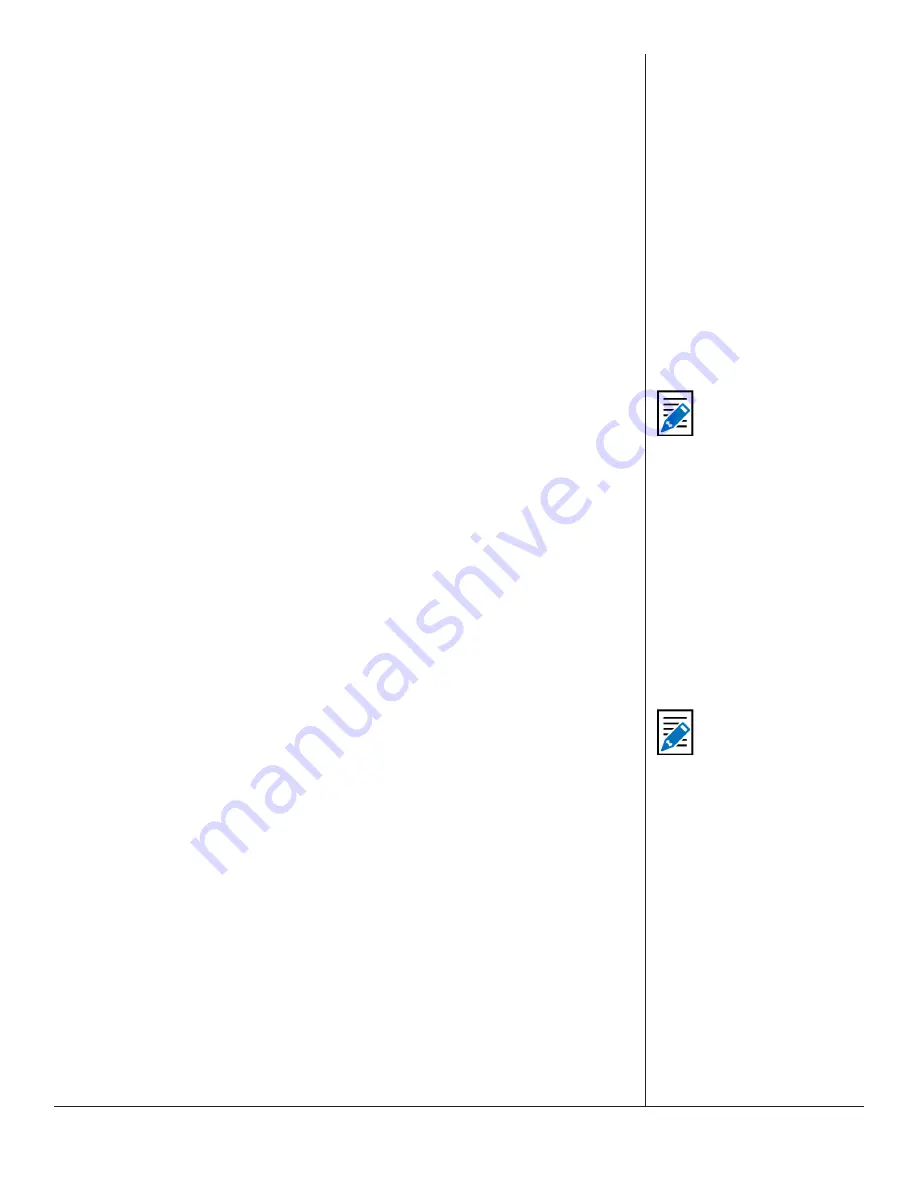
One-Net/DASDEC User Manual
5-128
v3.0 | r1016
•
Forward active decoded EAS upon closure
•
Forward active RMT wit original decoded audio
•
Preview RMT substitute alert audio
•
Preview active decoded alert audio
•
Re-enable forwarded EAS alert
•
Originate cued alert
•
Hold or Release Non-National EAS alerts
•
Allow or Block net/serial interface operation
•
Light Front Panel Alert LED while closed
•
Toggle Global Auto Forward mode upon closure
•
Toggle Station Auto-Forward mode closure
The actions can be tied to alert FIPS Groups, EAS Groups, and specific EAS Station IDs.
To add FIPS code filtering, click the desired selection from the
FIPS Group
pull-down
menu. Active alerts containing any of the FIPS codes contained in the selected FIPS
Group will trigger that relay (close the contact) while the associated condition is true.
Repeat the same process selecting an EAS code group from the
EAS Group
pull-down
menu. When selecting “All” from either the FIPS Group or EAS Group pull-down menus
no filtering will take place.
The default value in the
Source alert FCC EAS Station IDs Activation criteria string
is
an asterisk (*). This is a wildcard that will not filter for specific Station IDs. Only enter
text in this field to match a specific incoming alert Station IDs. Up to 8 characters each,
separate each source EAS station ID with a vertical bar (|) character (eg. STAT1|STAT2
screens for the two FCC EAS station identifiers STAT1 or STAT2).
When you finish making changes, click the
Accept Changes
button to save the
configuration.
GPIO SETUP
The Setup GPIO page allows the user to program and display the state of the General
Purpose Inputs and Outputs (GPIO) settings. GPIO wiring is provided by connectors on
the back panel of the EAS device or through networked attached units.. The state of
the Front Panel button and the Internal Balanced Audio output is included in the GPIO
table display.
Auto-Refresh Timer
With a valid Plus Package license key the web interface displays an
Auto-Refresh Timer
pull-down menu in the left corner of the screen header. This allows the page to refresh
every 15, 30, or 60 seconds. This feature can be used to automatically view updates to
the GPIO status.
The GPIO web interface contains the following sections:
•
Server GPIO Table
•
Programmable GPIO
•
Expansion GPIO Input / Output Tables
(when configured with an Expansion GPIO
option)
•
Network GPIO Table
(if a network-attached GPIO unit is configured)
Note
The option “
During
Audible parts of
segmented live EAS
Audio
” requires a valid
Plus Package license
key.
Note
Changes made to
the GPIO actions/
relay associations are
immediate and the screen
updates instantly.






























