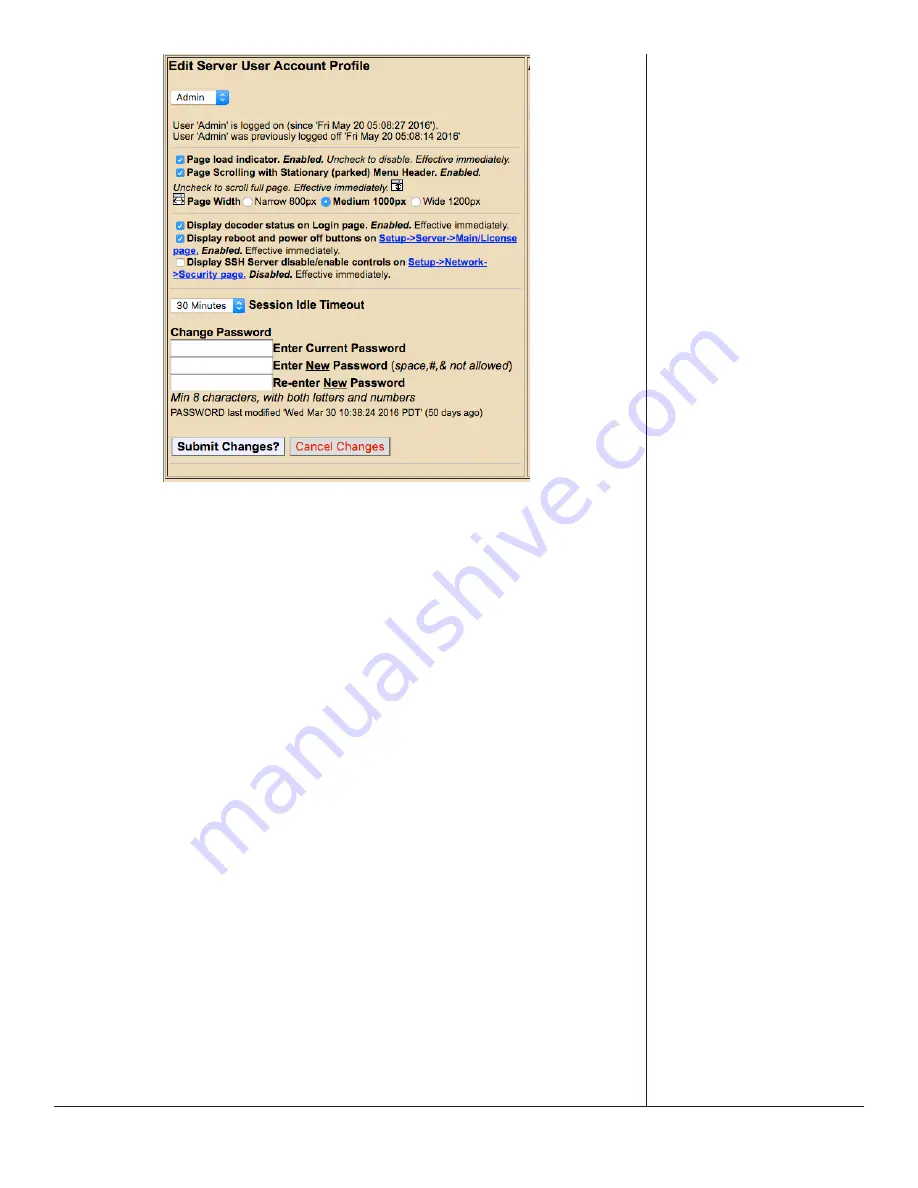
One-Net/DASDEC User Manual
5-37
v3.0 | r1016
Edit Server User Account Section
User Account pull-down menu
Click and select the user account from this pull-down menu. Information about the
selected user’s current login and last logoff is displayed just below this pull-down
menu. This pull-down menu is only available to Administration Levels users.
Allow user to change password
When checked, this setting allows the user to change their own password. If
unchecked, the user will need to consult with an Administration Level user to change
their password. This check box is only available to Administration Levels users when
viewing other users and will have an immediate effect.
Page load indicator
When checked, page load display will appear each time a modification is made to
the EAS device. When submitting, applying, or accepting changes a
Loading…
graphic
appears in the middle of the screen until that modification has been accepted, allowing
users to understand that the EAS device is in the process of performing a function. With
this feature unchecked, users will experience a delay immediately after modifications
have been submitted. This setting is available to all user levels.
Page Scrolling with Stationary (parked) Menu Header
This check box keeps the header at the top of each screen and scrolls everything below
the sub-tabs. This setting is available to all user levels.
Page Width
There are three page width settings for the web interface; Narrow 800 pixels, Medium
1000 pixels, and Wide 1200 pixels. Use the radio buttons to select the desired page
width. Users may also make adjustments via the page width icon found in the header.
This setting is available to all user levels.






























