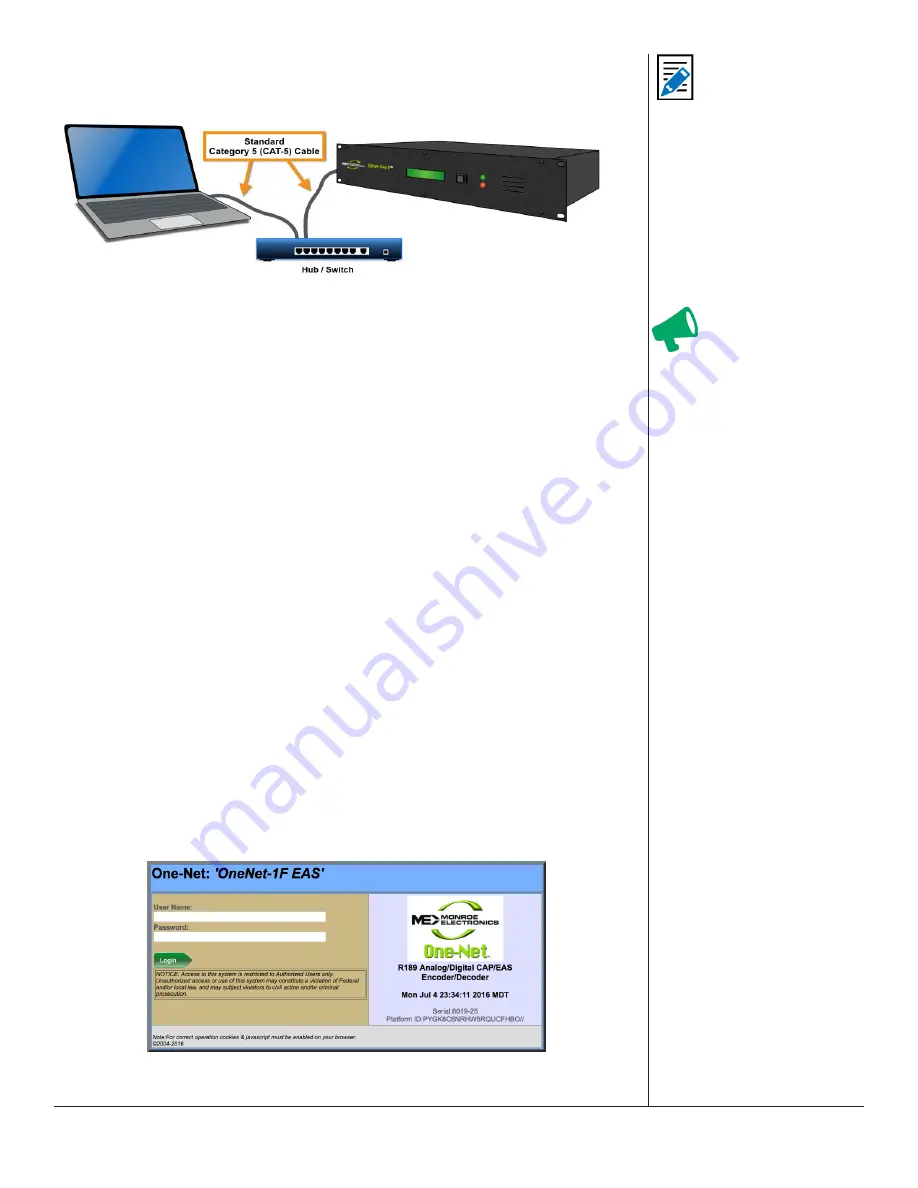
One-Net/DASDEC User Manual
3-3
v3.0 | r1016
Hub/Switch Connection
Hub/
Switch Connected
The primary difference between this type of connection and the direct connection
method is the inclusion of additional networking hardware.
1. Connect a standard CAT-5 network cable to the Main Network Interface port
(12)
at
the back of the EAS device and the other end into the open port of a routing hub or
other network switching device.
2. Once the EAS device is powered up, booted, and operational, it should be
accessible via a web browser running on any remote computer on the local area
network routed to see the address 192.168.0.200.
3. Configure the remote computer to use the static IP address 192.168.0.100, with a
subnet mask of 255.255.0.0. The remote computer and the EAS device should now
be able to communicate.
4. Launch a web browser and type
http://192.168.0.200/
into the address bar. If a
log-in screen similar to the shown below appears, communication with the EAS
device has been achieved. Skip to the EAS Device Login section of this chapter for
instructions on logging into the device.
5. Once the EAS devices’ IP address and subnet mask have been configured to
correspond with your facilities’ computer network addressing scheme, it will no
longer be accessible from the remote computer.
6. Reset the standalone computers’ network configuration back to its original settings.
7. The EAS device will now be accessible via a web browser running on any remote
computer on the local area network.
8. Type the EAS devices’ new IP address into the address bar of a web browser to
access the login screen.
WEB INTERFACE LOGIN
Web Interface Login Screen
Attention
Consult with a network
administrator to
ensure the default
network address of
192.168.0.200 and
192.168.0.100 will be
visible on the network,
and will not clash with
an existing node. If
this method of initially
accessing the EAS
device is not successful,
refer to the Direct
Connection procedure.
Note
If you are attempting to
perform the following
procedure, existing
network settings
within these additional
network hardware
components may
prevent the ability to
communicate with the
EAS device.






























