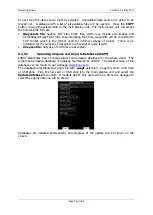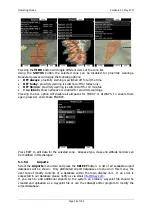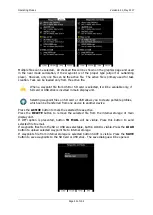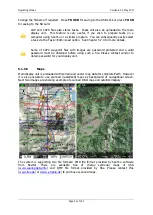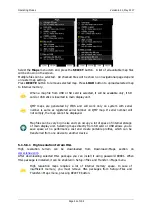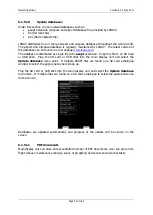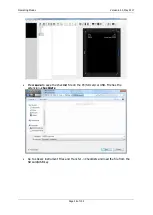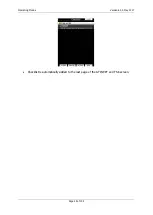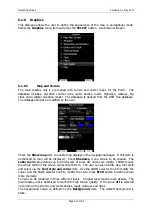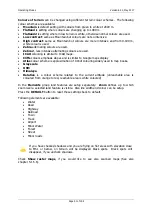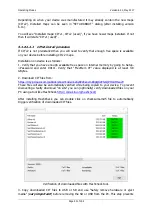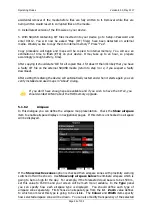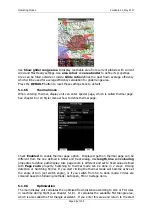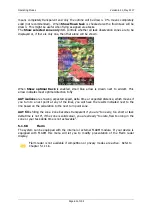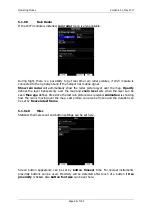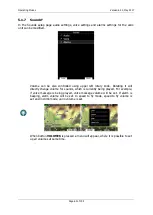Operating Modes
Version 6.03, May 2017
Page 50 of 192
5.1.6
Graphics
This dialogue allows the user to define the appearance of the map in navigational mode.
Select the
Graphics
menu item and press the
SELECT
button. A submenu will open.
5.1.6.1
Map and Terrain
The main display unit is pre-loaded with terrain and vector maps for the Earth. The
database includes: elevation contour lines, water bodies, roads, highways, railways, big
cities and a digital elevation model. The database is derived from the OSM free database.
The database cannot be modified by the user.
Check the
Show map
item to enable map displays in the navigational pages. If this item is
unchecked no map will be displayed. Check
Shadows,
if you terrain to be shaded. The
Label zoom
value defines up to which scale of zoom city names are visible. 100km means
the whole width of the screen represents 100 km. The user can also modify size, font style
and colour via the
Font style and colour
item. Use the ZOOM selector knob to modify the
colour and the PAGE selector knob to modify the style. Press
PICK
button to define colour
more precisely.
Terrain can be rendered in three different levels. A higher level means more details. The
main display unit is optimised to work with high terrain quality. If the value
off
is selected
no terrain will be shown; only water bodies, roads, railways and cities.
The background colour is defined by the
Background
item. The default background is
black.