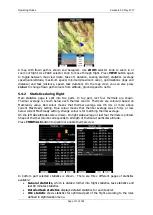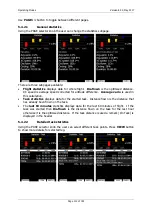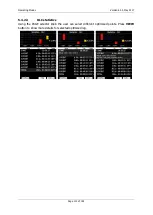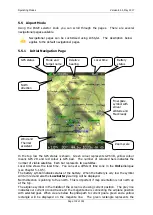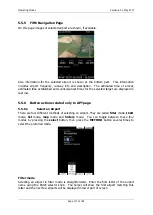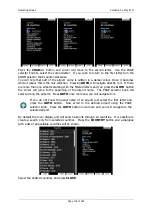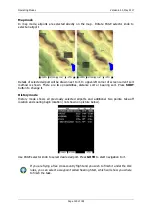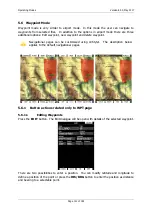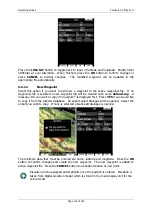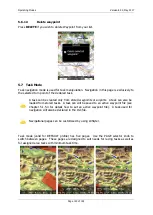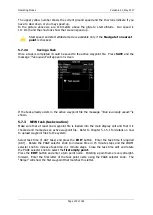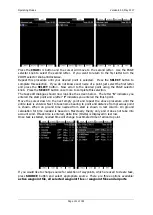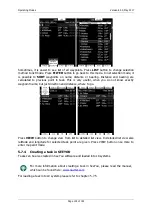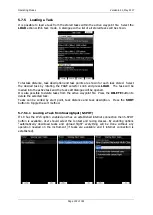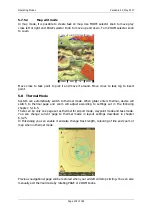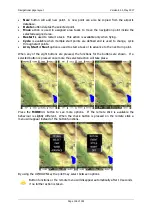Operating Modes
Version 6.03, May 2017
Page 125 of 192
5.7.1
Button actions related only to TSK page
5.7.2
Task Edit
On the TSK page, press the
EDIT
button and the task edit dialogue will open. A task is
created and manipulated within this dialogue. A list of task points is shown. In the upper-
left corner the type and total distance is displayed. In the upper-right corner the task time
is shown (for AAT tasks). Use the PAGE selector knob to select task points or task time
control.
There are numerous actions available within the task edit dialogue to make creation of tasks
as easy as possible.
Press the
MORE>>
button to see more options.
Available actions are:
Press the
EDIT
button to enter a new task point, edit an existing one or to enter task
time.
OK
action will confirm changes to the task and return to the navigational page.
CANCEL
action will cancel all modifications of the task and return to the navigational
page.
Use the
ZONE
button to modify the observation zone for selected point. The default
zone style is defined in the Observation Zones menu in setup mode (see Chapter
OPTIONS
action will open a new dialogue where additional properties for the task can
be defined. The task name is set in this dialogue.
There are three different methods of creating task. List mode, detailed list mode and
map mode. Press
VIEW
button to change method.
Press
LOAD
to load the task from the active waypoint file. You can load a task from
SoaringSpot (
S.SPOT
), where you can select an actual contest.
Press
SAVE
button to store the task to the active waypoint file. This task can later be
loaded from the active waypoint file.
TO NANO
button will be available, if Nano flight recorder is connected to the main
display unit. Press this button to send declaration to it.
INVERT
action will invert the complete task.
INS PNT
will insert a new point above the current cursor position.
STARTS
will open new dialogue, where user can enter multiple start points.
DEL PNT
will delete a point at the current position.