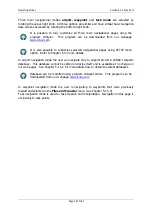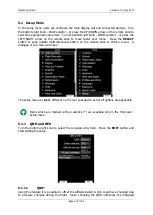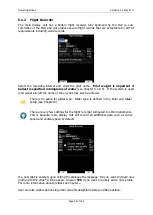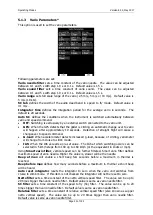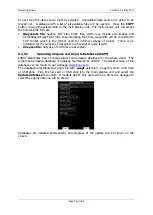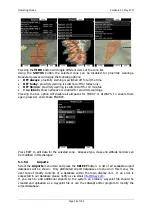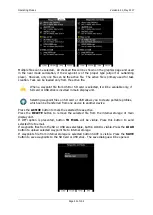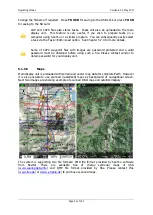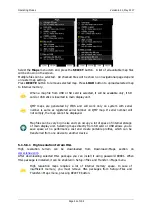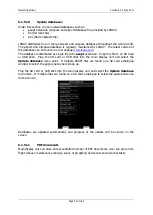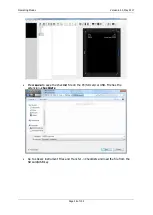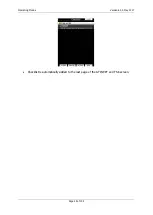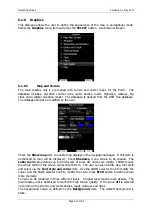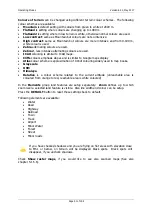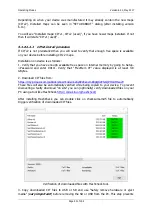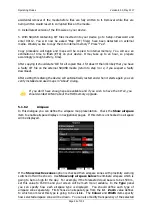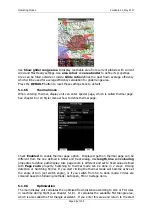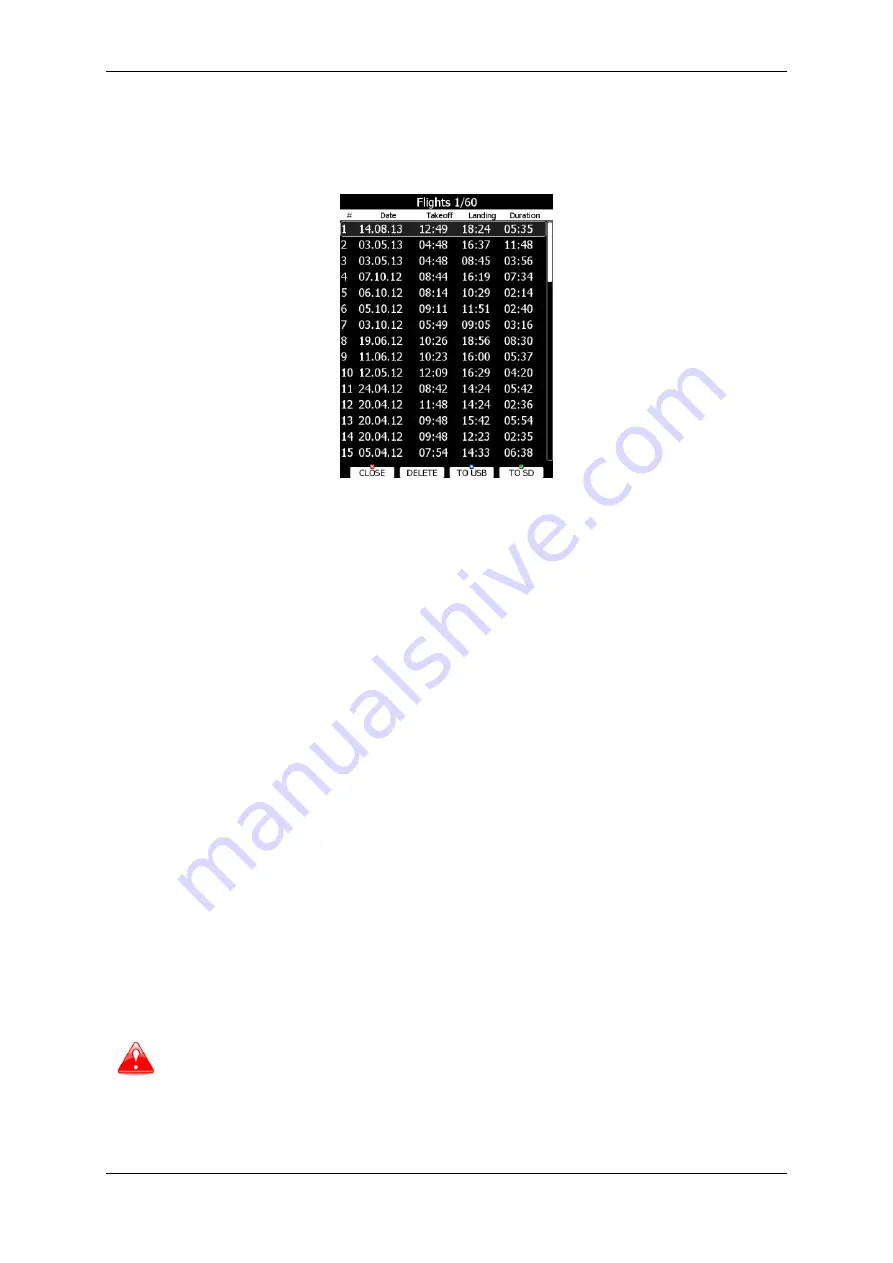
Operating Modes
Version 6.03, May 2017
Page 43 of 192
5.1.5.7
Flights
Select the
Flights
menu item and press the
SELECT
button. A list of all stored flights will
be shown. The main display unit is capable of storing more than 1000 hours of flight logs.
If a SD card or USB stick is inserted into the main display unit, flights can be copied to it
when the corresponded button is pressed. Flights can be removed from the main display
unit using the
DELETE
button. Press
TO MAIL
button to send selected flight to email
address.
If Wi-Fi option is enabled, buttons
TO OLC and TO MAIL
will be visible. Press the
corresponding button to send selected file to email or to OLC.
OLC upload
TO OLC
automatically uploads flight file to OLC. This function is supported also on Logbook
page. First time user has to set parameters such as username and password. This can be
done each time the upload is performed or at: SETUP->PROFILES AND PILOTS->select
profile->press EDIT.
SeeYou Cloud upload:
Upload to SeeYou cloud is automatically performed. User has to insert SeeYou cloud KEY.
This can be done at: SETUP->PROFILES AND PILOTS->select profile->press EDIT.
5.1.5.8
Flights declaration
In this menu point pilot can check the current declaration settings (Pilot, Glider and Task
declared). Flight declaration can be SAVED and also LOADED (.hdr file).
5.1.5.9
Formatting a SD Card
Use this option if the main display unit cannot read SD card. The system uses the same
card format as used by the MS-Windows operating system (FAT). However sometimes
Windows does not format the SD card properly or a new card may not be formatted
properly. It is recommended to format new SD cards before using them.
Formatting a SD Card will erase the entire contents of the SD card.
Maximum SD card size for old device (built before 2015) is 4gb.