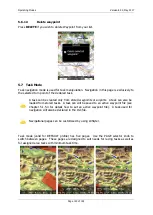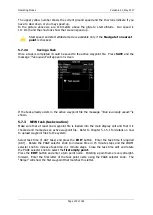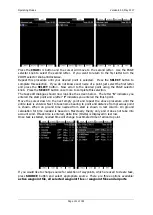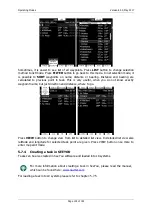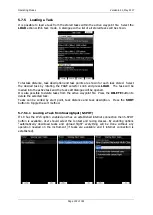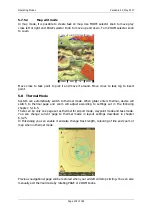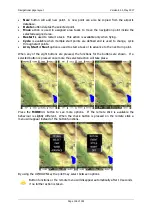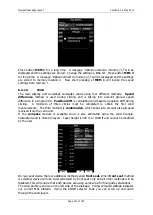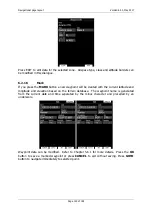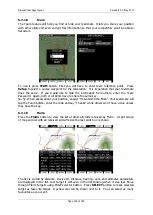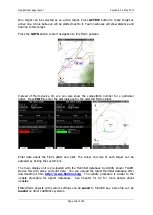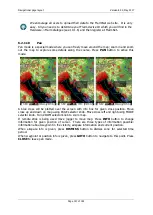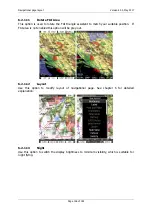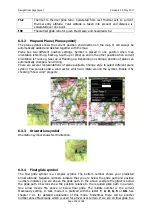Navigational page layout
Version 6.03, May 2017
Page 137 of 192
6.2
Button Actions
Pan
will change main display unit into panning mode. In this mode user can move over
map in all directions.
Flarm
will display a list with all visible Flarm objects. You can select one and use it for
navigational purposes.
Airspace
shows a list of airspace zones in the vicinity of the current position.
Map
item is used to quickly modify map parameters.
Wind
will open a dialogue where wind changes with altitude are shown, wind can be
set and methods for wind calculation are shown. See Chapter 6.2.1.3 for more details.
Mc/Bal
will set MacCready, ballast and bugs (see Chapter 6.2.1.1 for more details).
Select
option is used to select an airport as the new navigational target.
Event
is used to log an event. The recording rate will be increased to 1 second for one
minute. A message
“Event marked”
will be displayed on the screen.
Mark
is used to mark the current position and create a waypoint.
Rot.FAI
will rotate the FAI area if it is enabled. This option is not shown if it is not
enabled.
Team
will open dialogue, where pilot can enter team code of his partner. Team code is
compatible with SeeYou Mobile application.
Layout
will run page layout editor. In layout editor, it is possible to modify layout of
current navigational page.
Night
will reduce backlight to level acceptable for flying in very dark conditions.
Notam
Under development
Xpdr
opens panel to setup transponder, when this 232 Bridge is installed.
Radio
opens dialog to setup radio, when this 232 Bridge option is installed.
Send
is available only when we have a two-seat configuration with a rear-seat device.
Press this button to send the current navigational point to the rear seat device. This
action will force a change of navigational target for the selected navigation mode on the
rear seat device.
Off
will switch off the instrument. The message
LX9000 is switching off. Please wait.
will be displayed.
The main display unit can also be powered off by pressing the upper-left button
until the message “switching off” appears.
Edit
action is used to edit the task. This is the one and only task that will be declared
and will be available for navigation.