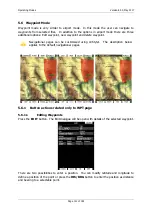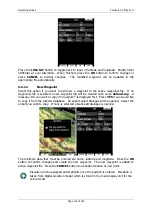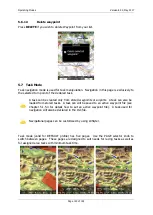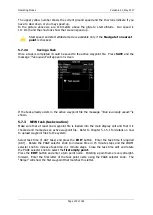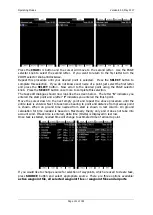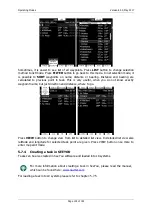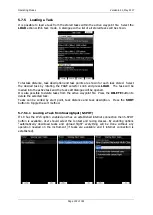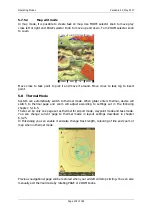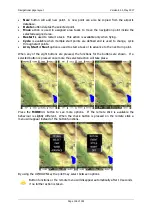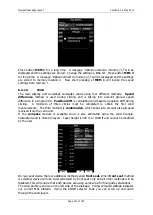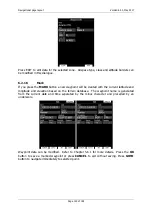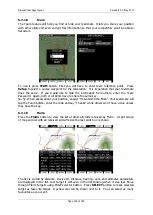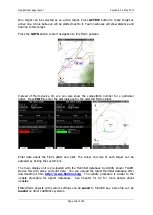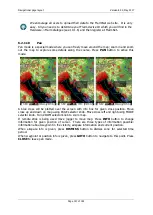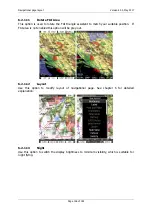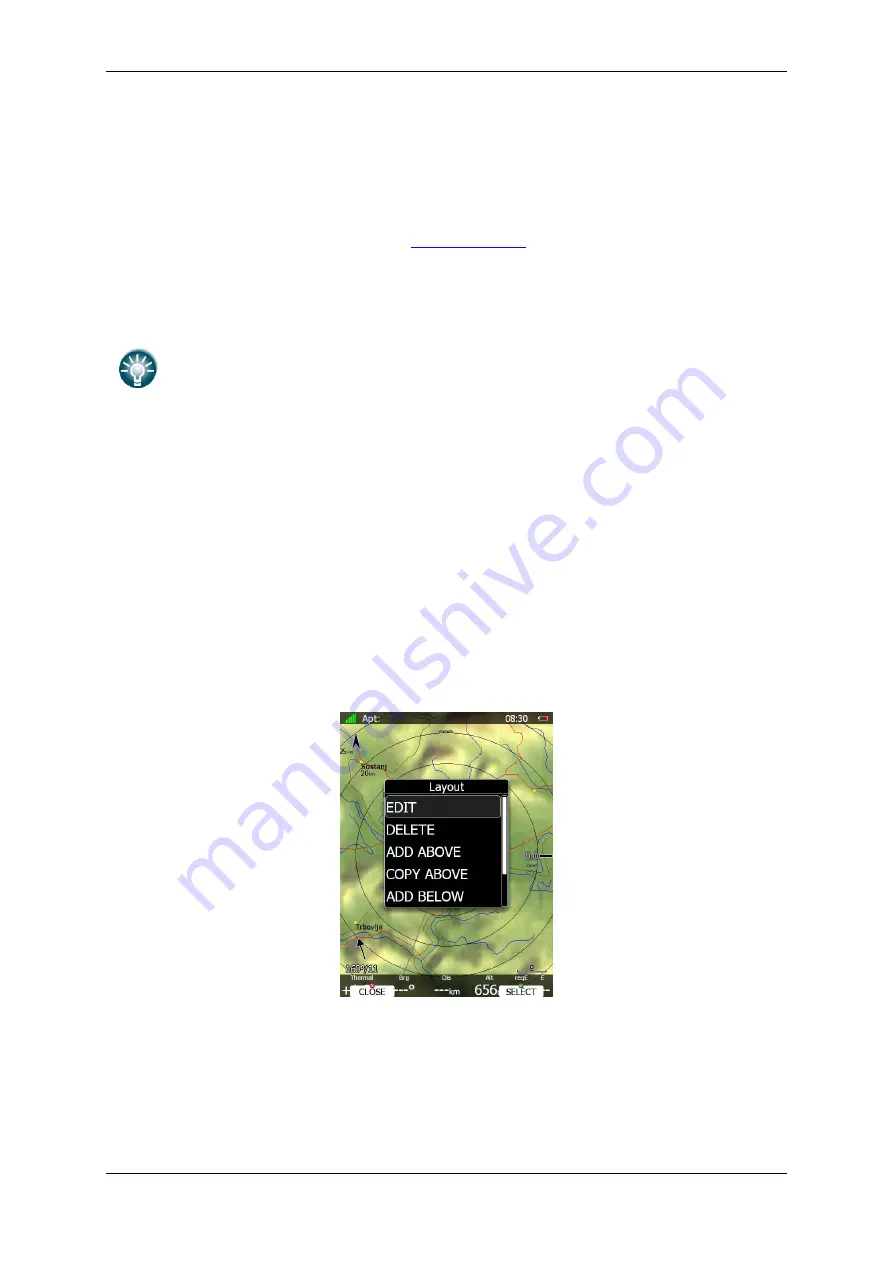
Navigational page layout
Version 6.03, May 2017
Page 135 of 192
6
Navigational page layout
On the main display unit navigational page layout can be completely modified and
customized to match user preferences. There are two possibilities for page customization.
LX Styler program
, a free program for Windows operating system, which can be
downloaded from our webpage
. (See LX Styler manual for more
details)
LAYOUT
option on main display unit, where you can modify selected navigational
page.
We highly recommend using LX Styler program instead of LAYOUT option.
LX Styler
can be used in comfort of your home during long winter period, when
you
have
limited
access
to
your
glider.
Use
LAYOUT
option to make quick changes to layout, just before going to fly.
In this chapter only customization on device will be explained. For more info about LX Styler
please refer to its manual.
Navigational page consists of many symbols and navboxes, each of them is fully
customizable.
Press
LAYOUT
button on navigational screen and a dialog with several options will appear.
EDIT
option will enter page customization mode.
DELETE
will delete current page. A confirmation message will be displayed prior to
this action.
ADD (ABOVE/BELOW)
options create empty page and place it above or below
current one. Newly created page will then enter in edit mode.
COPY (ABOVE/BELOW)
options copy current page above or below it. Duplicated
page will then enter in edit mode.
SETTINGS
will open dialog, where global properties of navigational page are set.
Use this dialog, if you want to change font properites for all the symbols at once.