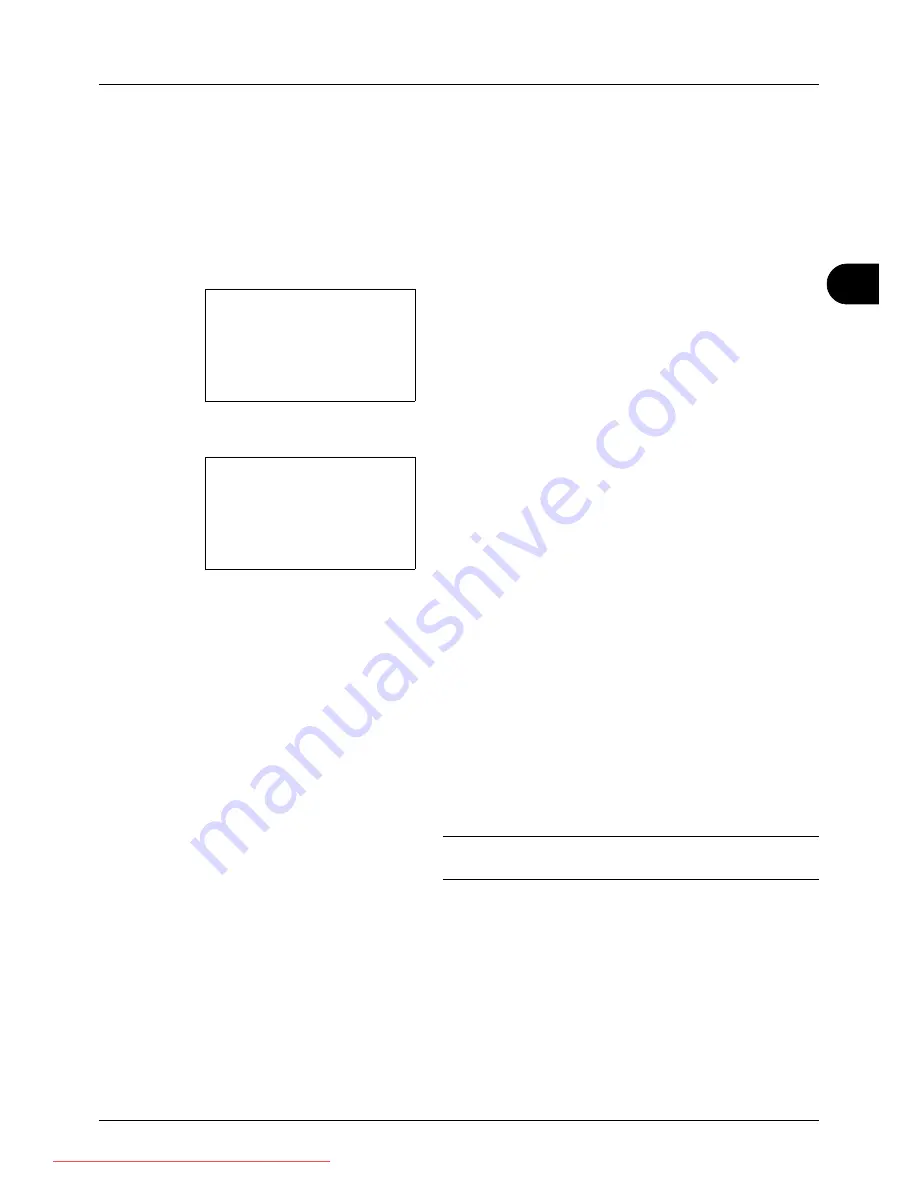
4
4-13
Copying Functions
Continuous Scan
When a large number of originals cannot be placed in the document processor at one time, the originals can be
scanned in separate batches and then copied as one job. With this function, originals are scanned until you press
[End Scan] (the
Right Select
key).
The procedure for making copies using Continuous Scan is explained below.
1
Press the
Copy
key.
2
Press the
Function Menu
key. Function Menu appears.
3
Press the
U
or
V
key to select [Continuous Scan].
4
Press the
OK
key. Continuous Scan appears.
5
Press the
U
or
V
key to select [On] and then press the
OK
key.
Completed.
is displayed and the screen returns to the
basic screen for copying.
6
Place the originals in the document processor or on the
platen and press the
Start
key.
7
Place the next original and press the
Start
key. Repeat
these steps to scan the remaining originals.
After scanning all originals, press [End Scan] (the
Right
Select
key) to start copying.
NOTE:
Press the
Reset
key to reset the settings selected in
Function Menu.
Function Menu:
a
b
*********************
2
Collate
T
3
Duplex
T
[ Exit
]
1
Paper Selection
T
Continuous Scan:
a
b
*********************
2
On
1
*Off
Downloaded From ManualsPrinter.com Manuals
Summary of Contents for ECOSYS FS-3140MFP
Page 134: ...4 18 Copying Functions Downloaded From ManualsPrinter com Manuals ...
Page 160: ...5 26 Sending Functions Downloaded From ManualsPrinter com Manuals ...
Page 336: ...8 148 Default Setting System Menu Downloaded From ManualsPrinter com Manuals ...
Page 362: ...10 18 Troubleshooting Downloaded From ManualsPrinter com Manuals ...
Page 426: ...Appendix 26 Downloaded From ManualsPrinter com Manuals ...
Page 432: ...Index 6 Index Index Downloaded From ManualsPrinter com Manuals ...
Page 433: ...Downloaded From ManualsPrinter com Manuals ...
Page 434: ...Downloaded From ManualsPrinter com Manuals ...
Page 435: ...First Edition 2010 06 2LWKMEN000 Downloaded From ManualsPrinter com Manuals ...
















































