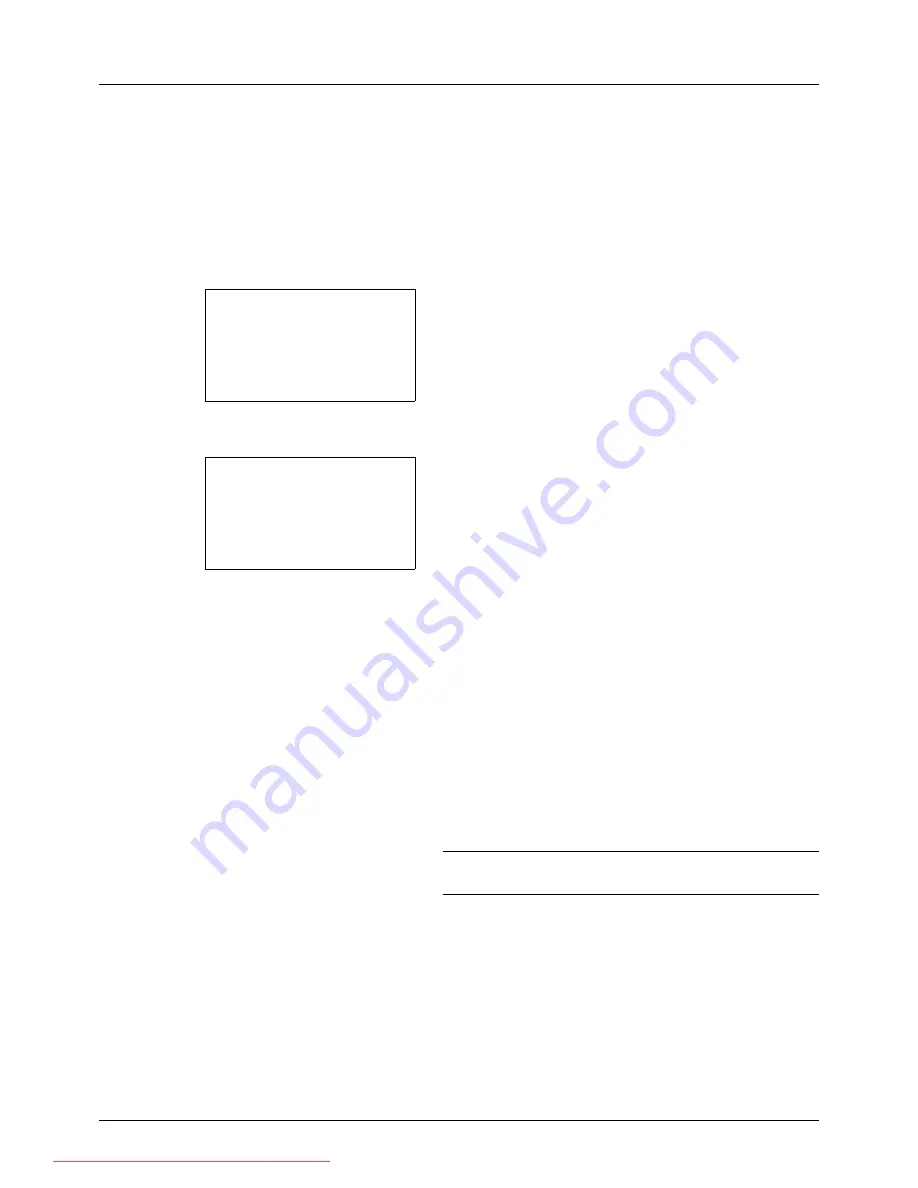
5-16
Sending Functions
Continuous Scan
When the multi-page originals cannot be placed in the document processor at one time, the originals can be scanned
in separate batches and then sent as one job. With this function, originals can be scanned one after another until you
press [End Scan] (the
Right Select
key).
The procedure for using continuous scanning when sending scanned images is explained below.
1
Press the
Send
key.
2
Press the
Function Menu
key. Function Menu appears.
3
Press the
U
or
V
key to select [Continuous Scan].
4
Press the
OK
key. Continuous Scan appears.
5
Press the
U
or
V
key to select [On] and then press the
OK
key.
Completed.
is displayed and the screen returns to the
basic screen for sending.
6
Specify the destination.
7
Place the original, and press the
Start
key.
8
Place the next original, and press the
Start
key. Scan the
remaining originals by the same procedure.
When you have scanned all the originals, press [End
Scan] (the
Right Select
key) to start sending.
NOTE:
Press the
Reset
key to reset the settings selected in
Function Menu.
Function Menu:
a
b
*********************
2
Original Size
T
3
Original Image
T
[ Exit
]
1
Color Selection
T
Continuous Scan:
a
b
*********************
2
On
1
*Off
Downloaded From ManualsPrinter.com Manuals
Summary of Contents for ECOSYS FS-3140MFP
Page 134: ...4 18 Copying Functions Downloaded From ManualsPrinter com Manuals ...
Page 160: ...5 26 Sending Functions Downloaded From ManualsPrinter com Manuals ...
Page 336: ...8 148 Default Setting System Menu Downloaded From ManualsPrinter com Manuals ...
Page 362: ...10 18 Troubleshooting Downloaded From ManualsPrinter com Manuals ...
Page 426: ...Appendix 26 Downloaded From ManualsPrinter com Manuals ...
Page 432: ...Index 6 Index Index Downloaded From ManualsPrinter com Manuals ...
Page 433: ...Downloaded From ManualsPrinter com Manuals ...
Page 434: ...Downloaded From ManualsPrinter com Manuals ...
Page 435: ...First Edition 2010 06 2LWKMEN000 Downloaded From ManualsPrinter com Manuals ...
















































