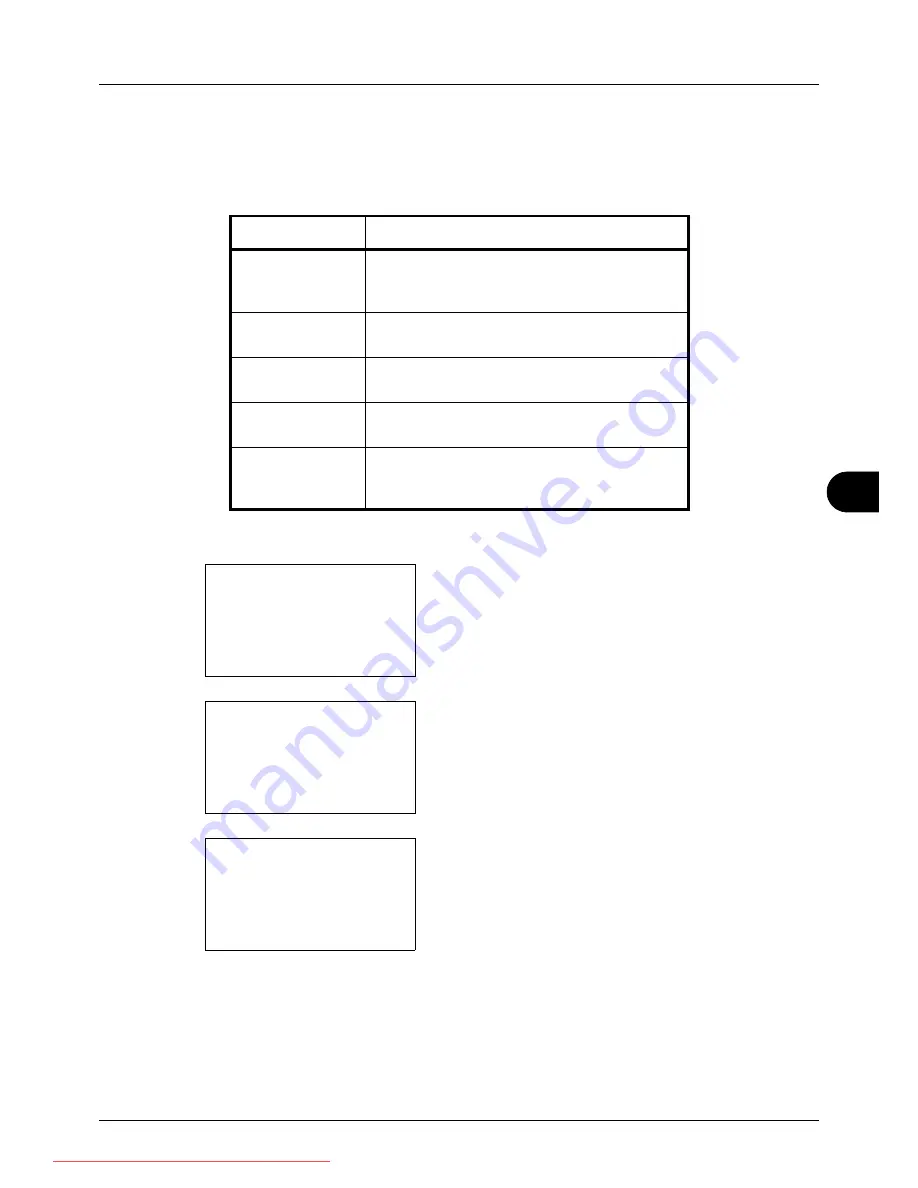
8
8-5
Default Setting (System Menu)
Default Screen
Select the screen appearing right after start-up (default screen). The options are as follows.
The table below lists the available screens.
Use the procedure below to select the default startup screen.
1
In the Sys. Menu/Count. menu, press the
U
or
V
key to
select [Common Settings].
2
Press the
OK
key. The Common Settings menu appears.
3
Press the
U
or
V
key to select [Default Screen].
4
Press the
OK
key. Default Screen appears.
5
Press the
U
or
V
key to select the default screen.
6
Press the
OK
key.
Completed.
is displayed and the
screen returns to the Common Settings menu.
Item
Description
Status
The Status/Job Cancel screen (the screen shown
when the
Status/Job Cancel
key is pressed)
appears.
Copy
The Copy screen (the screen shown when the
Copy
key is pressed) appears.
Send
The Send screen (the screen shown when the
Send
key is pressed) appears.
FAX
The FAX screen (the screen shown when the
FAX
key is pressed) appears.
Document Box
The Document Box screen (the screen shown
when the
Document Box
key is pressed)
appears.
Sys. Menu/Count.:
a
b
3
System
4
User/Job Account
*********************
[ Exit
]
5
Common Settings
Common Settings:
a
b
1
Language
*********************
3
Sound
[ Exit
]
2
Default Screen
Default Screen:
a
b
1
Status
*********************
3
Send
2
*Copy
Downloaded From ManualsPrinter.com Manuals
Summary of Contents for ECOSYS FS-3140MFP
Page 134: ...4 18 Copying Functions Downloaded From ManualsPrinter com Manuals ...
Page 160: ...5 26 Sending Functions Downloaded From ManualsPrinter com Manuals ...
Page 336: ...8 148 Default Setting System Menu Downloaded From ManualsPrinter com Manuals ...
Page 362: ...10 18 Troubleshooting Downloaded From ManualsPrinter com Manuals ...
Page 426: ...Appendix 26 Downloaded From ManualsPrinter com Manuals ...
Page 432: ...Index 6 Index Index Downloaded From ManualsPrinter com Manuals ...
Page 433: ...Downloaded From ManualsPrinter com Manuals ...
Page 434: ...Downloaded From ManualsPrinter com Manuals ...
Page 435: ...First Edition 2010 06 2LWKMEN000 Downloaded From ManualsPrinter com Manuals ...






























