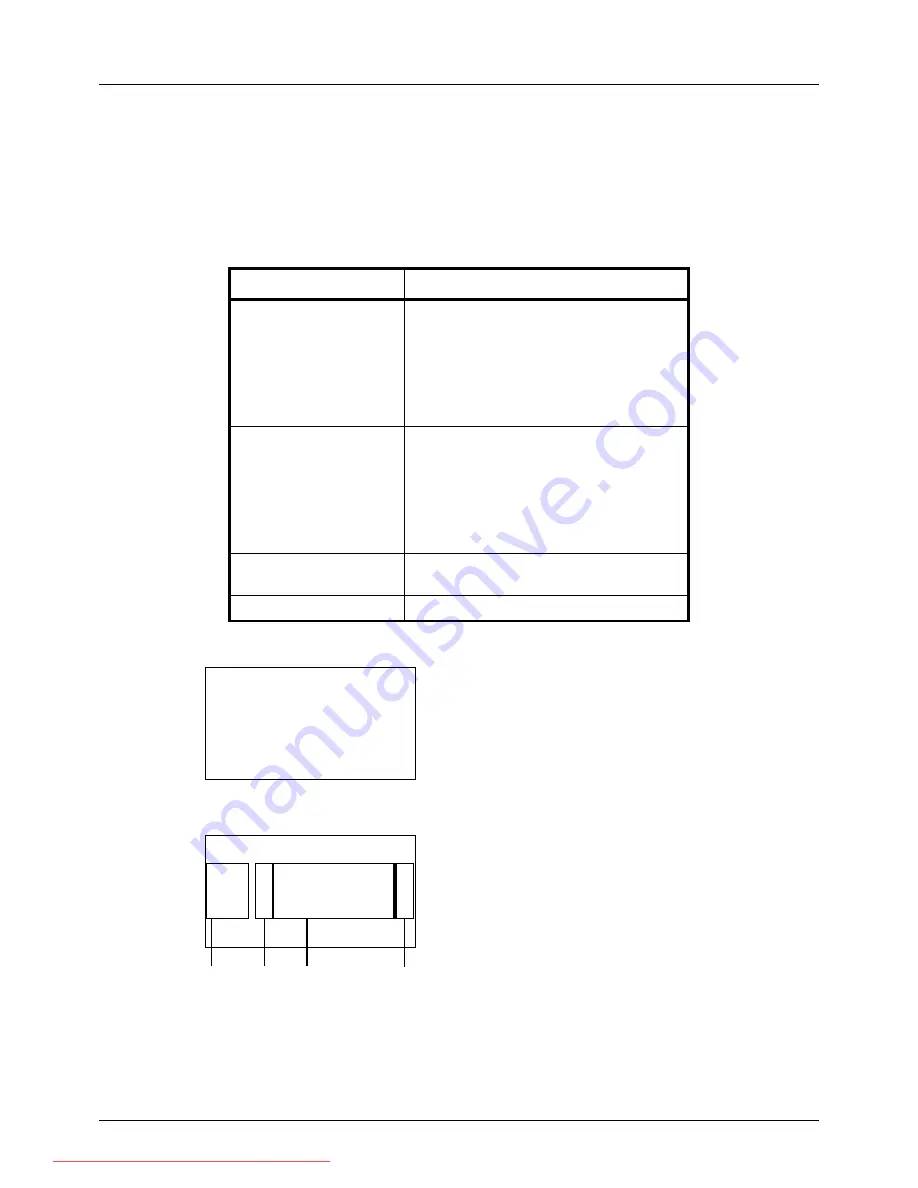
7-2
Status / Job Cancel
Checking Job Status
Check the status of jobs being processed or waiting to be printed.
Available Status Screens
The processing and waiting statuses of jobs are displayed as a list on the Message Display in four different screens
- Print Job, Send Job, Store Job, and Scheduled Job. The following job statuses are available.
Print Job Status Screen
1
Press the
Status
/
Job Cancel
key. The Status menu
appears.
2
Press the
U
or
V
key to select [Print Job Status].
3
Press the
OK
key. Print Job Status appears. Press the
U
or
V
key to check the print queue.
Screen
Job statuses to be displayed
Print Job
• Copy
• Printer
• FAX reception
• Document Box
• E-mail reception
• Job Report /List
• Printing data from removable memory
Send Job
• FAX transmission
• PC (SMB/FTP) transmission
• E-mail
• Application
• Multiple destination
• Sending Job FAX using Delayed
transmission
Store Job
• Scan
• FAX
Scheduled Job
• FAX
Status:
a
b
*********************
2
Send Job Status
3
Store Job Status
[ Pause ]
1
Print Job Status
Print Job Status:
a
b
0008
r
Copy
r
0009
r
maury’s data
0010
W
aaaa
[ Pause ] [ Menu
]
1
2
3
4
Downloaded From ManualsPrinter.com Manuals
Summary of Contents for ECOSYS FS-3140MFP
Page 134: ...4 18 Copying Functions Downloaded From ManualsPrinter com Manuals ...
Page 160: ...5 26 Sending Functions Downloaded From ManualsPrinter com Manuals ...
Page 336: ...8 148 Default Setting System Menu Downloaded From ManualsPrinter com Manuals ...
Page 362: ...10 18 Troubleshooting Downloaded From ManualsPrinter com Manuals ...
Page 426: ...Appendix 26 Downloaded From ManualsPrinter com Manuals ...
Page 432: ...Index 6 Index Index Downloaded From ManualsPrinter com Manuals ...
Page 433: ...Downloaded From ManualsPrinter com Manuals ...
Page 434: ...Downloaded From ManualsPrinter com Manuals ...
Page 435: ...First Edition 2010 06 2LWKMEN000 Downloaded From ManualsPrinter com Manuals ...
















































