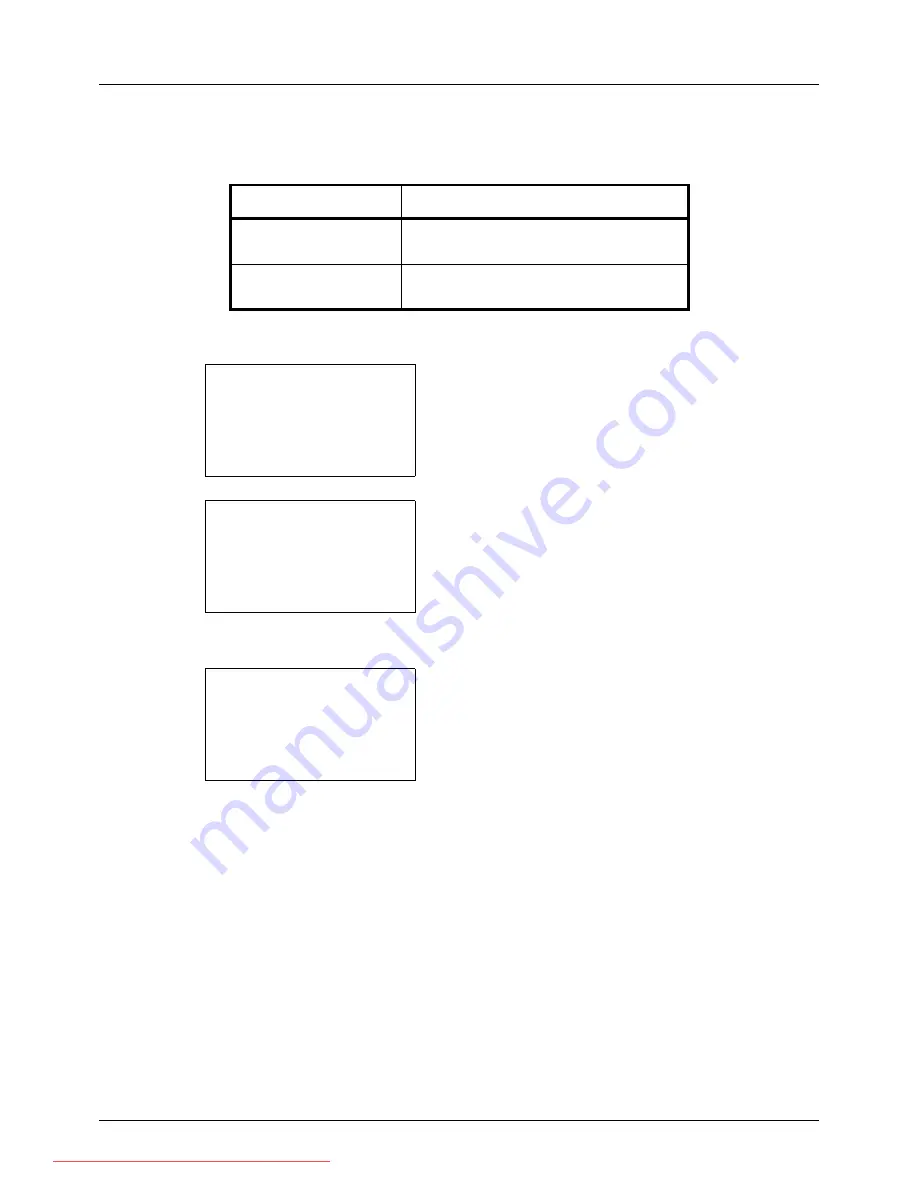
8-66
Default Setting (System Menu)
Login Operation
Specify the character entry method in the login screen that appears when user management is enabled.
Use the procedure below to adjust the Login Operation.
1
In the Sys. Menu/Count. menu, press the
U
or
V
key to
select [Common Settings].
2
Press the
OK
key. The Common Settings menu
appears.
3
Press the
U
or
V
key to select [Login Operation].
4
Press the
OK
key. Login Operation appears.
5
Press the
U
or
V
key to select [Use Numeric Key] or
[Select Character].
6
Press the
OK
key.
Completed.
is displayed and the
screen returns to the Common Settings menu.
Item
Description
Use Numeric Key
Use the numeric keys to select and enter
characters.
Select Character
Enter characters by selecting them
from.the character palette that appears.
Sys. Menu/Count.:
a
b
3
System
4
User/Job Account
*********************
[ Exit
]
5
Common Settings
Common Settings:
a
b
*********************
2
Default Screen
3
Sound
[ Exit
]
1
Language
Login Operation:
a
b
*********************
2
Select Character
1
*Use Numeric Key
Downloaded From ManualsPrinter.com Manuals
Summary of Contents for ECOSYS FS-3140MFP
Page 134: ...4 18 Copying Functions Downloaded From ManualsPrinter com Manuals ...
Page 160: ...5 26 Sending Functions Downloaded From ManualsPrinter com Manuals ...
Page 336: ...8 148 Default Setting System Menu Downloaded From ManualsPrinter com Manuals ...
Page 362: ...10 18 Troubleshooting Downloaded From ManualsPrinter com Manuals ...
Page 426: ...Appendix 26 Downloaded From ManualsPrinter com Manuals ...
Page 432: ...Index 6 Index Index Downloaded From ManualsPrinter com Manuals ...
Page 433: ...Downloaded From ManualsPrinter com Manuals ...
Page 434: ...Downloaded From ManualsPrinter com Manuals ...
Page 435: ...First Edition 2010 06 2LWKMEN000 Downloaded From ManualsPrinter com Manuals ...






























