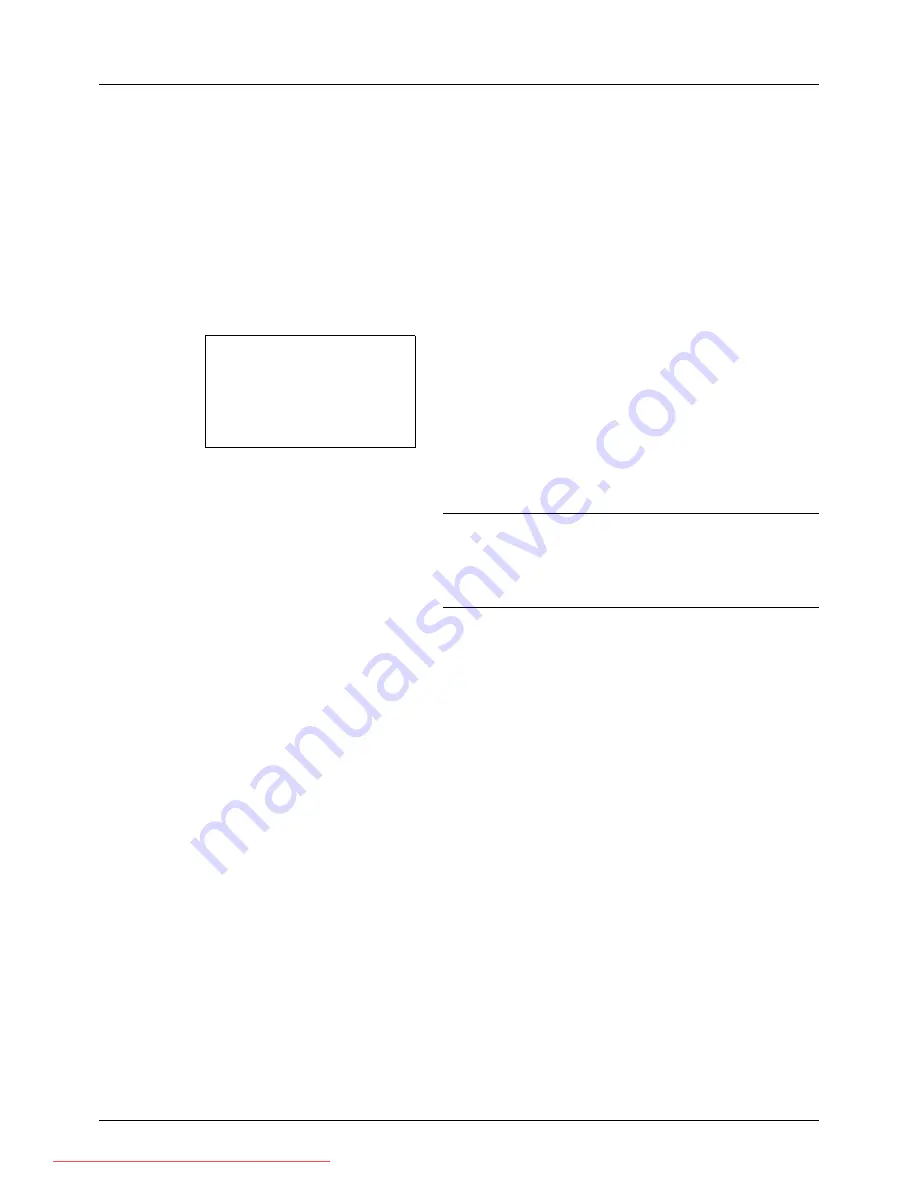
3-24
Basic Operation
If the connection is successful,
Connected.
is displayed
on the screen. Press [OK] (the
Right Select
key).
Completed.
is displayed and the screen returns to the
basic screen.
If the connection failed,
Cannot connect.
is displayed.
Press [OK] (the
Right Select
key). The screen shown in
step 3 reappears. Check and re-enter the destination.
13
If there are additional destinations, press the
Add
Destination
key. Repeat steps 2 to 12 to enter additional
destinations. Up to 100 destinations can be specified.
14
Press the
Confirm Destination
key to confirm the
registered destinations.
Press the
U
or
V
key to select a destination and press
the
OK
key. Then, you can edit or delete the destination.
Press [Exit] (the
Right Select
key) to return to the basic
screen.
15
Press the
Start
key. Transmission starts.
NOTE:
If the screen for confirming the destination before
transmission (
page 8-87
) is set to [On], the Confirm
Destination screen appears when the
Start
key is pressed.
For more information, refer to
Confirm Destination Screen
on page 3-25.
Dest. Confirm.:
a
b
*********************
G
EI5
G
PT10
[ Exit
]
H
RD Center
Downloaded From ManualsPrinter.com Manuals
Summary of Contents for ECOSYS FS-3140MFP
Page 134: ...4 18 Copying Functions Downloaded From ManualsPrinter com Manuals ...
Page 160: ...5 26 Sending Functions Downloaded From ManualsPrinter com Manuals ...
Page 336: ...8 148 Default Setting System Menu Downloaded From ManualsPrinter com Manuals ...
Page 362: ...10 18 Troubleshooting Downloaded From ManualsPrinter com Manuals ...
Page 426: ...Appendix 26 Downloaded From ManualsPrinter com Manuals ...
Page 432: ...Index 6 Index Index Downloaded From ManualsPrinter com Manuals ...
Page 433: ...Downloaded From ManualsPrinter com Manuals ...
Page 434: ...Downloaded From ManualsPrinter com Manuals ...
Page 435: ...First Edition 2010 06 2LWKMEN000 Downloaded From ManualsPrinter com Manuals ...






























