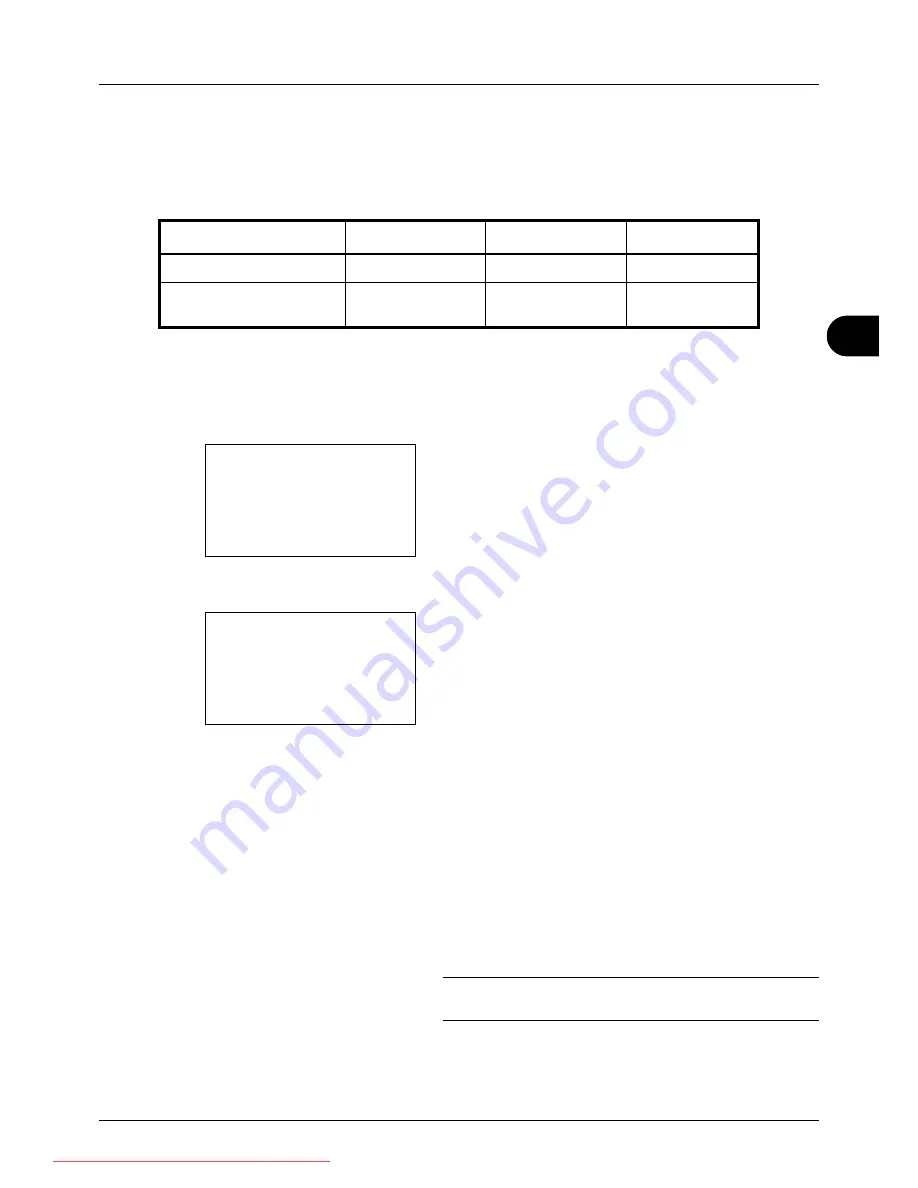
5
5-7
Sending Functions
Duplex Sending
Select the type and binding of original depending on the original.
The table below lists the binding directions for each original type.
Use the procedure below to select the original type and binding direction when sending scanned originals.
1
Press the
Send
key.
2
Place the originals on the document processor.
3
Press the
Function Menu
key. Function Menu appears.
4
Press the
U
or
V
key to select [Duplex].
5
Press the
OK
key. Duplex appears.
6
Press the
U
or
V
key to select [1-sided] or [2-sided].
If you select [2-sided], press [Detail] (the
Right Select
key), select the binding edge and press the
OK
key, and
then select the original setting orientation on the next
screen.
7
Press the
OK
key.
Completed.
is displayed and the screen returns to the
basic screen for sending.
8
pecify the destination, and press the
Start
key to start
sending.
NOTE:
Press the
Reset
key to reset the settings selected in
Function Menu.
Original
Type
Binding
Binding
1-sided Sheet Original
1-sided
—
—
2-sided Sheet Original
2-sided
Binding Left/Right,
Binding Top
Top Edge Top,
Top Edge Left
Function Menu:
a
b
*********************
2
Original Size
T
3
Original Image
T
[ Exit
]
1
Color Selection
T
Duplex:
a
b
*********************
2
2-sided
[ Detail ]
1
*1-sided
Downloaded From ManualsPrinter.com Manuals
Summary of Contents for ECOSYS FS-3140MFP
Page 134: ...4 18 Copying Functions Downloaded From ManualsPrinter com Manuals ...
Page 160: ...5 26 Sending Functions Downloaded From ManualsPrinter com Manuals ...
Page 336: ...8 148 Default Setting System Menu Downloaded From ManualsPrinter com Manuals ...
Page 362: ...10 18 Troubleshooting Downloaded From ManualsPrinter com Manuals ...
Page 426: ...Appendix 26 Downloaded From ManualsPrinter com Manuals ...
Page 432: ...Index 6 Index Index Downloaded From ManualsPrinter com Manuals ...
Page 433: ...Downloaded From ManualsPrinter com Manuals ...
Page 434: ...Downloaded From ManualsPrinter com Manuals ...
Page 435: ...First Edition 2010 06 2LWKMEN000 Downloaded From ManualsPrinter com Manuals ...






























