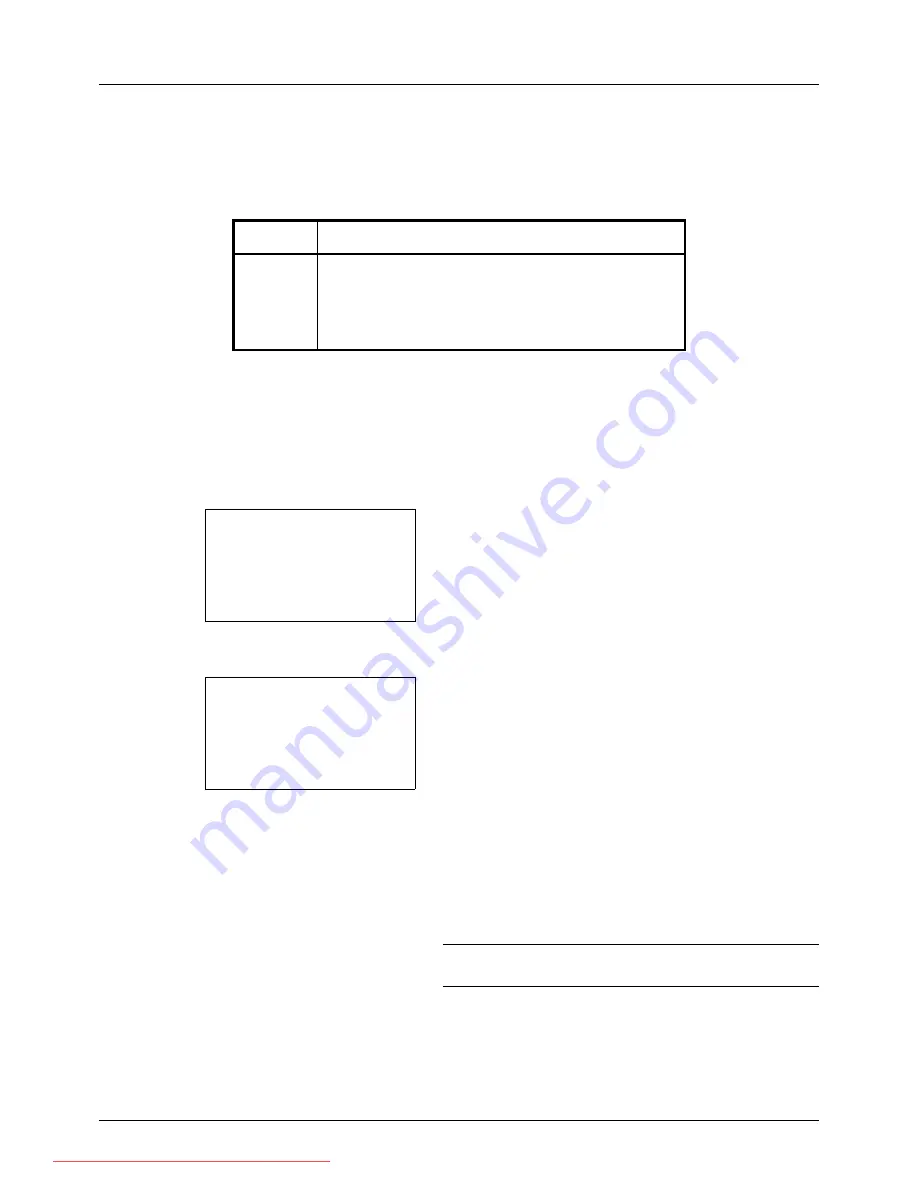
4-2
Copying Functions
Original Size
Specify the size of originals being scanned. Be sure to select the original size before starting the copying process.
The following options are available.
Use the procedure below to select the original size.
1
Press the
Copy
key.
2
Place the original.
3
Press the
Function Menu
key. Function Menu appears.
4
Press the
U
or
V
key to select [Original Size].
5
Press the
OK
key. Original Size appears.
6
Press the
U
or
V
key to select the desired original size
and then press the
OK
key.
Completed.
is displayed and the screen returns to the
basic screen for copying.
7
Press the
Start
key to start copying.
NOTE:
Press the
Reset
key to reset the settings selected in
Function Menu.
Item
Sizes
Original
Sizes
Letter, Legal, Statement, Executive, Officio II, A4, A5,
A6, B5, B6, Folio, 16K, ISO B5, Envelope #10, Envelope
#9, Envelope #6, Envelope Monarch, Envelope DL,
Envelope C5, Hagaki, Oufuku Hagaki, Youkei 4, Youkei
2 and Custom*
*
For instructions on how to specify the custom original size,
refer to
Custom Original Size Setup on page 8-7
.
Function Menu:
a
b
*********************
2
Collate
T
3
Duplex
T
[ Exit
]
1
Paper Selection
T
Original Size:
a
b
*********************
2
Legal
q
3
Statement
q
1
*Letter
q
Downloaded From ManualsPrinter.com Manuals
Summary of Contents for ECOSYS FS-3140MFP
Page 134: ...4 18 Copying Functions Downloaded From ManualsPrinter com Manuals ...
Page 160: ...5 26 Sending Functions Downloaded From ManualsPrinter com Manuals ...
Page 336: ...8 148 Default Setting System Menu Downloaded From ManualsPrinter com Manuals ...
Page 362: ...10 18 Troubleshooting Downloaded From ManualsPrinter com Manuals ...
Page 426: ...Appendix 26 Downloaded From ManualsPrinter com Manuals ...
Page 432: ...Index 6 Index Index Downloaded From ManualsPrinter com Manuals ...
Page 433: ...Downloaded From ManualsPrinter com Manuals ...
Page 434: ...Downloaded From ManualsPrinter com Manuals ...
Page 435: ...First Edition 2010 06 2LWKMEN000 Downloaded From ManualsPrinter com Manuals ...






























