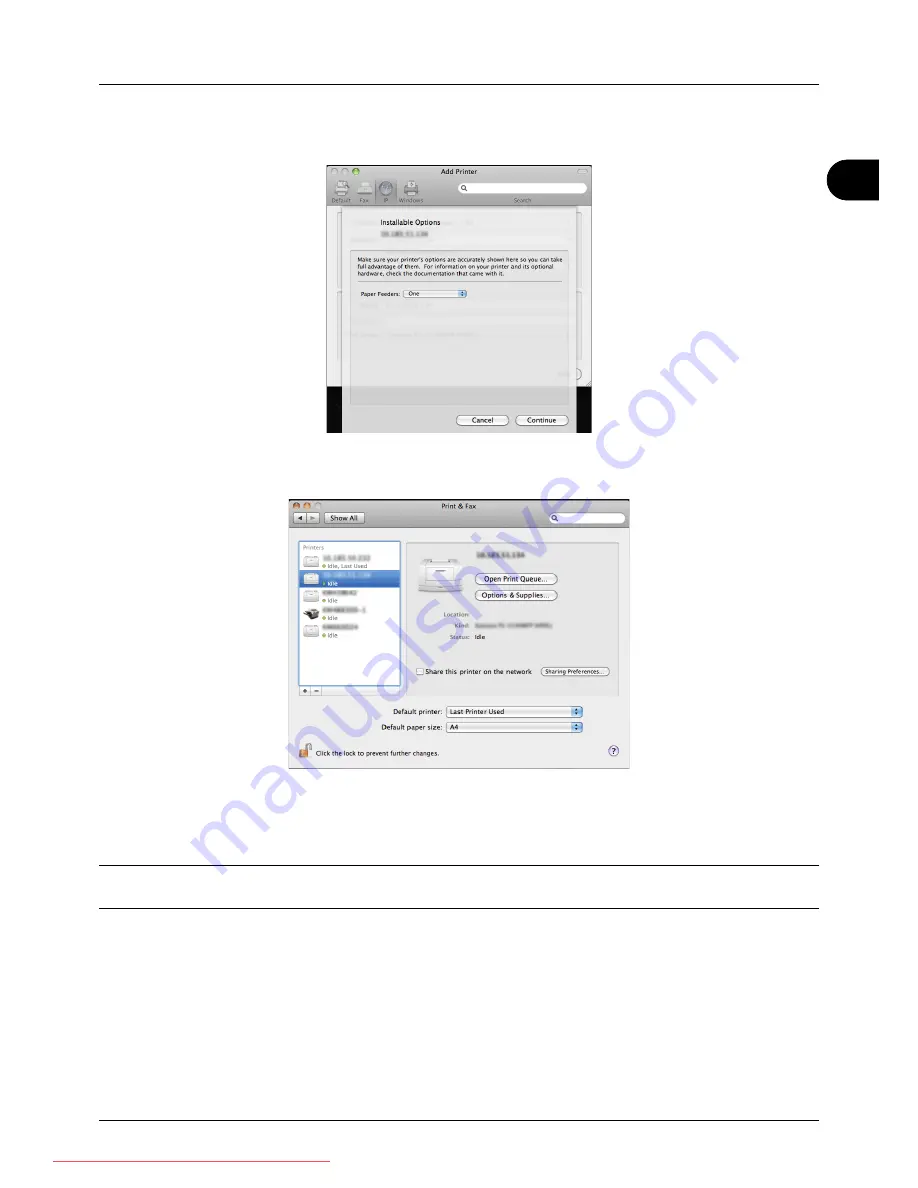
2
Preparation before Use
2-23
12
Select the options available for the printer and click
Continue
.
13
The selected printer is added. This completes the printer setup procedure.
Uninstalling Software (Windows PC)
The software can be uninstalled (removed) using the CD-ROM (Product Library) supplied with the printer.
IMPORTANT:
On Macintosh computers, because the printer settings are specified using a PPD (PostScript Printer
Description) file, the software cannot be uninstalled using the CD-ROM (Product Library).
1
Exit all active software applications.
2
Insert the enclosed CD-ROM (Product Library) into the CD-ROM drive. In Windows 7, Windows Server 2008 and
Windows Vista, the user account control window may appear. Click
Allow
.
3
Following the procedure used to install the printer driver, click
Remove Software
. The Kyocera Uninstaller wizard
appears.
4
Select the software package to remove.
Downloaded From ManualsPrinter.com Manuals
Summary of Contents for ECOSYS FS-3140MFP
Page 134: ...4 18 Copying Functions Downloaded From ManualsPrinter com Manuals ...
Page 160: ...5 26 Sending Functions Downloaded From ManualsPrinter com Manuals ...
Page 336: ...8 148 Default Setting System Menu Downloaded From ManualsPrinter com Manuals ...
Page 362: ...10 18 Troubleshooting Downloaded From ManualsPrinter com Manuals ...
Page 426: ...Appendix 26 Downloaded From ManualsPrinter com Manuals ...
Page 432: ...Index 6 Index Index Downloaded From ManualsPrinter com Manuals ...
Page 433: ...Downloaded From ManualsPrinter com Manuals ...
Page 434: ...Downloaded From ManualsPrinter com Manuals ...
Page 435: ...First Edition 2010 06 2LWKMEN000 Downloaded From ManualsPrinter com Manuals ...






























