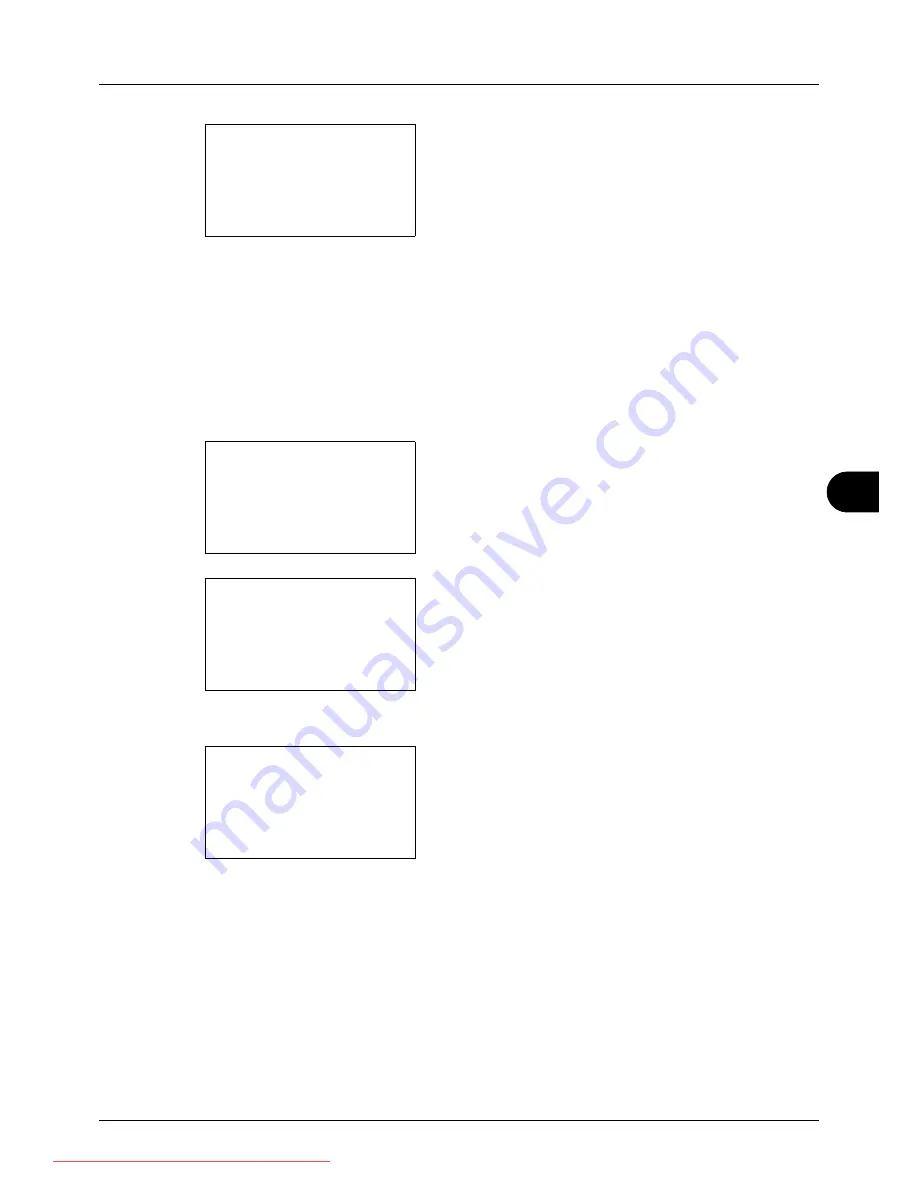
8
8-7
Default Setting (System Menu)
8
Press the
OK
key. Key Confirmation appears.
9
Press the
U
or
V
key to select [On] or [Off].
10
Press the
OK
key.
Completed.
is displayed and the
screen returns to the Buzzer menu.
Display Bright.
Set the brightness of the display.
Use the procedure below to adjust the display brightness.
1
In the Sys. Menu/Count. menu, press the
U
or
V
key to
select [Common Settings].
2
Press the
OK
key. The Common Settings menu
appears.
3
Press the
U
or
V
key to select [Display Bright.].
4
Press the
OK
key. Display Bright. appears.
5
Press the
U
or
V
key to select the display brightness
from [Darker -3] to [L3].
6
Press the
OK
key.
Completed.
is displayed and the
screen returns to the Common Settings menu.
Original/Paper Settings
Register additional types and sizes of originals and paper.
Custom Original Size Setup
Set up frequently-used custom original size. The dimensions available are as follows.
Key Confirmation:
a
b
*********************
2
On
1
*Off
Sys. Menu/Count.:
a
b
3
System
4
User/Job Account
*********************
[ Exit
]
5
Common Settings
Common Settings:
a
b
*********************
2
Default Screen
3
Sound
[ Exit
]
1
Language
Display Bright.:
a
b
3
Darker -1
*********************
5
1
4
*Normal 0
Downloaded From ManualsPrinter.com Manuals
Summary of Contents for ECOSYS FS-3140MFP
Page 134: ...4 18 Copying Functions Downloaded From ManualsPrinter com Manuals ...
Page 160: ...5 26 Sending Functions Downloaded From ManualsPrinter com Manuals ...
Page 336: ...8 148 Default Setting System Menu Downloaded From ManualsPrinter com Manuals ...
Page 362: ...10 18 Troubleshooting Downloaded From ManualsPrinter com Manuals ...
Page 426: ...Appendix 26 Downloaded From ManualsPrinter com Manuals ...
Page 432: ...Index 6 Index Index Downloaded From ManualsPrinter com Manuals ...
Page 433: ...Downloaded From ManualsPrinter com Manuals ...
Page 434: ...Downloaded From ManualsPrinter com Manuals ...
Page 435: ...First Edition 2010 06 2LWKMEN000 Downloaded From ManualsPrinter com Manuals ...






























