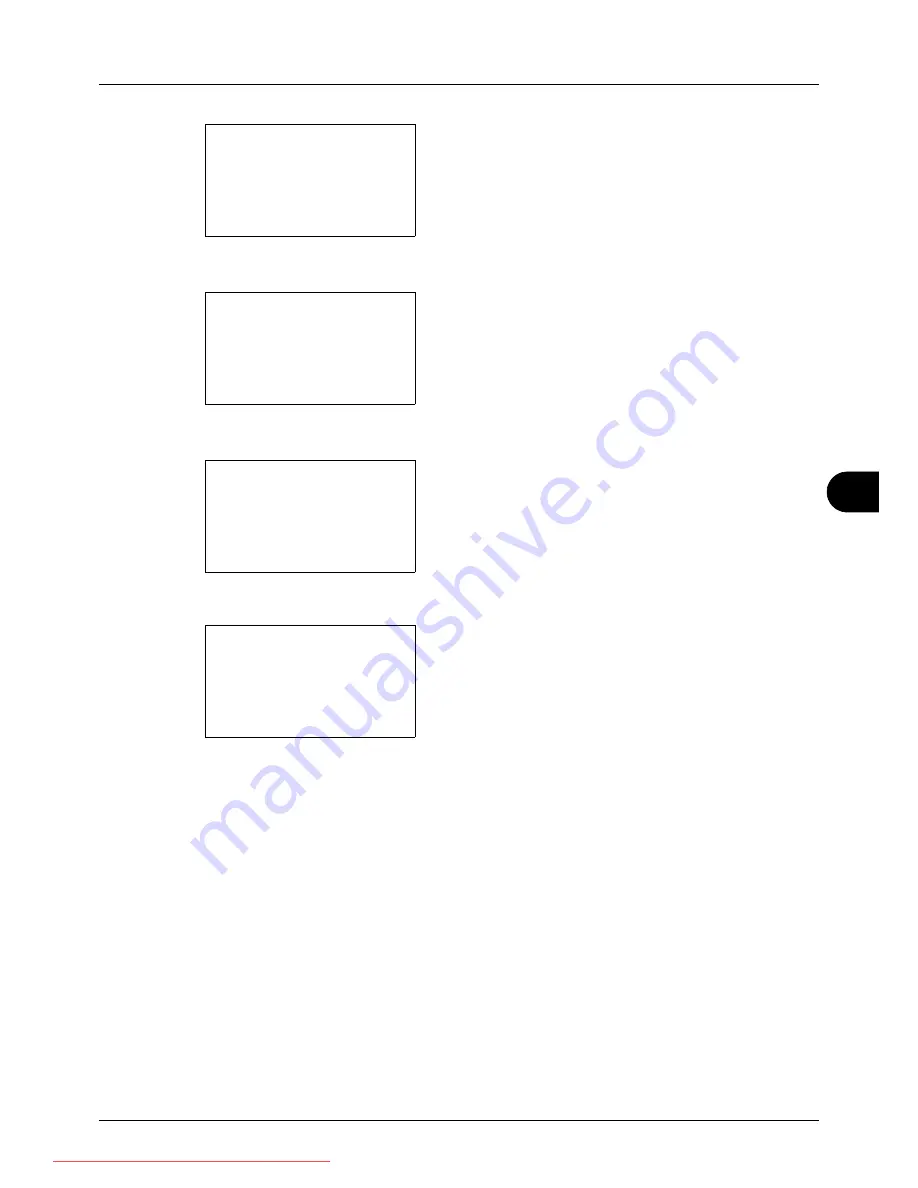
8
8-59
Default Setting (System Menu)
2
Press the
OK
key. The Common Settings menu appears.
3
Press the
U
or
V
key to select [Function Default].
4
Press the
OK
key. The Function Default menu appears.
5
Press the
U
or
V
key to select [Detail Setting].
6
Press the
OK
key. The Detail Setting menu appears.
7
Press the
U
or
V
key to select [4 in 1 Layout].
8
Press the
OK
key. 4 in 1 Layout appears.
9
Press the
U
or
V
key to select [
h
Right then Down], [
i
Down then Right], [
j
Left then Down] or [
k
Down then
Left].
10
Press the
OK
key.
Completed.
is displayed and the
screen returns to the Detail Setting menu.
Common Settings:
a
b
*********************
2
Default Screen
3
Sound
[ Exit
]
1
Language
Function Default:
a
b
*********************
2
Scan Resolution
3
FAX Resolution
[ Exit
]
1
Color Selection
Detail Setting:
a
b
*********************
2
4 in 1 Layout
3
Border Line
[ Exit
]
1
2 in 1 layout
4 in 1 Layout:
a
b
*********************
2
i
Down then Right
3
j
Left then Down
1
*
h
Right then Down
Downloaded From ManualsPrinter.com Manuals
Summary of Contents for ECOSYS FS-3140MFP
Page 134: ...4 18 Copying Functions Downloaded From ManualsPrinter com Manuals ...
Page 160: ...5 26 Sending Functions Downloaded From ManualsPrinter com Manuals ...
Page 336: ...8 148 Default Setting System Menu Downloaded From ManualsPrinter com Manuals ...
Page 362: ...10 18 Troubleshooting Downloaded From ManualsPrinter com Manuals ...
Page 426: ...Appendix 26 Downloaded From ManualsPrinter com Manuals ...
Page 432: ...Index 6 Index Index Downloaded From ManualsPrinter com Manuals ...
Page 433: ...Downloaded From ManualsPrinter com Manuals ...
Page 434: ...Downloaded From ManualsPrinter com Manuals ...
Page 435: ...First Edition 2010 06 2LWKMEN000 Downloaded From ManualsPrinter com Manuals ...






























