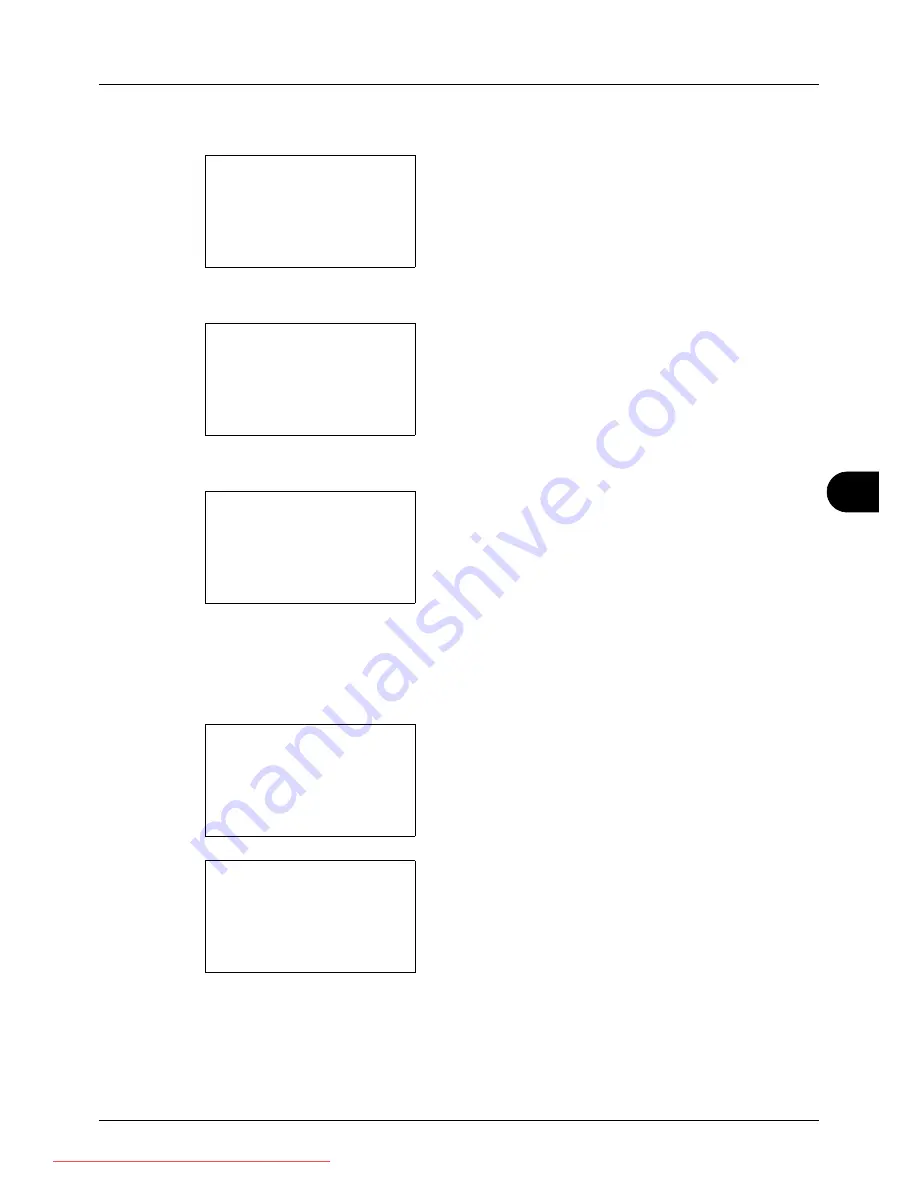
8
8-119
Default Setting (System Menu)
3
Press the
U
or
V
key to select [Network Setting].
4
Press the
OK
key. The Network Setting menu appears.
5
Press the
U
or
V
key to select [TCP/IP Settings].
6
Press the
OK
key. The TCP/IP Settings menu appears.
7
Press the
U
or
V
key to select [TCP/IP].
8
Press the
OK
key. TCP/IP appears.
9
Press the
U
or
V
key to select [On] and then press the
OK
key.
Completed.
is displayed and the screen returns to the
TCP/IP Settings menu.
10
Press the
U
or
V
key to select [IPv4 Setting].
11
Press the
OK
key. The IPv4 Setting menu appears.
12
Press the
U
or
V
key to select [DHCP].
Network Setting:
a
b
*********************
2
NetWare
3
AppleTalk
[ Exit
]
1
TCP/IP Settings
TCP/IP Settings:
a
b
*********************
2
IPv4 Setting
3
IPv6 Setting
[ Exit
]
1
TCP/IP
TCP/IP:
a
b
1
Off
*********************
2
*On
TCP/IP Settings:
a
b
1
TCP/IP
*********************
3
IPv6 Setting
[ Exit
]
2
IPv4 Setting
IPv4 Setting:
a
b
*********************
2
Bonjour
3
IP Address
[ Exit
]
1
DHCP
Downloaded From ManualsPrinter.com Manuals
Summary of Contents for ECOSYS FS-3140MFP
Page 134: ...4 18 Copying Functions Downloaded From ManualsPrinter com Manuals ...
Page 160: ...5 26 Sending Functions Downloaded From ManualsPrinter com Manuals ...
Page 336: ...8 148 Default Setting System Menu Downloaded From ManualsPrinter com Manuals ...
Page 362: ...10 18 Troubleshooting Downloaded From ManualsPrinter com Manuals ...
Page 426: ...Appendix 26 Downloaded From ManualsPrinter com Manuals ...
Page 432: ...Index 6 Index Index Downloaded From ManualsPrinter com Manuals ...
Page 433: ...Downloaded From ManualsPrinter com Manuals ...
Page 434: ...Downloaded From ManualsPrinter com Manuals ...
Page 435: ...First Edition 2010 06 2LWKMEN000 Downloaded From ManualsPrinter com Manuals ...
















































