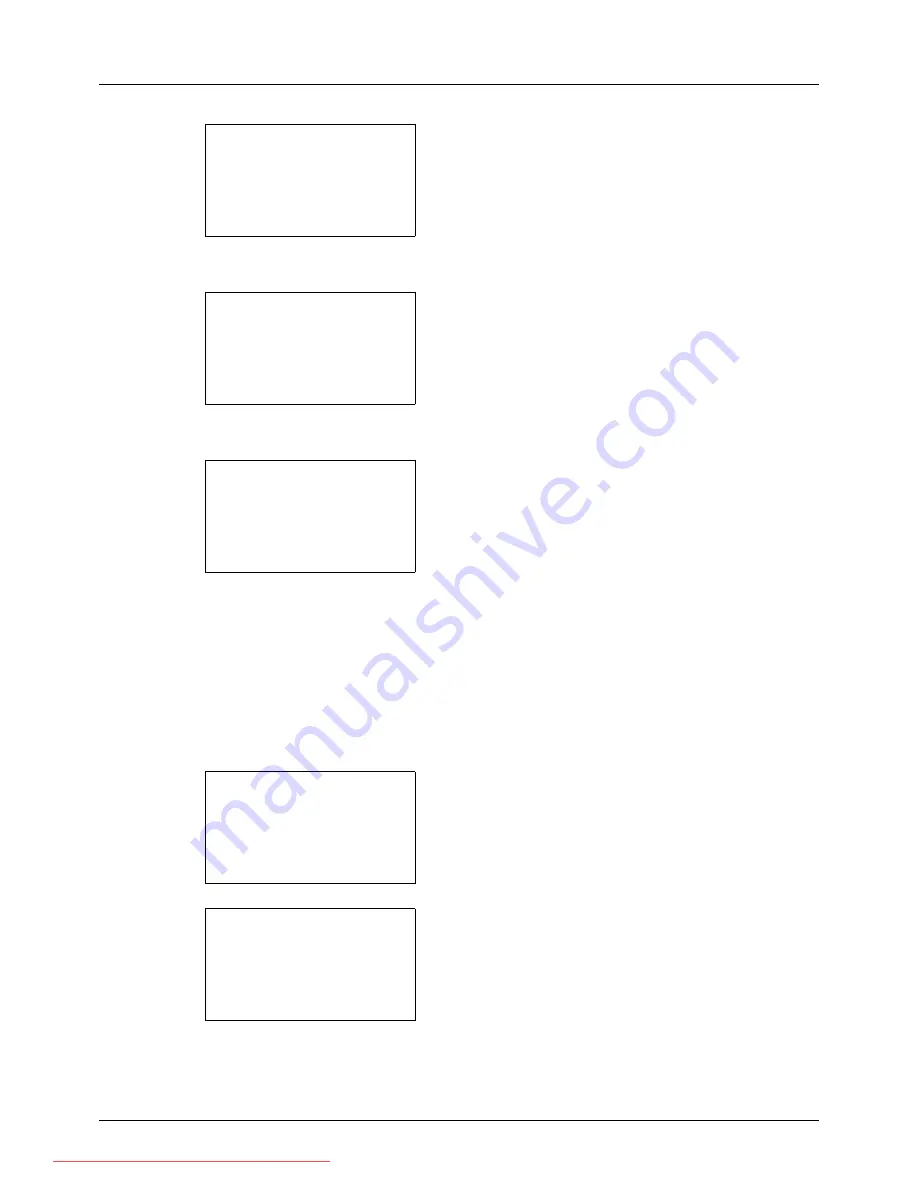
8-138
Default Setting (System Menu)
4
Press the
OK
key. The Network Setting menu appears.
5
Press the
U
or
V
key to select [Secure Protocol].
6
Press the
OK
key. Secure Protocol appears.
7
Press the
U
or
V
key to select [SSL].
8
Press the
OK
key. SSL appears.
9
Press the
U
or
V
key to select [On] or [Off].
10
Press the
OK
key.
Completed.
is displayed and the
screen returns to the Secure Protocol menu.
IPP Security
Specify the protocol to be used for IPP. The default setting is
IPP/IPP over SSL
.
Use the procedure below to make the setting.
1
In the Sys. Menu/Count. menu, press the
U
or
V
key to
select [System], and press the
OK
key.
A login screen will appear. Then, enter the user ID and
password with administrator privileges to log in, and
press [Login] (the
Right Select
key).
Network Setting:
a
b
*********************
8
Host Name
9
LAN Interface
[ Exit
]
7
Secure Protocol
Secure Protocol:
a
b
*********************
2
IPP Security
3
HTTP Security
[ Exit
]
1
SSL
SSL:
a
b
*********************
2
On
[ Exit
]
1
*Off
Sys. Menu/Count.:
a
b
1
Report
2
Counter
*********************
[ Exit
]
3
System
Login User Name:
L
b
*******************
Login Password:
[ Login
]
Downloaded From ManualsPrinter.com Manuals
Summary of Contents for ECOSYS FS-3140MFP
Page 134: ...4 18 Copying Functions Downloaded From ManualsPrinter com Manuals ...
Page 160: ...5 26 Sending Functions Downloaded From ManualsPrinter com Manuals ...
Page 336: ...8 148 Default Setting System Menu Downloaded From ManualsPrinter com Manuals ...
Page 362: ...10 18 Troubleshooting Downloaded From ManualsPrinter com Manuals ...
Page 426: ...Appendix 26 Downloaded From ManualsPrinter com Manuals ...
Page 432: ...Index 6 Index Index Downloaded From ManualsPrinter com Manuals ...
Page 433: ...Downloaded From ManualsPrinter com Manuals ...
Page 434: ...Downloaded From ManualsPrinter com Manuals ...
Page 435: ...First Edition 2010 06 2LWKMEN000 Downloaded From ManualsPrinter com Manuals ...






























