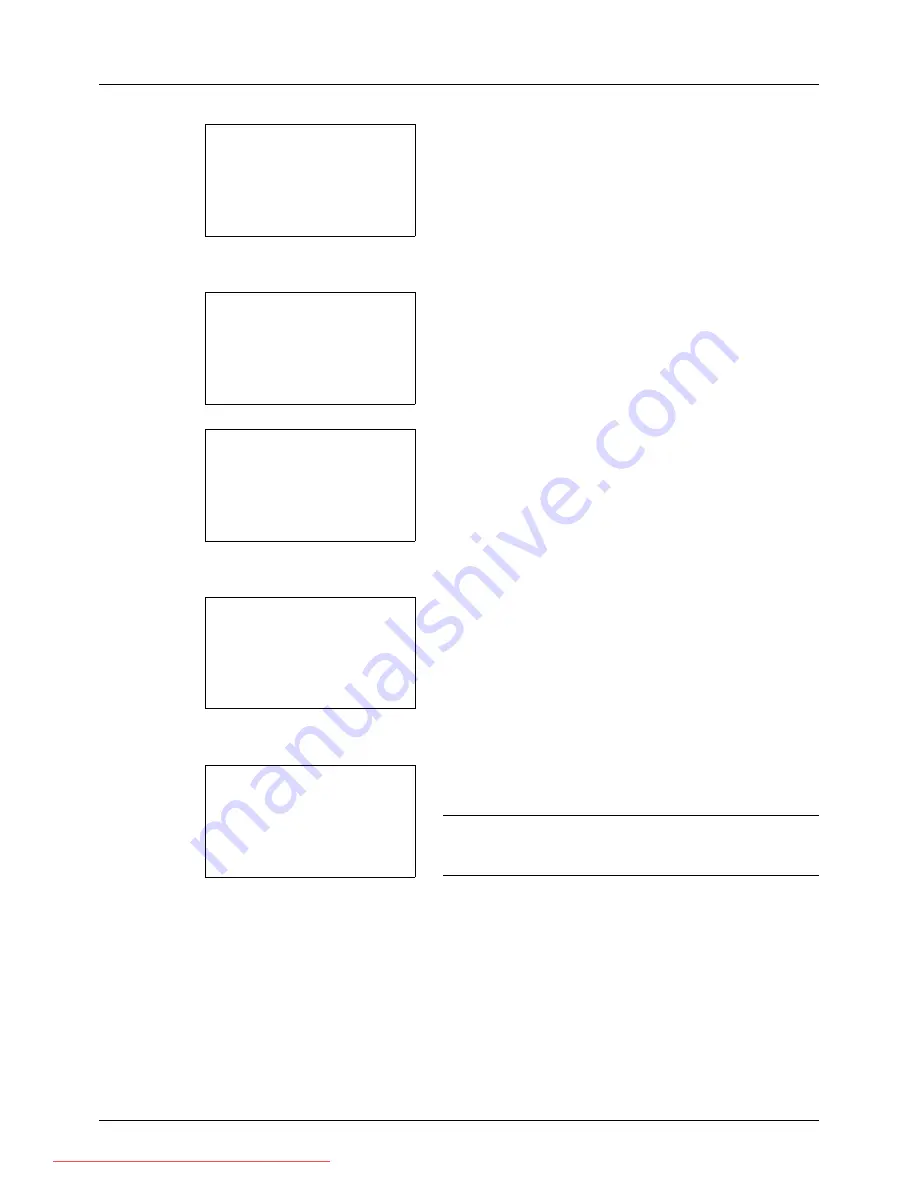
8-108
Default Setting (System Menu)
2
Press the
OK
key. The Edit Destination menu appears.
3
Press the
U
or
V
key to select [Address Book].
4
Press the
OK
key. The Address Book list screen
appears.
5
Press [Menu] (the
Right Select
key). Menu appears.
6
Press the
U
or
V
key to select [Add Address].
7
Press the
OK
key. Add Address appears.
8
Press the
U
or
V
key to select [Group].
9
Press the
OK
key. This displays the screen for editing
groups.
NOTE:
If the maximum number of groups has already been
registered, the screen will display
Registered numbers
exceeded.
and return to the Address Book.
10
Enter each item and then press the
OK
key.
Registered.
is displayed and the screen returns to the Address Book
list screen.
Refer to the descriptions below for how to enter each
item.
Edit Destination:
a
b
*********************
2
Print List
[ Exit
]
1
Addressbook
Addressbook:
a
b
*********************
l
Fiala
l
Maury
[ Menu
]
k
Design
Menu:
a
b
1
Detail/Edit
2
Delete
*********************
3
Add Address
Add Address:
a
b
1
Contact
*********************
2
*Group
Detail:
C
b
Group Name:
1/4
Sales Section
[ Edit
]
Downloaded From ManualsPrinter.com Manuals
Summary of Contents for ECOSYS FS-3140MFP
Page 134: ...4 18 Copying Functions Downloaded From ManualsPrinter com Manuals ...
Page 160: ...5 26 Sending Functions Downloaded From ManualsPrinter com Manuals ...
Page 336: ...8 148 Default Setting System Menu Downloaded From ManualsPrinter com Manuals ...
Page 362: ...10 18 Troubleshooting Downloaded From ManualsPrinter com Manuals ...
Page 426: ...Appendix 26 Downloaded From ManualsPrinter com Manuals ...
Page 432: ...Index 6 Index Index Downloaded From ManualsPrinter com Manuals ...
Page 433: ...Downloaded From ManualsPrinter com Manuals ...
Page 434: ...Downloaded From ManualsPrinter com Manuals ...
Page 435: ...First Edition 2010 06 2LWKMEN000 Downloaded From ManualsPrinter com Manuals ...
















































