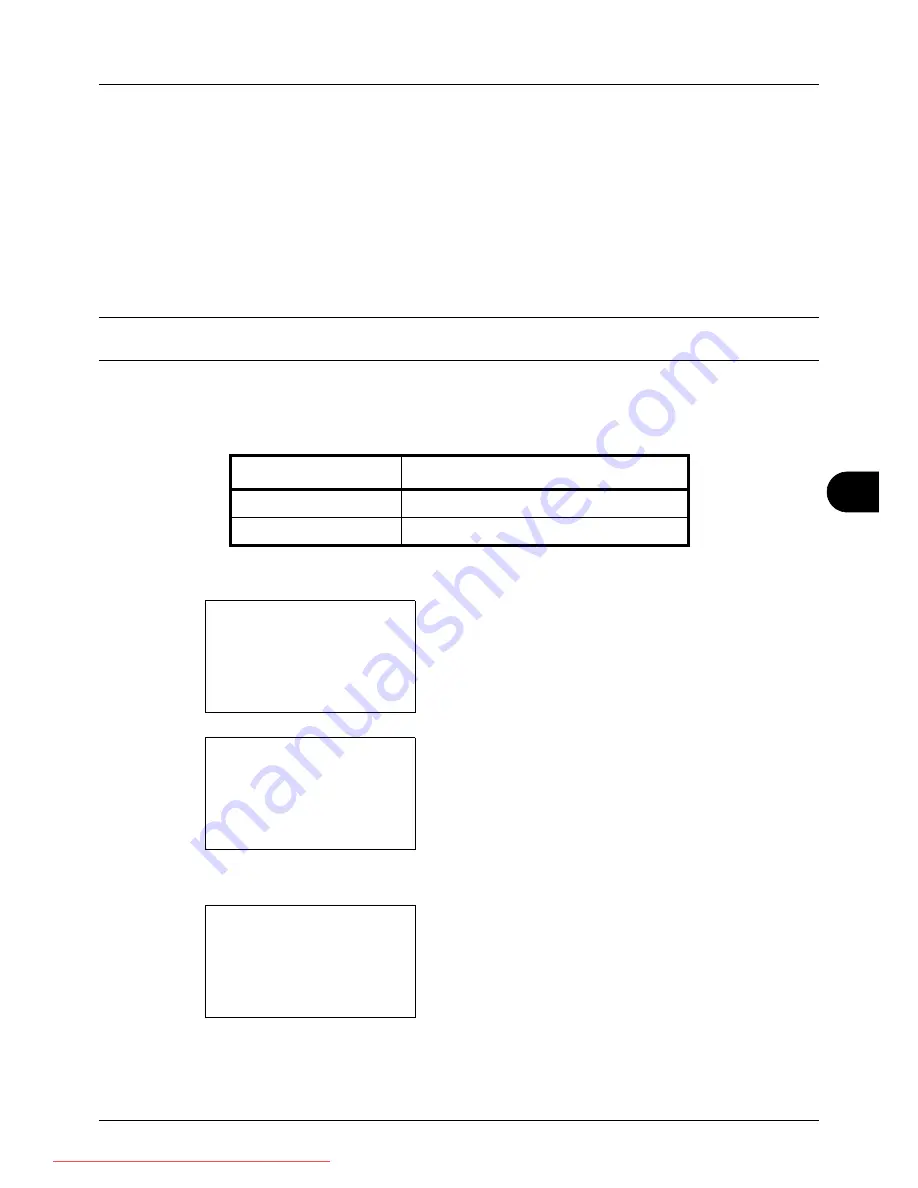
8
8-67
Default Setting (System Menu)
Copy Settings
The following settings are available for copying functions.
• Photo Processing …8-67
• Paper Selection …8-68
• Auto Paper Selection …8-69
• Auto % Priority …8-70
• Select Key Set …8-71
NOTE:
If user login administration is enabled, you can only change the settings by logging in with administrator
privileges.
Photo Processing
Set the resolution for copying a photo.
Use the procedure below to set Photo Processing.
1
In the Sys. Menu/Count. menu, press the
U
or
V
key to
select [Copy].
2
Press the
OK
key. The Copy menu appears.
3
Press the
U
or
V
key to select [Photo Processing].
4
Press the
OK
key. Photo Processing appears.
5
Press the
U
or
V
key to select [Dithering(Normal)] or
[Dithering(Rough)].
Item
Description
Dithering(Normal)
Sets the resolution to standard.
Dithering(Rough)
Sets the resolution to low.
Sys. Menu/Count.:
a
b
4
User/Job Account
5
Common Settings
*********************
[ Exit
]
6
Copy
Copy:
a
b
*********************
2
Paper Selection
3
AutoPaperSelect.
[ Exit
]
1
Photo Processing
Photo Processing:
a
b
*********************
2
Dithering(Rough)
1
*Dithering(Normal)
Downloaded From ManualsPrinter.com Manuals
Summary of Contents for ECOSYS FS-3140MFP
Page 134: ...4 18 Copying Functions Downloaded From ManualsPrinter com Manuals ...
Page 160: ...5 26 Sending Functions Downloaded From ManualsPrinter com Manuals ...
Page 336: ...8 148 Default Setting System Menu Downloaded From ManualsPrinter com Manuals ...
Page 362: ...10 18 Troubleshooting Downloaded From ManualsPrinter com Manuals ...
Page 426: ...Appendix 26 Downloaded From ManualsPrinter com Manuals ...
Page 432: ...Index 6 Index Index Downloaded From ManualsPrinter com Manuals ...
Page 433: ...Downloaded From ManualsPrinter com Manuals ...
Page 434: ...Downloaded From ManualsPrinter com Manuals ...
Page 435: ...First Edition 2010 06 2LWKMEN000 Downloaded From ManualsPrinter com Manuals ...






























