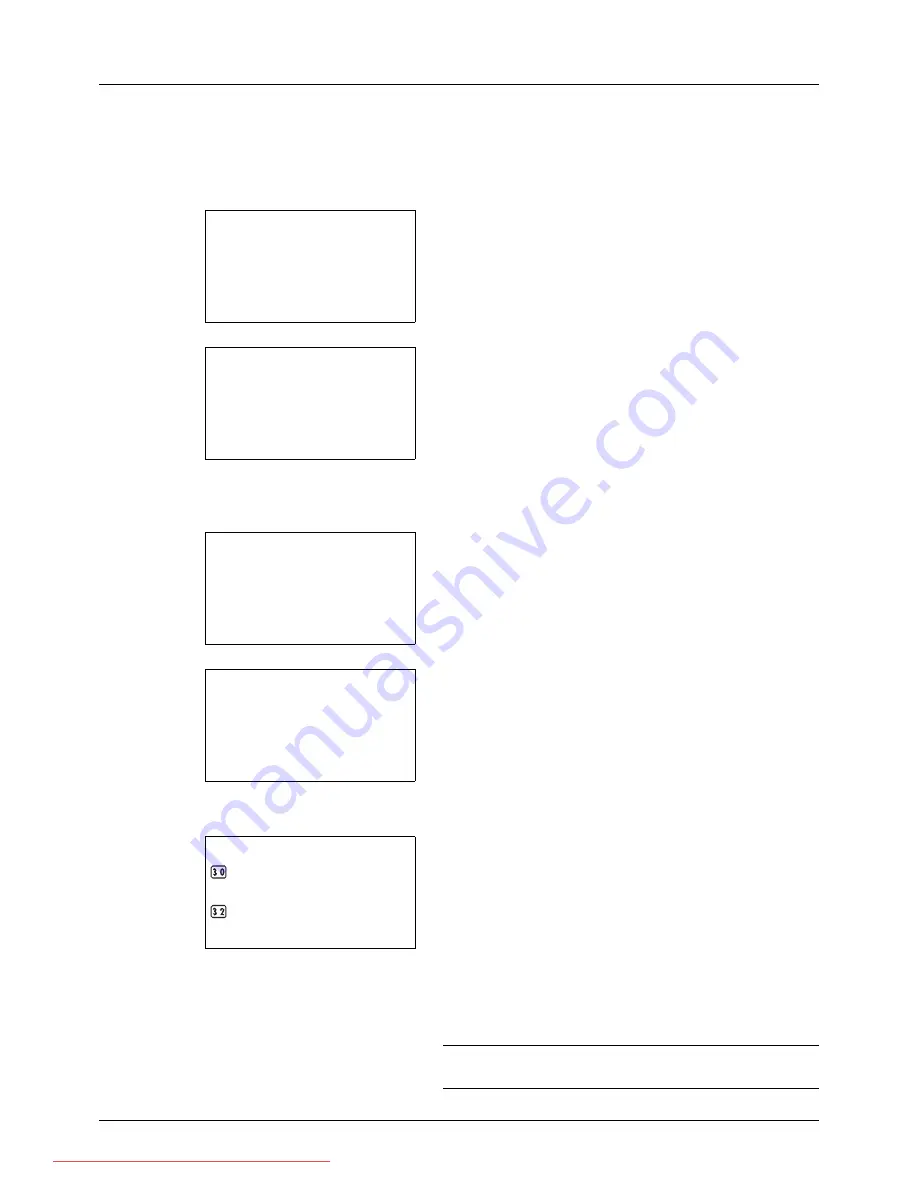
8-30
Default Setting (System Menu)
Time Zone
Set the time difference in the location you are from GMT.
Use the procedure below to set the time difference.
1
In the Sys. Menu/Count. menu, press the
U
or
V
key to
select [Common Settings].
2
Press the
OK
key. The Common Settings menu appears.
3
Press the
U
or
V
key to select [Date Setting], and press
the
OK
key.
A login screen will appear. Then, enter the user ID and
password with administrator privileges to log in, and
press [Login] (the
Right Select
key).
4
The Date Settings menu appears.
5
Press the
U
or
V
key to select [Time Zone].
6
Press the
OK
key. Time Zone appears.
7
Press the
U
or
V
key to select your location.
8
Press the
OK
key.
Completed.
is displayed and the
screen returns to the Date Settings menu.
NOTE:
If you select a region that does not utilize summer
time, the summer time setting screen will not appear.
Sys. Menu/Count.:
a
b
3
System
4
User/Job Account
*********************
[ Exit
]
5
Common Settings
Common Settings:
a
b
*********************
2
Default Screen
3
Sound
[ Exit
]
1
Language
Login User Name:
L
b
*******************
Login Password:
[ Menu
] [ Login
]
Date Setting:
a
b
*********************
2
Date Format
3
Time Zone
[ Exit
]
1
Date/Time
Time Zone:
a
b
GMT Casablanca
*********************
+01:00 Amsterdam
*GMT Greenwich
Downloaded From ManualsPrinter.com Manuals
Summary of Contents for ECOSYS FS-3140MFP
Page 134: ...4 18 Copying Functions Downloaded From ManualsPrinter com Manuals ...
Page 160: ...5 26 Sending Functions Downloaded From ManualsPrinter com Manuals ...
Page 336: ...8 148 Default Setting System Menu Downloaded From ManualsPrinter com Manuals ...
Page 362: ...10 18 Troubleshooting Downloaded From ManualsPrinter com Manuals ...
Page 426: ...Appendix 26 Downloaded From ManualsPrinter com Manuals ...
Page 432: ...Index 6 Index Index Downloaded From ManualsPrinter com Manuals ...
Page 433: ...Downloaded From ManualsPrinter com Manuals ...
Page 434: ...Downloaded From ManualsPrinter com Manuals ...
Page 435: ...First Edition 2010 06 2LWKMEN000 Downloaded From ManualsPrinter com Manuals ...
















































