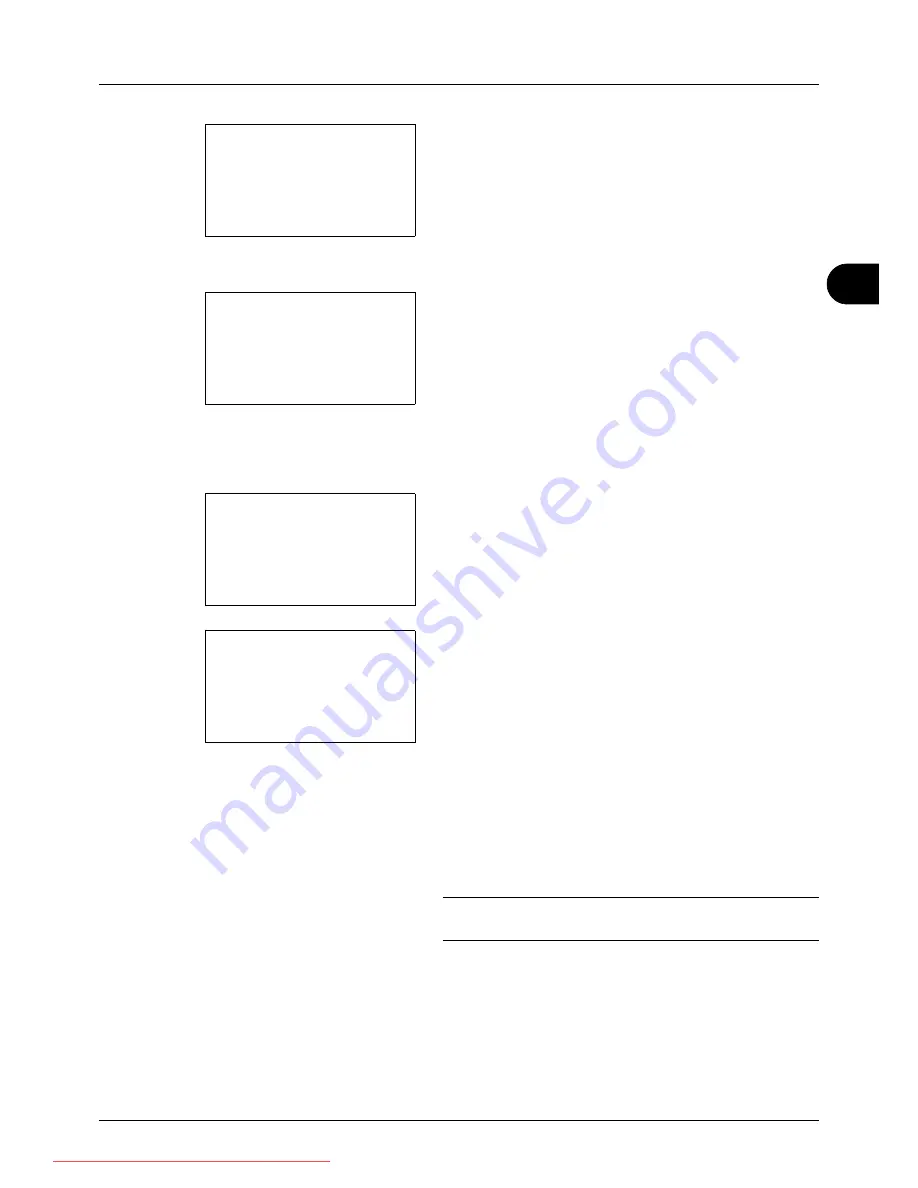
4
4-5
Copying Functions
5
Press the
OK
key. Paper Selection appears.
6
Press the
U
or
V
key to select [MP Tray Set.].
7
Press the
OK
key. MP Tray Set. appears.
8
Press the
U
or
V
key to select [Standard Size] or [Size
Entry] and press the
OK
key, select the desired paper
size, and then press the
OK
key.
If you select [Size Entry], using the numeric keys to enter
the Y (vertical) size and press the
OK
key, and then enter
the X (horizontal) size and press the
OK
key.
9
Press the
U
or
V
key to select the desired paper type
and then press the
OK
key.
Completed.
is displayed and the screen returns to the
basic screen for copying.
10
Place paper in the multi purpose tray.
11
Press the
Start
key to start copying.
If Add paper in MP tray. is displayed during the copying
process, add paper in the multi purpose tray, and then
press the
OK
key. Copying then resumes.
NOTE:
Press the
Reset
key to reset the settings selected in
Function Menu.
Paper Selection:
a
b
*********************
2
A
A4
a
Plain
3
B
A5
a
Plain
1
* Auto
MP Tray Set.:
a
b
*********************
2
Size Entry
1
*Standard Size
Size Entry(Y):
D
b
(5.83 - 14.02)
******
x
14.02
"
Media Type:
a
b
*********************
2
Transparency
3
Rough
1
*Plain
Downloaded From ManualsPrinter.com Manuals
Summary of Contents for ECOSYS FS-3140MFP
Page 134: ...4 18 Copying Functions Downloaded From ManualsPrinter com Manuals ...
Page 160: ...5 26 Sending Functions Downloaded From ManualsPrinter com Manuals ...
Page 336: ...8 148 Default Setting System Menu Downloaded From ManualsPrinter com Manuals ...
Page 362: ...10 18 Troubleshooting Downloaded From ManualsPrinter com Manuals ...
Page 426: ...Appendix 26 Downloaded From ManualsPrinter com Manuals ...
Page 432: ...Index 6 Index Index Downloaded From ManualsPrinter com Manuals ...
Page 433: ...Downloaded From ManualsPrinter com Manuals ...
Page 434: ...Downloaded From ManualsPrinter com Manuals ...
Page 435: ...First Edition 2010 06 2LWKMEN000 Downloaded From ManualsPrinter com Manuals ...
















































