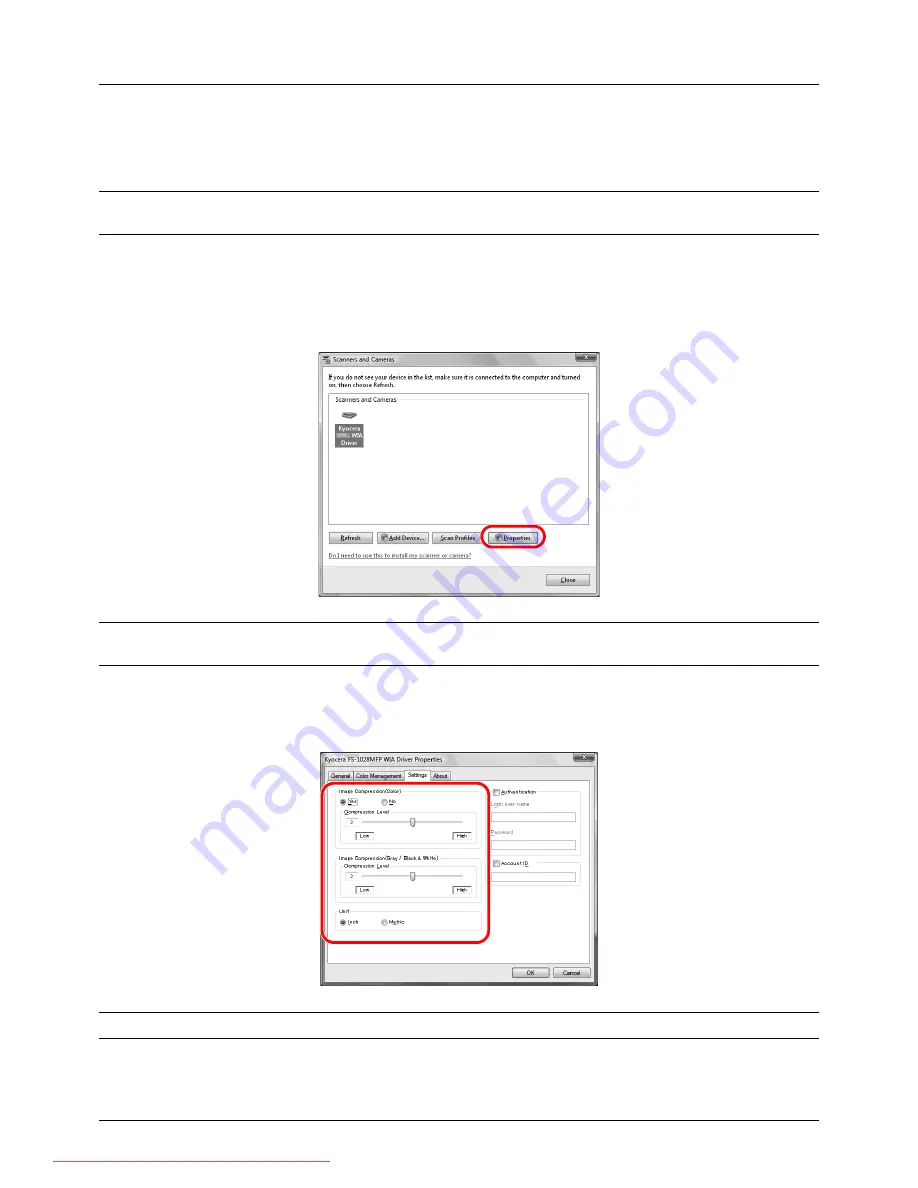
Preparation before Use
2-26
Setting the WIA Driver (Windows Vista™, Windows® Server 2008 and Windows 7)
Register this machine to the WIA Driver.
NOTE:
The following is not necessary to register when using the machine possesses an IP address or host name
that you have specified during installation of WIA Driver.
1
Click
Start
,
Control Panel
and then
Scanners and Cameras
. For Windows 7, in the search box, type
scanners
and cameras
, and then click
Scanners and Cameras
.
2
Select the same name as this machine from WIA Drivers, and press
Properties
.
NOTE:
If Windows Security and User Account Control are displayed, no trouble should be found with operation
after installing the driver and software we have provided. Continue installation.
3
Click the
Settings
tab and select
Image Compression
and the
Compression Level
. If user login administration
is invalid, go to Step 5.
NOTE:
When the machine's IP address is unknown, contact Administrator.
4
Select the checkbox beside
Authentication
, enter Login User Name (up to 64 characters) and Password (up to
64 characters) and then click
OK
.
Downloaded From ManualsPrinter.com Manuals
Summary of Contents for ECOSYS FS-3140MFP
Page 134: ...4 18 Copying Functions Downloaded From ManualsPrinter com Manuals ...
Page 160: ...5 26 Sending Functions Downloaded From ManualsPrinter com Manuals ...
Page 336: ...8 148 Default Setting System Menu Downloaded From ManualsPrinter com Manuals ...
Page 362: ...10 18 Troubleshooting Downloaded From ManualsPrinter com Manuals ...
Page 426: ...Appendix 26 Downloaded From ManualsPrinter com Manuals ...
Page 432: ...Index 6 Index Index Downloaded From ManualsPrinter com Manuals ...
Page 433: ...Downloaded From ManualsPrinter com Manuals ...
Page 434: ...Downloaded From ManualsPrinter com Manuals ...
Page 435: ...First Edition 2010 06 2LWKMEN000 Downloaded From ManualsPrinter com Manuals ...






























