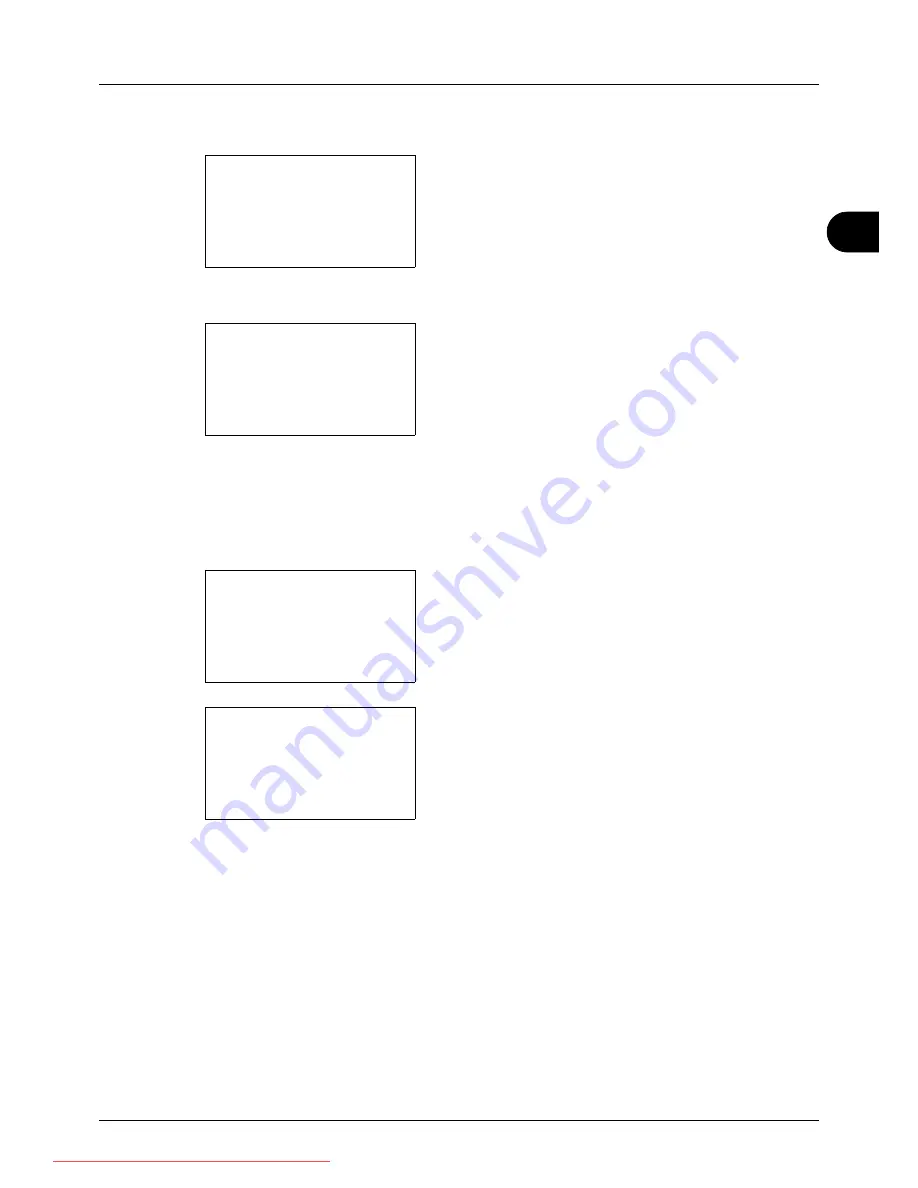
3
3-11
Basic Operation
The procedure for using zoom copying is explained below.
1
Press the
Function Menu
key. Function Menu appears.
2
Press the
U
or
V
key to select [Zoom].
3
Press the
OK
key. Zoom appears.
4
Press the
U
or
V
key to select the desired
magnification.
To copy in the same size as the original, select [100%].
To select automatic zoom, select [Auto].
To use fixed magnifications, select [Standard Zoom] and
press the
OK
key. Standard Zoom appears. Press the
U
or
V
key to select the desired magnification. If you select
[Other] and press the
OK
key, you can select from
additional magnifications.
To enter a magnification, select [Zoom Entry] and press
the
OK
key. Zoom Entry appears. Use the numeric keys
to enter the any magnification.
5
Press the
OK
key.
Completed
. is displayed and the
screen returns to the basic screen.
6
Press the
Start
key. Copying begins.
Function Menu:
a
b
*********************
2
Collate
T
3
Duplex
T
[ Exit
]
1
Paper Selection
T
Zoom:
a
b
*********************
2
Auto
3
Standard Zoom
1
*100%
Standard Zoom:
a
b
4
129% STMT >> LTR
*********************
6
78% LGL >> LTR
5
*100%
Zoom Entry:
D
b
(25 - 400)
*****200
%
Downloaded From ManualsPrinter.com Manuals
Summary of Contents for ECOSYS FS-3140MFP
Page 134: ...4 18 Copying Functions Downloaded From ManualsPrinter com Manuals ...
Page 160: ...5 26 Sending Functions Downloaded From ManualsPrinter com Manuals ...
Page 336: ...8 148 Default Setting System Menu Downloaded From ManualsPrinter com Manuals ...
Page 362: ...10 18 Troubleshooting Downloaded From ManualsPrinter com Manuals ...
Page 426: ...Appendix 26 Downloaded From ManualsPrinter com Manuals ...
Page 432: ...Index 6 Index Index Downloaded From ManualsPrinter com Manuals ...
Page 433: ...Downloaded From ManualsPrinter com Manuals ...
Page 434: ...Downloaded From ManualsPrinter com Manuals ...
Page 435: ...First Edition 2010 06 2LWKMEN000 Downloaded From ManualsPrinter com Manuals ...
















































