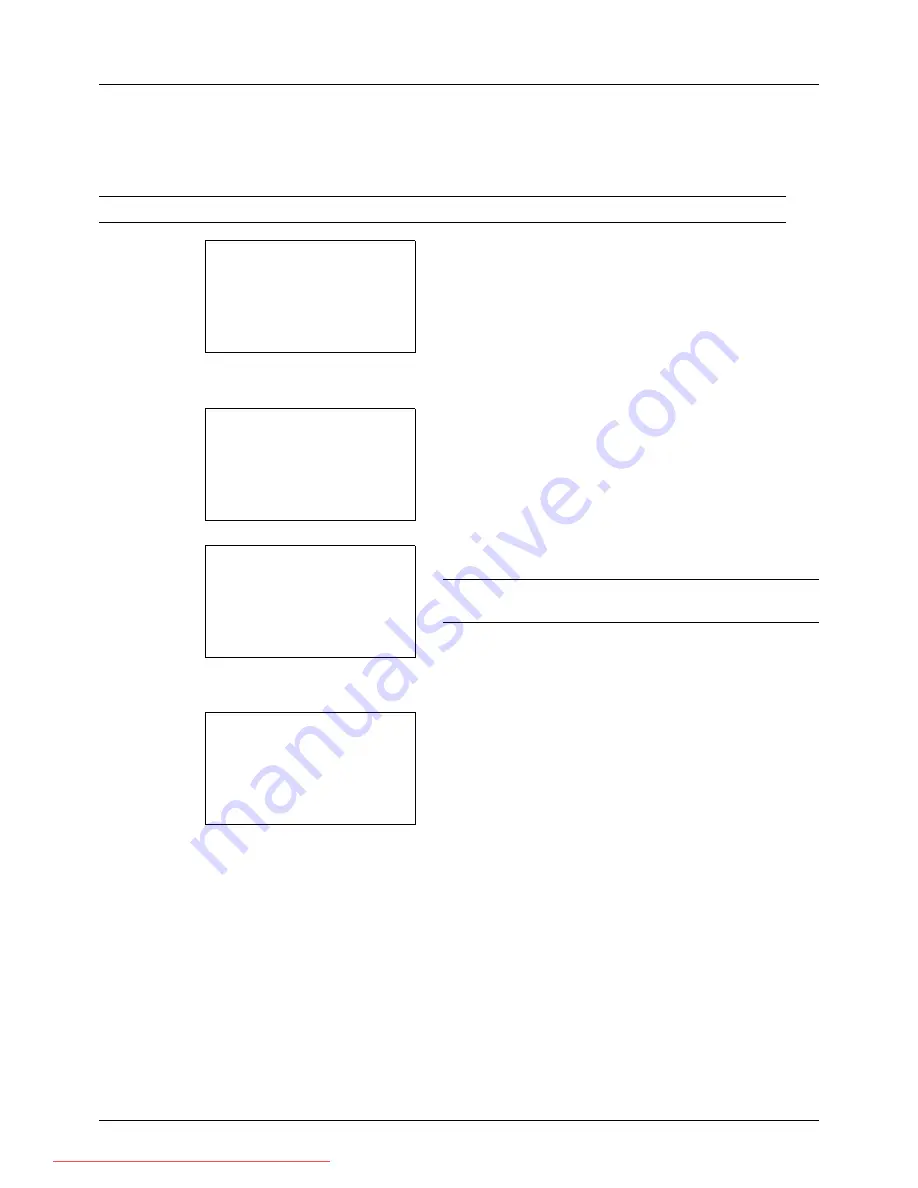
6-8
Document Box
Removing USB Memory
Remove the USB memory.
IMPORTANT:
Be sure to follow the proper procedure to avoid damaging the data or USB memory.
1
Press the
Document Box
key. The Document Box
menu appears.
2
Press the
U
or
V
key to select [USB Memory].
3
Press the
OK
key. USB Memory appears.
4
Press [Menu] (the
Left Select
key). A menu appears.
NOTE:
This is the image on the screen when a folder is
selected. [Open] is not displayed when a file is selected.
5
Press the
U
or
V
key to select [Remove Memory].
6
Press the
OK
key. A confirmation message appears.
7
Press [OK] (the
Right Select
key) or remove the USB
memory. The screen returns to the Document Box menu.
Document Box:
a
b
1
Sub Address Box
2
Polling Box
*********************
3
USB Memory
USB Memory:
a
b
*********************
i
Folder-1
j
File-1
T
[ Menu
] [ Select ]
N
Store File
Menu(Folder):
a
b
1
Memory Detail
2
Remove Memory
USB memory can be
safely removed.
[
OK
]
Downloaded From ManualsPrinter.com Manuals
Summary of Contents for ECOSYS FS-3140MFP
Page 134: ...4 18 Copying Functions Downloaded From ManualsPrinter com Manuals ...
Page 160: ...5 26 Sending Functions Downloaded From ManualsPrinter com Manuals ...
Page 336: ...8 148 Default Setting System Menu Downloaded From ManualsPrinter com Manuals ...
Page 362: ...10 18 Troubleshooting Downloaded From ManualsPrinter com Manuals ...
Page 426: ...Appendix 26 Downloaded From ManualsPrinter com Manuals ...
Page 432: ...Index 6 Index Index Downloaded From ManualsPrinter com Manuals ...
Page 433: ...Downloaded From ManualsPrinter com Manuals ...
Page 434: ...Downloaded From ManualsPrinter com Manuals ...
Page 435: ...First Edition 2010 06 2LWKMEN000 Downloaded From ManualsPrinter com Manuals ...






























