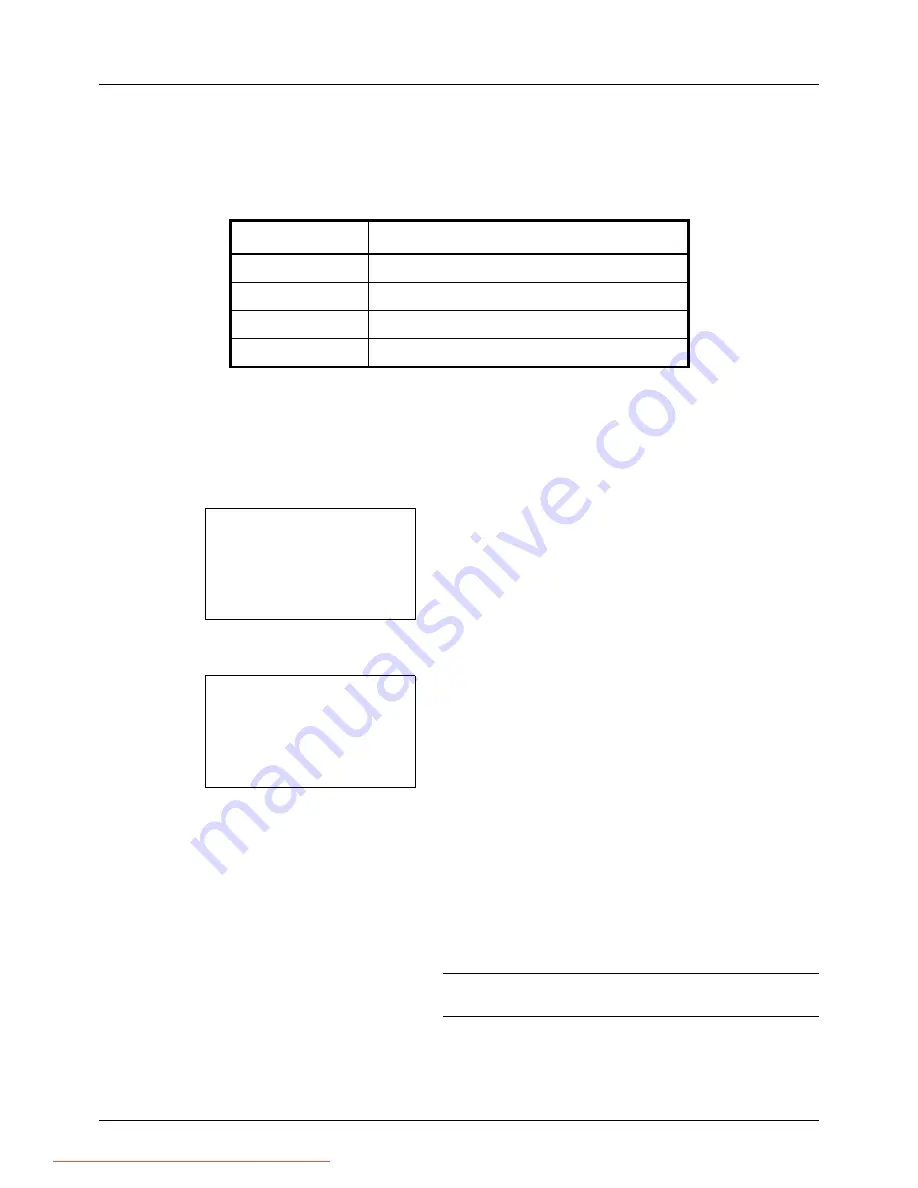
5-12
Sending Functions
Original Image
Select image quality suitable to the type of original.
The table below shows the quality options.
Use the procedure below to select the quality when sending scanned originals.
1
Press the
Send
key.
2
Place the originals.
3
Press the
Function Menu
key. Function Menu appears.
4
Press the
U
or
V
key to select [Original Image].
5
Press the
OK
key. Original Image appears.
6
Press the
U
or
V
key to select the desired image quality.
7
Press the
OK
key.
Completed.
is displayed and the screen returns to the
basic screen for sending.
8
Specify the destination, and press the
Start
key to start
sending.
NOTE:
Press the
Reset
key to reset the settings selected in
Function Menu.
Item
Detail
Text+Photo
Text and photos together.
Photo
For photos taken with a camera.
Text
Only text, no photos.
For OCR
For documents to be read by OCR*.
*
This function is only available for black and white mode.
Function Menu:
a
b
*********************
2
Original Size
T
3
Original Image
T
[ Exit
]
1
Color Selection
T
Original Image:
a
b
*********************
2
Photo
3
Text
1
*Text+Photo
Downloaded From ManualsPrinter.com Manuals
Summary of Contents for ECOSYS FS-3140MFP
Page 134: ...4 18 Copying Functions Downloaded From ManualsPrinter com Manuals ...
Page 160: ...5 26 Sending Functions Downloaded From ManualsPrinter com Manuals ...
Page 336: ...8 148 Default Setting System Menu Downloaded From ManualsPrinter com Manuals ...
Page 362: ...10 18 Troubleshooting Downloaded From ManualsPrinter com Manuals ...
Page 426: ...Appendix 26 Downloaded From ManualsPrinter com Manuals ...
Page 432: ...Index 6 Index Index Downloaded From ManualsPrinter com Manuals ...
Page 433: ...Downloaded From ManualsPrinter com Manuals ...
Page 434: ...Downloaded From ManualsPrinter com Manuals ...
Page 435: ...First Edition 2010 06 2LWKMEN000 Downloaded From ManualsPrinter com Manuals ...






























